Streamline Kodi is one of the newer Kodi builds that is well packed with some great collection of addons. Since the build is less in size you can easily run it on all Kodi compatible streaming devices including FireStick. Streamline Kodi Build has various sections such as Movies, TV Shows, Live TV and many more. Moreover, it is loaded with some of the best addons including Yoda, Skynet, Planet MMA, Rising Tides, Supremacy Sports, Exodus Redux, Deceit, The Magic Dragon and more. This lightweight build works pretty well in all lower-end devices. You can expect a good speed in using this build. In this article, we will show you how to install Streamline Build on Kodi compatible devices.

Read: How to Install Equinox Kodi Build in 2020?
Why you need a VPN for Kodi?
Kodi addons play an important role in streaming media from Kodi Media Player. There are many Kodi addons available. Streaming through such addon might be risky for your privacy. Since your IP address is being exposed to your ISP. They can easily monitor your online streaming activities. You can safeguard yourself by using any good VPN service. We recommend using ExpressVPN, which is the most secure and fastest VPN that gives you great protection.
How to Install Streamline Build on Kodi?
Prerequisite: Before proceeding with the installation guide, you need to enable the Apps from Unknown Source option on your Kodi. To do this Go to Settings > System Settings > Addons > Unknown Source > Turn the option On.
Step 1: Launch your Kodi Media Player and click on Settings.

Step 2: Open File Manager in the settings window.

Step 3: Then click on the Add Source option from the left side menu on the screen.

Step 4: Tap on the <None> option and click OK button.

Step 5: Now type in the Streamline Kodi Build URL: http://whizkid.one/wizard and click on OK button.
Read: How to Install No Bad Dayz Kodi Build on Leia 2020?
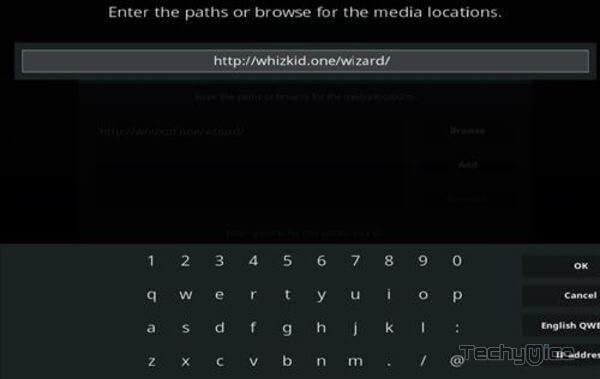
Step 6: Enter the Name as whiz and Click OK button.
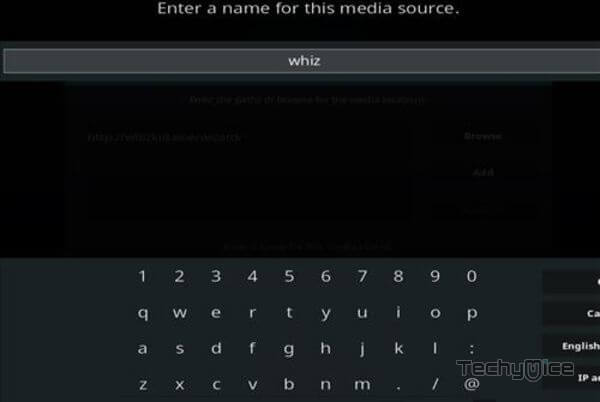
Step 7: Check whether the entered details are correct and then click on the OK button.
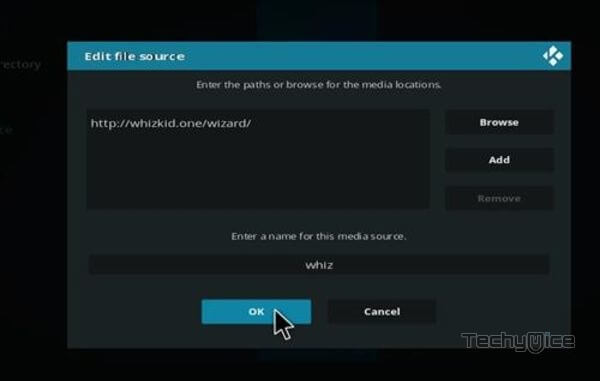
Step 8: Now go back to the home screen of Kodi and Click the Addons option.

Step 9: Open the Package Installer, that you can find on the top left corner of your Kodi app.

Step 10: Click on Install from zip file option.

Step 11: Now you can see a pop-up window, just select the whiz.
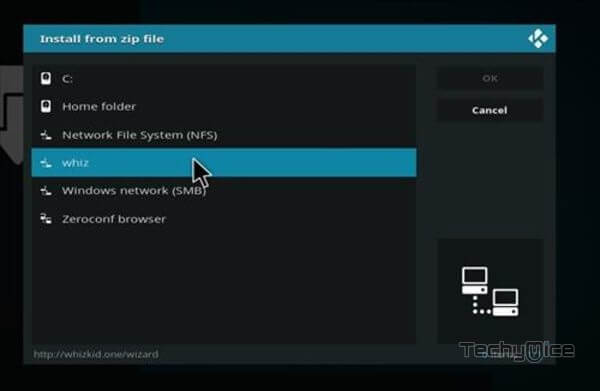
Step 12: Click on the Streamline Build zip file plugin.program.Whiz-Kid-Installer.zip and Click on OK button.
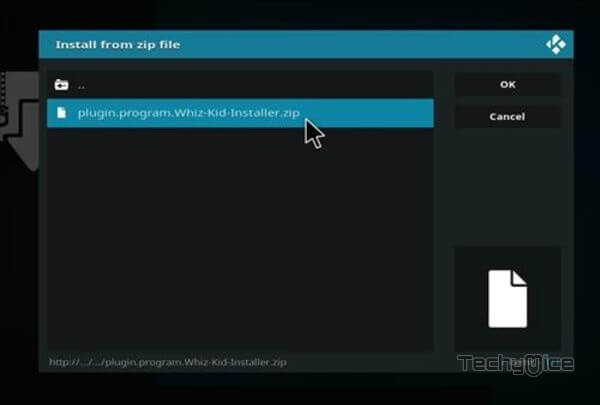
Step 13: Wait for few minutes until the Whiz Kid Wizard gets installed on your device. Once it completes you will be notified with a pop-up on the top right corner of the screen.
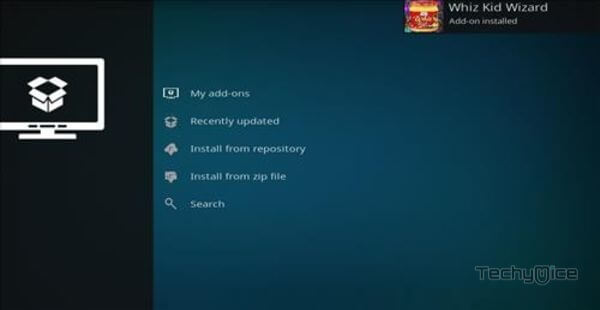
Step 18: Click the Dismiss option and select the Continue button.
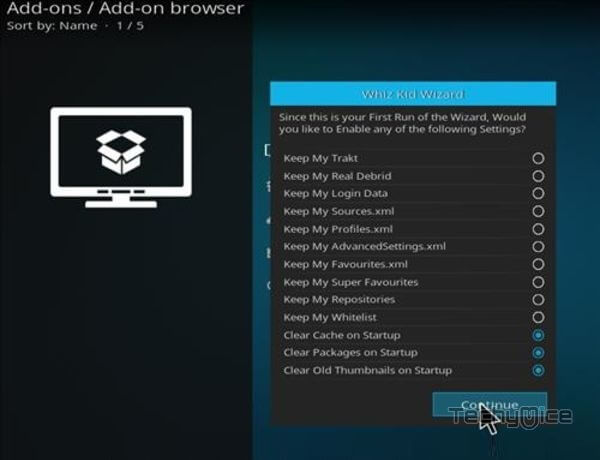
Step 19: Then click the Build Menu option, From the list of Kodi builds select the Streamline (If you are using Kodi Leia 18, then select Leia Builds).
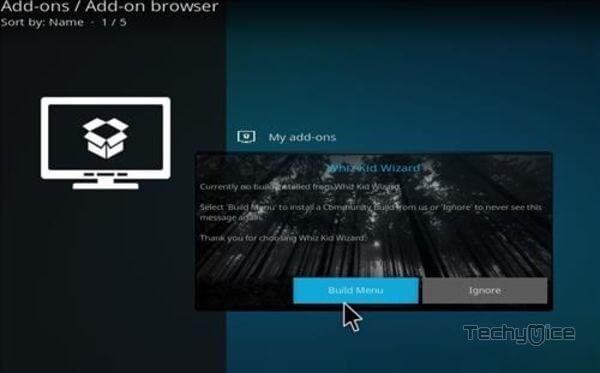
Step 20: Now click the Fresh Install button and click the continue button to install.
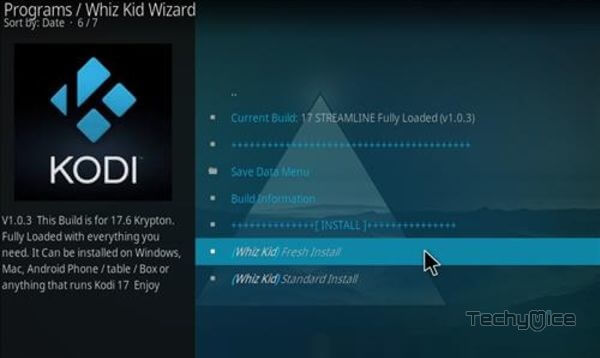
Step 22: Then wait until the download completes.
Step 23: Once the download completes click the Fore Close button.
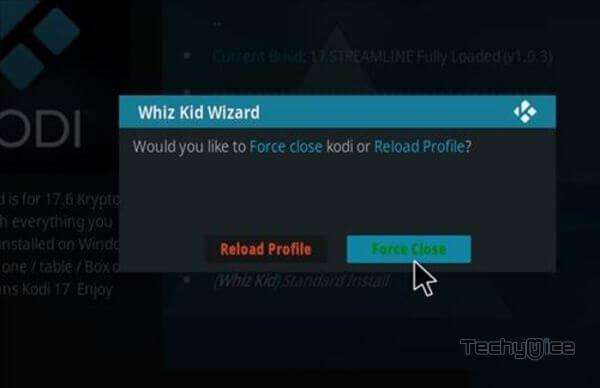
Step 24: After restarting the Kodi, you are ready to explore the Streamline Build on Kodi.
To Conclude
Streamline is the greater choice for every Kodi user. The build has a fair collection of best working addons. if you are using a lower-end device, then this is the build you need to install without any second thought. We hope this article helped you to install Streamline Kodi build. You can use this guide on all Kodi compatible devices including FireStick, Windows, Android and more.
Thank you for reading this article. If you have any queries, please leave a comment below.

