Super Flix Kodi is one of the brand new Kodi addon, which is primarily designed for delivering Cartoon content on Kodi. There are plenty of addons available for streaming various content, but there are only limited addons are available for streaming Animated content. The Super Flix Kodi addon solves these issues by providing a wide range of Cartoons from various sources. The addon has various sections such as Marvel Comics, Supre Channels, DC Comics, Super Fan Films, Super Heroes Documentary, Classic Super, and many more. you can download this addon from Butter Fingers Repository. In this article, we will show you how to install the Super Flix Kodi addon on FireStick, Windows, Android, Mac, Nvidia Shield, and other Kodi-compatible devices.

Why you need a VPN for Kodi?
VPNs are the most necessary thing to consider when streaming through third-party Kodi Addons. Since these addons deliver content from various sources, it might cause copyright issues. Moreover, there is a higher chance for your ISP to track your streaming activities. In order to hide your IP from your Service Provider and make yourself protected when being online. We recommend you to use ExpressVPN, which is the fastest and most secure VPN.
Read: How to Install Kaito Kodi Addon on Nexus?
How to Install Super Flix Kodi Addon?
Following are the simple and detailed instructions to download and install the Super Flix addon on Kodi.
Prerequisite: Since you are installing the third-party addon on your Kodi Media Player, you need to turn on the Apps from Unknown Source option. To do this, Go to settings > System Settings > Addons > Apps from Unknown Source > Turn On
Step 1: Once you have enabled the option, then open Kodi Settings in the top left corner of the Kodi Media Player.

Step 2: Open the File Manager.

Step 3: Click on the Add Source option. To add the source file of Repo.

Step 4: Click the <None> option and click on the OK button.

Read: How to Install FMovies Kodi Addon?
Step 5: Type in the Super Flix Repo URL http://j1wizard.net/butter/ and click the OK button.
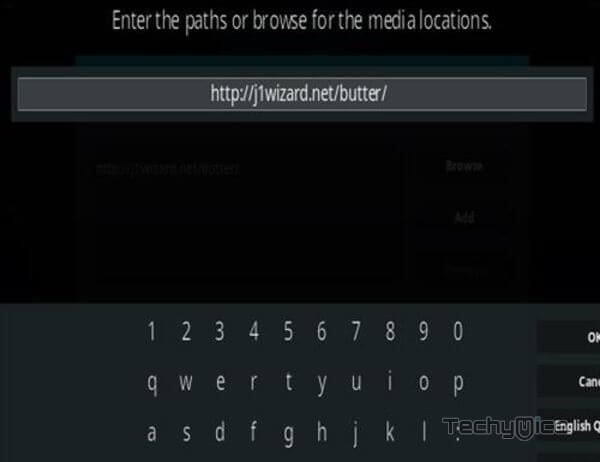
Step 6: Give a name for the repository as butter and click the OK button.
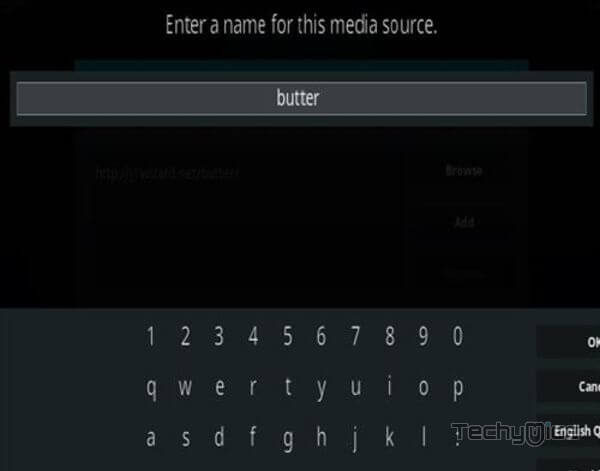
Step 7: Cross-check whether the entered details are correct and click the OK button.
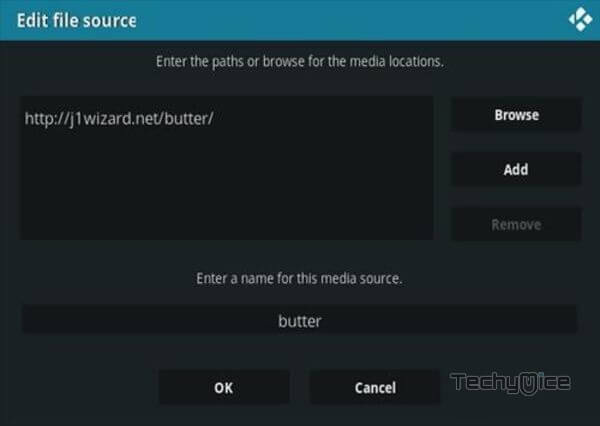
Step 8: Go to the home screen of Kodi and click the Addons option.

Step 9: Now open the Package Installer on the top left corner of your window.

Step 10: Then click the Install from Zip File option, to load the installation Zip file.

Step 11: Click on the repository name butter.
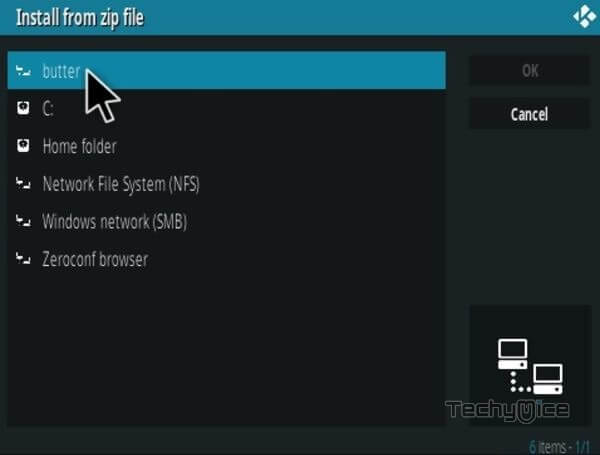
Step 12: Then Select the repository.butter-x.x.x.zip file and click the OK button.
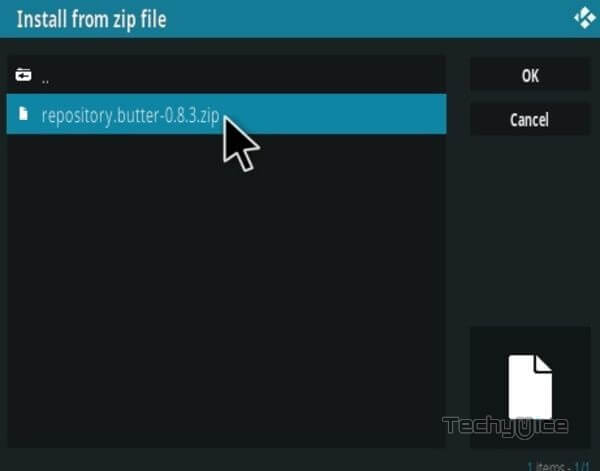
Step 13: Wait for the addon to complete installation on your device. Once the installation is completed, you will be notified with a confirmation pop-up.
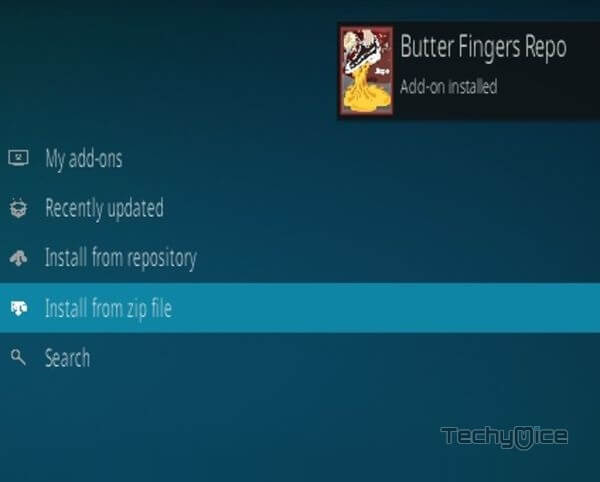
Step 14: Now click on the Install from Repository option.

Step 15: Click the name of the Repository Butter Fingers Repo.
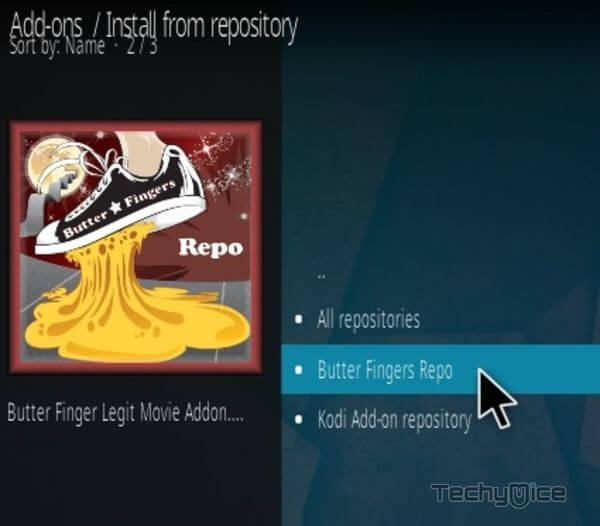
Step 16: Then open the Video Addons.
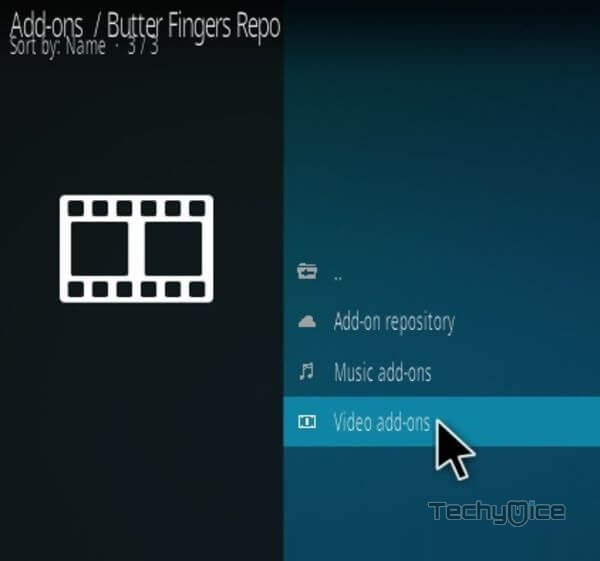
Step 17: Scroll down and select Super Flix.
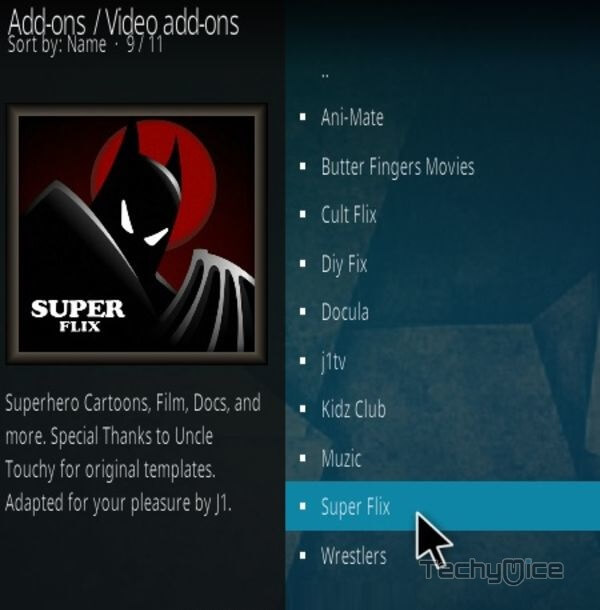
Step 18: Now click the Install button to install the Super Flix addon on Kodi.
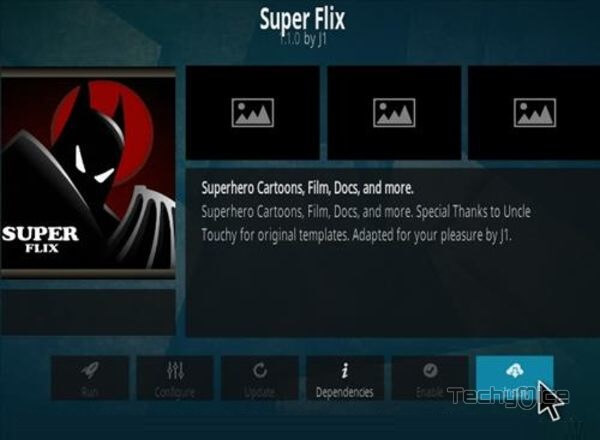
To Conclude
Super Flix is the perfect addon to stream high-quality animated content on your Kodi app. You can get all the latest cartoon content through this addon and stream them without any lag. If you are an Animation lover and avid streamer, then installing the Super Flix addon is the best option for you. Moreover, you can explore your favorite content through the available categories. We hope this guide helped you with the installation process. You can use these steps to install the addon on all Kodi-supported devices like FireStick, Windows, Android, Mac, Nvidia Shield, Mi Box, etc.
Thank you for reading this post. If you have any queries, please leave a comment below.
