The Magic Dragon Kodi Addon is one of the most used sources for streaming Movies. The addon contains a huge library that offers different entertainment content including Movies, TV Shows, Documentaries, Music, Cartoons, and many more. Moreover, it is the improvised version of the Dogs Bollocks addon. You can access many latest contents through this addon. With this addon, you can stream Movies and TV shows in high quality. Since it provides high-quality streaming links, the videos you access will stream faster than many other addons. Almost all the links provided by this addon are working. In this article, we will let you know how to install Magic Dragon Kodi Addon on FireStick, Windows, Android, Mac, Nvidia Shield, Mi Box, and other Kodi-compatible devices.

The Magic Dragon Kodi Addon has various sections to explore, it offers content for all kinds of Kodi users. It also has a separate section for Kids and Sports. Furthermore, you can even stream 4K Movies through this addon. You can download this addon from EzzerMacs Wizard Repository, and Narcacist Wizard Repositories. Here we use Maverick TV Repo. Read below to know how to install Magic Dragon Addon on Kodi Nexus 20.3, and Matrix 19.4 versions.
Why you need a VPN for Kodi?
When it comes to third-party addons on Kodi, using a VPN is the most necessary thing. It is not that safe to stream through unofficial addons. There is a higher chance of tracking your online activities using your IP address. To secure your data, you need to use a VPN service. There are many VPN providers available, but we recommend you use ExpressVPN, which is one of the fastest and most highly secure VPN services.
Read: How to Install Gaia Kodi Addon in 2023?
How to Install Magic Dragon Kodi Addon?
Here are the step-by-step instructions that will help you to install the Magic Dragon Addon on Kodi. You can use this guide for Kodi-supported devices such as Windows, Mac, Android, FireStick, and more.
Prerequisite: Since Kodi doesn’t support addons from third parties by default. You need to Turn on the Apps from Unknown Source option on your Kodi. To do this Go to Settings > System Settings > Addons > Unknown Source > and Turn it On.
Step 1: Open your Kodi App and Click on Settings (Cog Icon) on the top-left corner of the window.
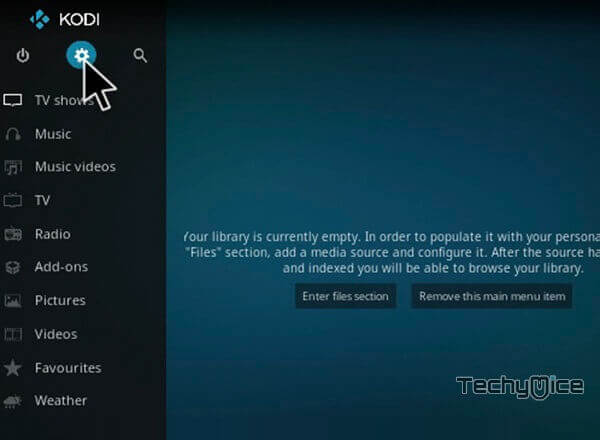
Step 2: Open the File Manager from the Settings window.
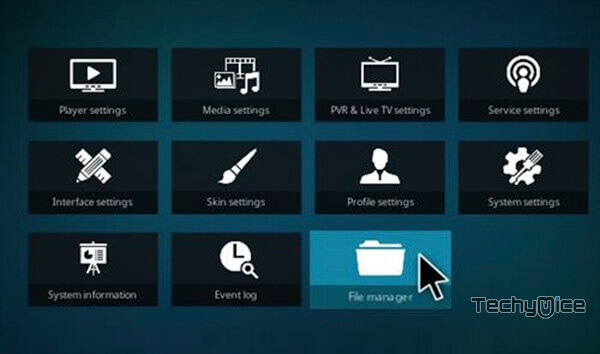
Step 3: Now click on the Add Source option on the left side menu bar.
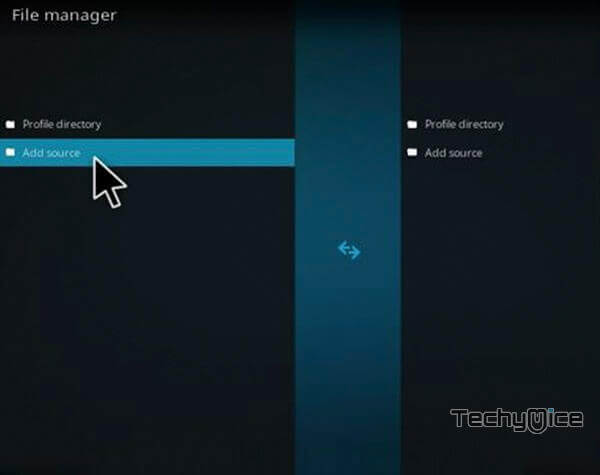
Read: How to Install IcDrama Kodi Addon?
Step 4: Then click on <None> and click the OK button.
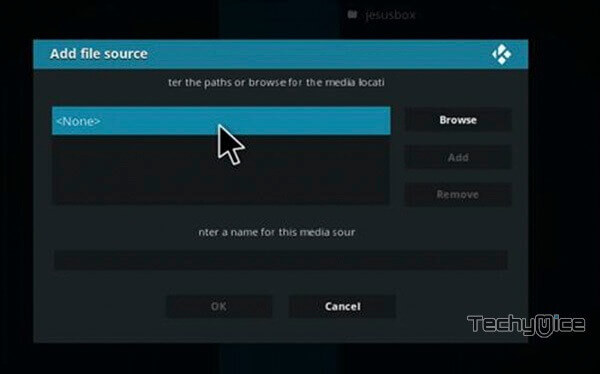
Step 5: Type in the Magic Dragon Repo URL http://mavericktv.net/mavrepo and click on the OK button.
Alternative URLs: http://ezzer-mac.com/repo
https://mylostsoulspace.co.uk/repo/
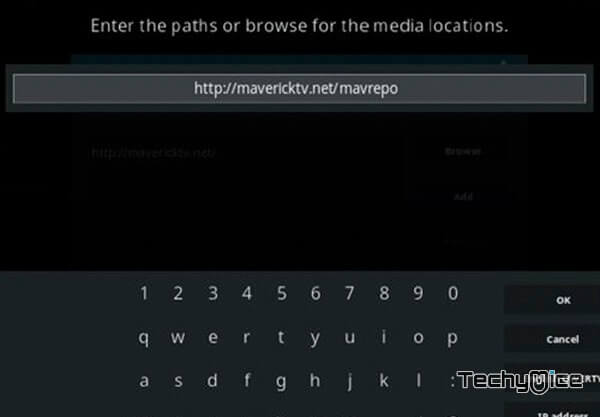
Step 6: Enter the name of the repository as mavrepo and click on the OK button.
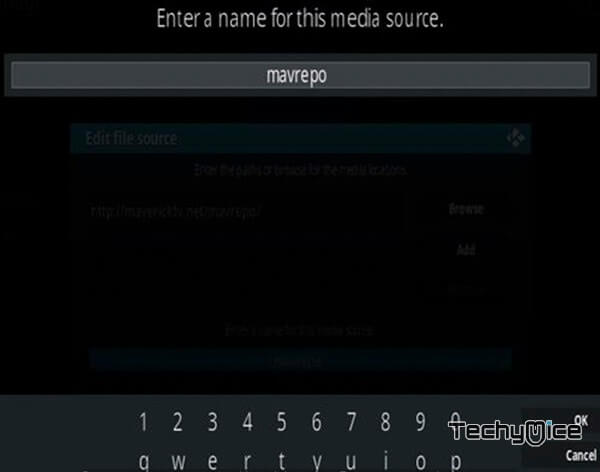
Step 7: Recheck the details entered in the box are correct and then click on the OK button.

Step 8: Go back to the Main Menu of your Kodi app and click on the Addons button, which is located on the left side of the screen.
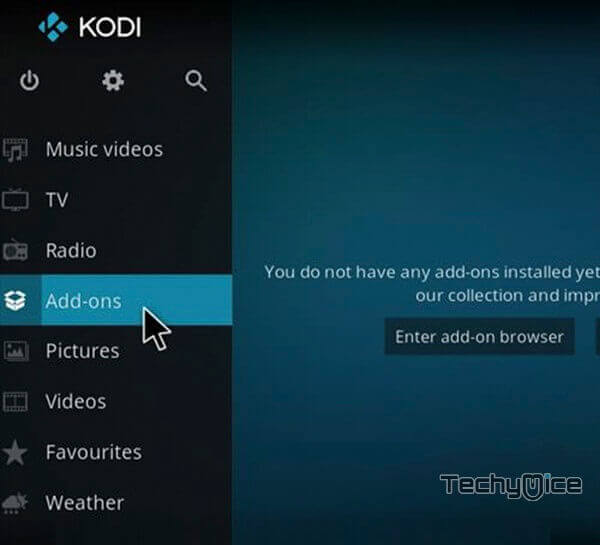
Step 9: Now Open the Package Installer that you can see on the top left corner of the screen.
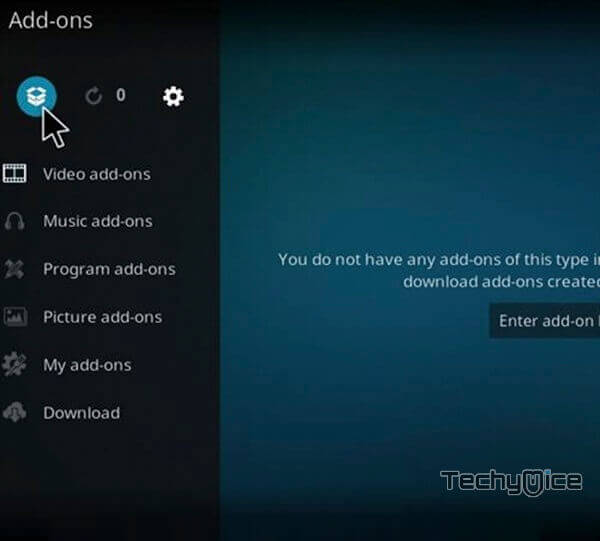
Step 10: Then click the Install from zip file option, to make the installation from zip file.
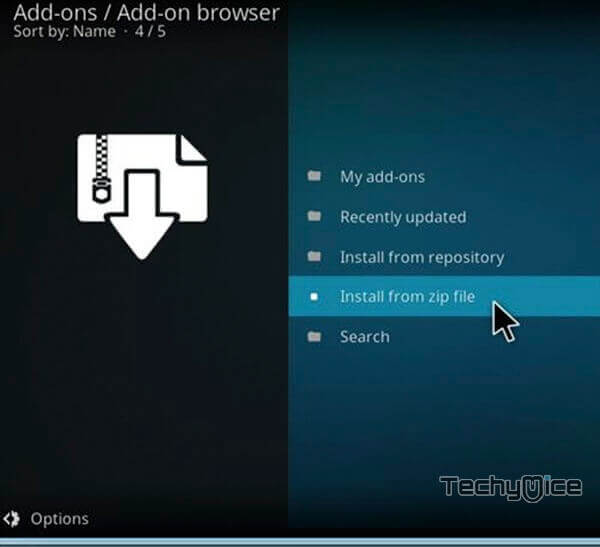
Step 11: Now you can see a new window, just find the mavrepo and click on it.
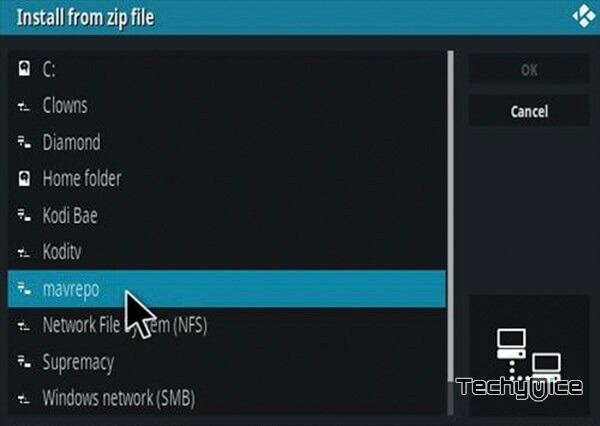
Step 12: Then click on the repo zip file repository.maverickrepo-3.8.zip and tap the OK button.
repository.EzzerMacsWizard.zip
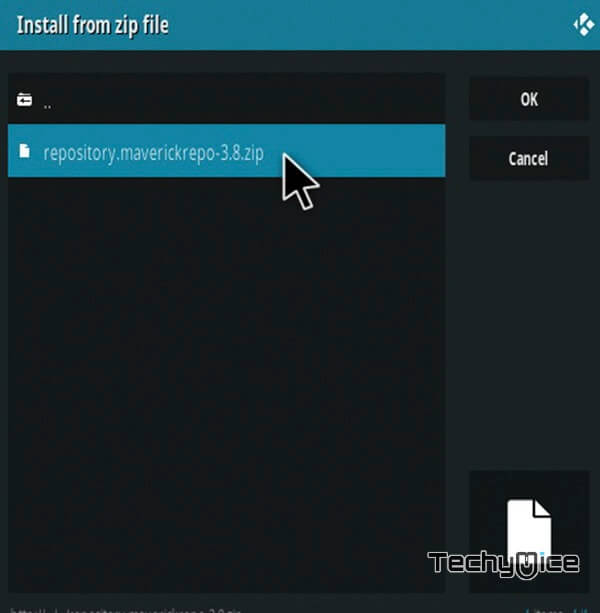
Step 13: Wait until the repository gets installed on your device. Once the installation gets finished, you will see the popup notification Diamond Build Repo Installed on the top right corner of the screen.
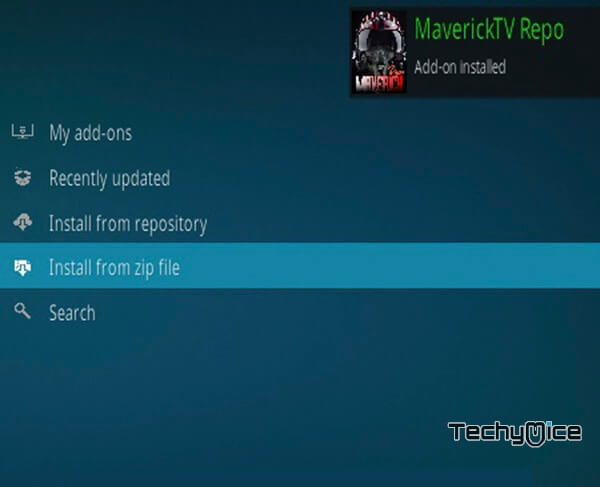
Step 14: Click the Install from repository option.
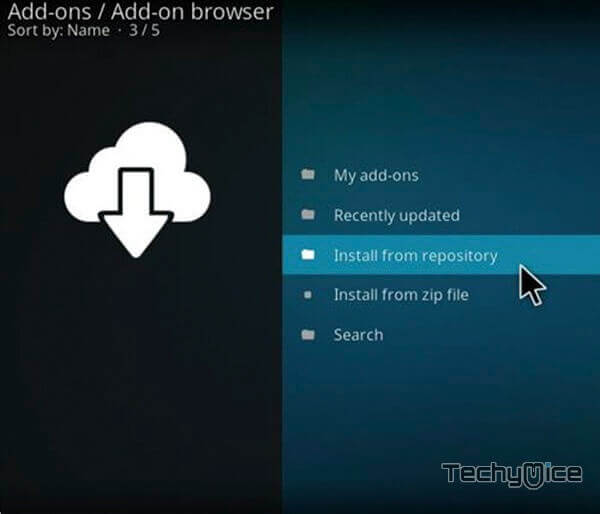
Step 15: Find and select the name of the repository Maverick TV Repo.
EzzerMacs Wizard Repository

Step 16: On this repo window, simply click on the Video addons option.
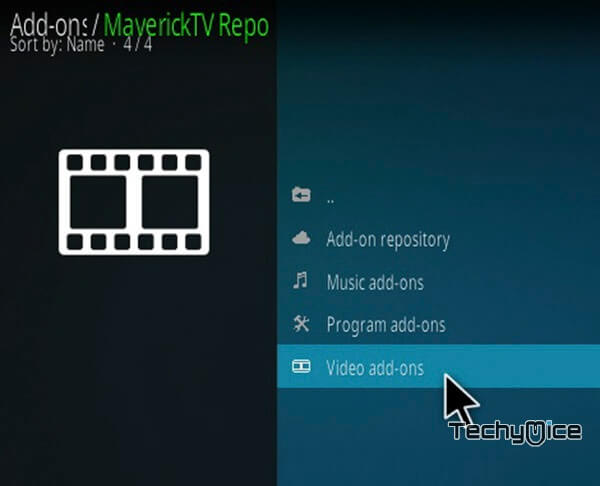
Step 17: Look for The Magic Dragon and click on it.
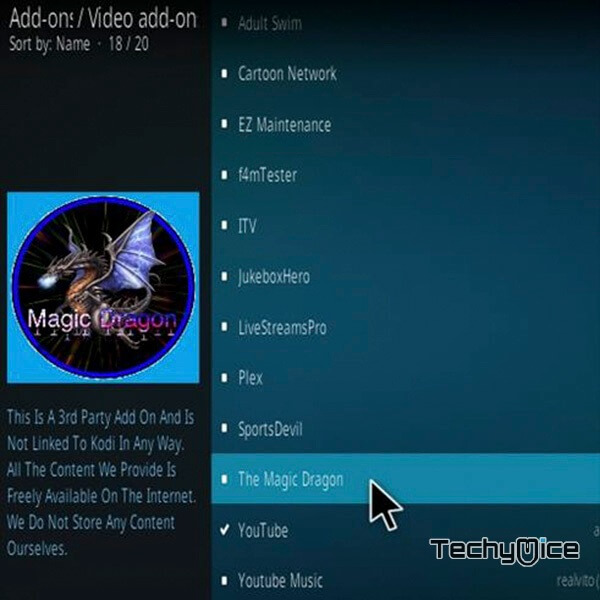
Step 18: Now click the Install button to install Magic Dragon Addon on your device.
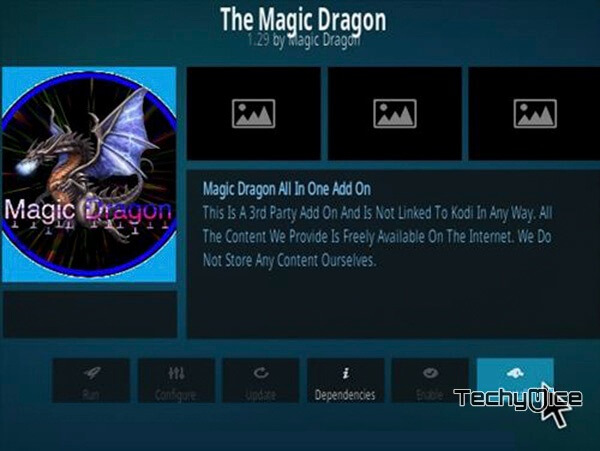
The installation process of Magic Dragon has been completed. Now you are ready to stream your favorite content on your Kodi-installed devices.
Review & Wrap Up
Even though there are plenty of addons available, very few of them standstill. These are considered the Best Kodi Addons. The Magic Dragon Kodi is one such addon that gives you all your favorite media in one place. Besides that, there are a lot of categories and contents to explore in this addon. You can stream media in your preferable quality from Standard to 4K resolution. The guide given in this article will work on all Kodi-supported devices.
Thank you for reading this post, If you have any queries, please feel free to leave a comment below.
