Thunderstruck Kodi Addon is one of the popular music Kodi addons. If you are a music enthusiast then Thunderstruck is a great option for you. The addon offers you with the high-quality music contents on your Kodi Media Player. The interface of this addon is designed easily based on the users’ convenience. Moreover, the addon has a dedicated search option that allows you to find your favourite music contents instantly. Thunderstruck Music Kodi Addon has six main categories, that lets you easily find music. Apart from music, you can also find videos and music concerts in this addon. In this article, we will show you how to install Thunderstruck Kodi addon on your devices.
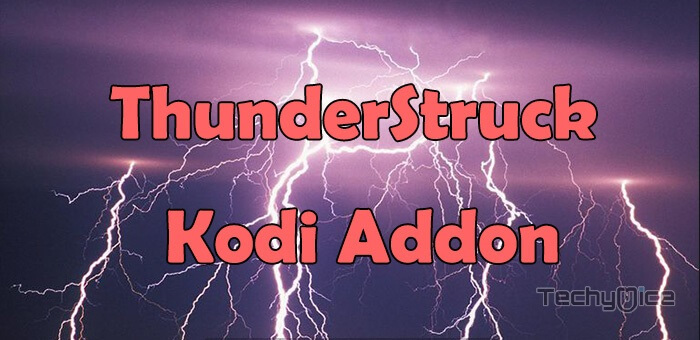
Update: The Thunderstruck Kodi addon is not working anymore. Please check out our Best Kodi addons list for alternatives.
Why you need a VPN for Kodi?
Kodi addons are used for streaming a wide range of contents from various sources. Some addons have restrictions based on locations. In order to bypass those restrictions and to increase your security, you need to use a VPN service. There are plenty of VPN services available, we recommend you to use NordVPN service. This gives you superior protection and lets you stream online without leaving any trace.
Read: Arabic Live TV Kodi Addon – Guide to Install in 2019
How to Install Thunderstruck Kodi Addon?
Installing Thunderstruck Addon on Kodi is easy. Follow the instructions below to install the addon on your Kodi compatible devices like Windows, Mac, FireStick and more.
Prerequisite: Before installing any third-party addons, you need to enable the Apps from Unknown Source option on your Kodi. To do this Go to Settings > System Settings > Addons > Unknown Source > Turn the option On.
Step 1: Launch your Kodi Media Player and Open Settings.

Step 2: Open File Manager in the settings window.

Step 3: Then click on the Add Source option from the left side menu on the screen.

Step 4: Tap on the <None> option and click OK button.

Read: Merlin Fitness Kodi Addon – Installation Guide for 2019
Step 5: Now type in the Thunderstruck Repository URL: http://www.gtandroid.anarchymediarevolution.com/zip/ and Click on OK button.
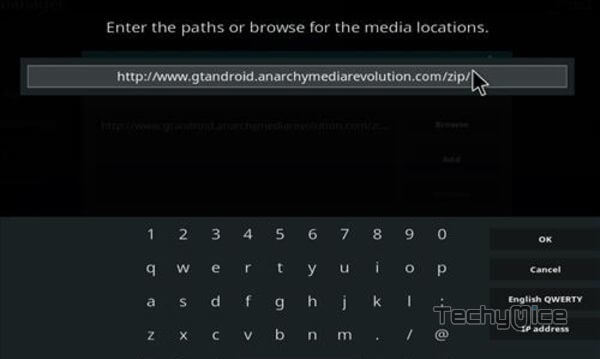
Step 6: Enter the Name for the repo ThunderStruck and Click OK button.
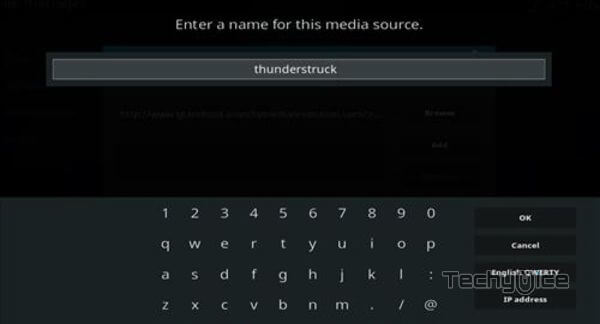
Step 7: Check whether the entered details are correct and then click on the OK button.
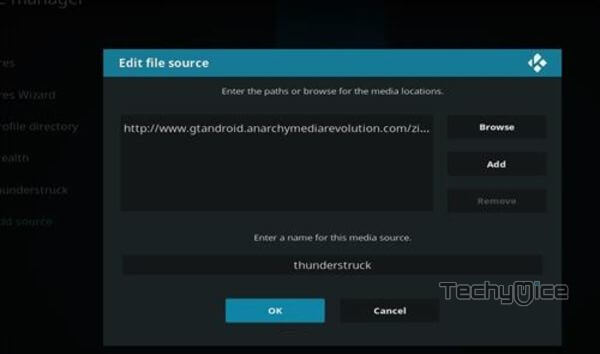
Step 8: Now go back to the home screen of Kodi and Click the Addons option.

Step 9: Open the Addon Package Installer, that you can find on the top left corner of your Kodi app.

Step 10: Click Install from zip file option.

Step 11: Now you can see a pop-up window, just select the repo name ThunderStruck.
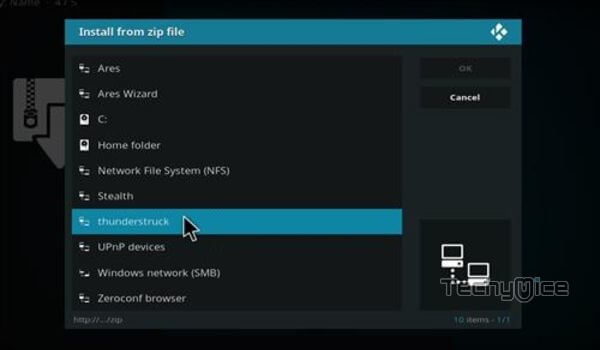
Step 12: Click on the Thunderstruck Repo zip file plugin.audio.thunderstruck.zip and tap on OK button.
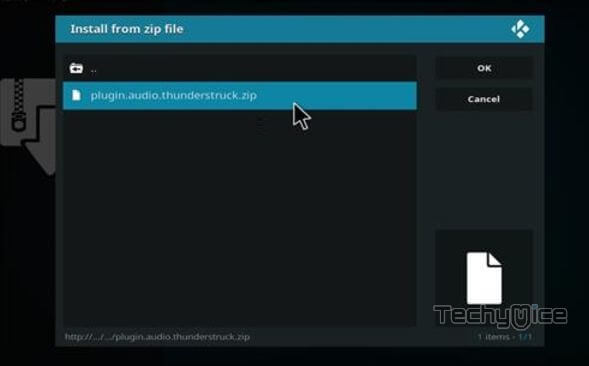
Step 13: Wait for few minutes until the Addon gets installed on your device. Once it completes you will be notified with a pop-up on the top right corner of the screen.
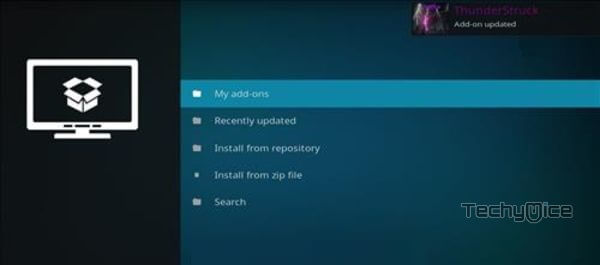
Step 14: Once the installation is completed, you can access the addon from the Music Addons section.
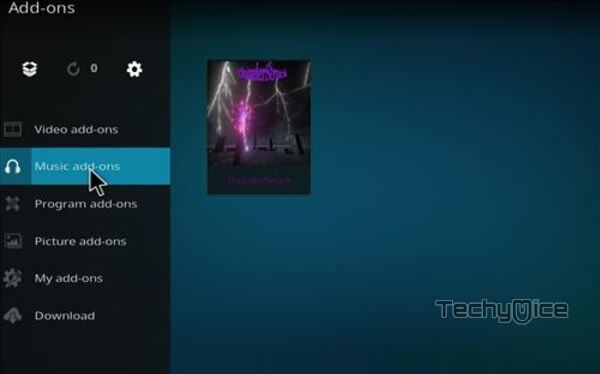
That’s all, Now you are ready to stream your favourite media on your Kodi installed devices.
Wrapping Up
Thunderstruck Kodi Addon is a great source for streaming most popular music on Kodi. Among fewer music addons, the Thunderstruck is a better option to go. The addon has a huge library, that enables you to find almost all the latest music files in better quality. Overall, it is a great addon that is recommended for all music lovers. We hope this guide helped you in installing Thunderstruck Kodi Addon. You can use these steps to install the addon on Kodi Leia 18.2/18.1 & 17.6 Krypton versions.
Thank you for reading this article. If you have any queries, please leave a comment below.
