TV TAp is a Kodi Video Addon from the Diamond Wizard Repository. The addon mainly focuses on Live TV content in various genres such as Sports, News, Kids, Entertainment, Music, Movies, and many more. Each section has a lot of subsections to explore. In the Sports section, you can stream almost all the popular sports events such as WWE, Football, NFL, NHL, MBA, Boxing, Tennis, and many more. Moreover, you can stream sports content from different parts of the world such as the USA, Europe, the Middle East, and many other countries. In this article, we will show you how to install the TV Tap Kodi addon on FireStick, Windows, Android, Mac, Mi Box, and other Kodi-compatible devices.
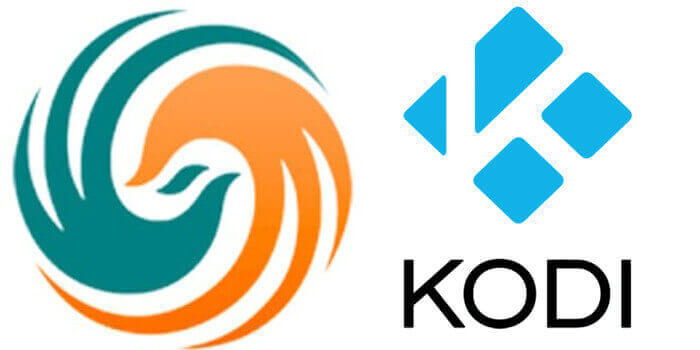
Update: The Warehouse Repository is not working anymore. Please check out our Best Kodi addons list for alternatives.
Why you need a VPN for Kodi?
Kodi addons play an important role in streaming media from Kodi Media Player. There are many Kodi addons available. Streaming through such an addon might be risky for your privacy. Since your IP address is being exposed to your ISP. They can easily monitor your online streaming activities. You can safeguard yourself by using any good VPN service. We recommend using ExpressVPN, which is the most secure and fastest VPN that gives you great protection.
How to Install TV Tap Addon on Kodi?
Follow the instructions to download and install the TV Tap Addon on your Windows, Firestick, and other Kodi-supported devices.
Prerequisite: Before getting started, you need to enable the Apps from Unknown Source Option to proceed with the installation. To do this Go to Settings > System Settings > Addons > Apps from Unknown Source > Turn it On.
Step 1: Open the Kodi app. Click on the Settings (cog) icon on the top left corner of your screen.
Step 2: Open the File Manager from the settings window.
Step 3: Now click on the Add Source option.
Step 4: Then click the <None> option on the Add Source pop-up screen and click the OK button.
Step 5: Enter the TV Tap Repo URL https://warehousecrates.github.io/TheWareHouse/ and click on the OK button.
Read: How to Install TVTap on FireStick / Fire TV?
Step 6: Enter the name of the repository as WareHouse and click OK.
Step 7: Before proceeding further, just check whether the entered URL and name of the repository are correct, and then click the OK button.
Step 8: Go back to the main menu (by pressing backspace on your keyboard). Click the Addons option, which you can see on the left side of the screen.
Step 9: In the Addons window, click on the Package Installer Icon located in the top left corner of the screen.
Step 10: Click on the Install From Zip File option, and click on Yes when prompted.
Step 11: Now select the name of the repository WareHouse.
Step 12: Then click the appropriate Zip file repository.thewarehouse-xx.x.x.zip of the repository and click the OK button.
Step 13: Wait until the addon gets installed on your device. Once the installation is complete, you should see a pop-up on the top right corner of the screen.
Read: How to Install Moria Kodi Addon?
Step 14: Click the Install from Repository option.
Step 15: Click on the The WareHouse Repository.
Step 16: Now Open the Video Addons.
Step 17: Click the name of the addon TV Tap.
Step 18: Click the Install button to Install the Addon right on your Kodi Media Player.
That’s all, Now you are ready to stream your favorite media on your Kodi-installed devices.
Wrapping Up
TV Tap is a great source for streaming Live TV and Sports events. If you are looking for a good Live TV addon that streams a wide range of content, then consider installing the TV Tap Kodi addon. Apart from this it also has some sections for regular entertainment like Movies. We hope this article helped you to install the TV Tap Kodi addon. You can use this guide on all Kodi-supported devices such as FireStick, Fire TV, Android TV Box, Nvidia Shield, Windows, Mac, Mi Box, and more.
Thank you for reading this article. If you have any queries, please leave a comment below.

