In this article, we will let you know how to install Ultra IPTV addon on Kodi Leia 18.6 / 18.5. Ultra IPTV Addon is one of the most used IPTV addon, that enables you to access hundreds of satellite channels for free of cost. You can watch live TV channels that are broadcasted around the world. It delivers Live TV channels from several regions including US, UK, Canada, Germany, France, and many more. If you are looking for an addon to stream Live TV on Kodi, then Ultra IPTV Kodi Addon is the best bet to go. The

Ultra IPTV Kodi Addon can stream High Definition to your Kodi installed devices. It offers streams in various languages such as English, French, Greek, German, Spanish, Arabic and more. Even though it isn’t the best live TV
Read: Netflix on Kodi – How to Install Netflix Kodi Addon?
Why you need a VPN for Kodi?
Kodi addons play an important role in streaming media from Kodi Media Player. There are many Kodi addons available. Streaming through such addon might be risky for your privacy. Since your IP address is being exposed to your ISP. They can easily monitor your online streaming activities. You can safeguard yourself by using any good VPN service. We recommend using NordVPN, which is the most secure and fastest VPN that gives you great protection.
How to Install Ultra IPTV Addon on Kodi?
Installing the Ultra IPTV Kodi Addon is very simple. Here are the steps to download and install Ultra IPTV on Kodi supported devices such as Windows, Android, FireStick, Mac and other devices.
Note: Since the Ultra IPTV is the third party addon you have to enable the Apps from Unknown Sources option. To enable the option go to Settings > System Settings > Addons > Apps from Unknown source > Turn the option On.
Step 1: Launch your Kodi app. Click the Settings Icon, from the top left corner of the screen.
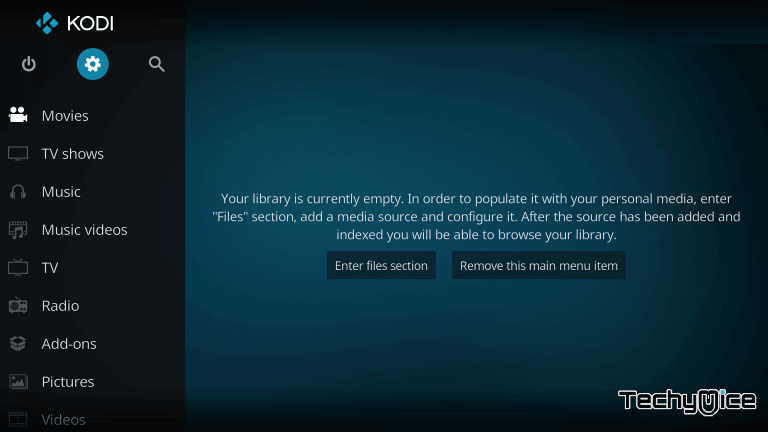
Step 2: Then open the File Manager.
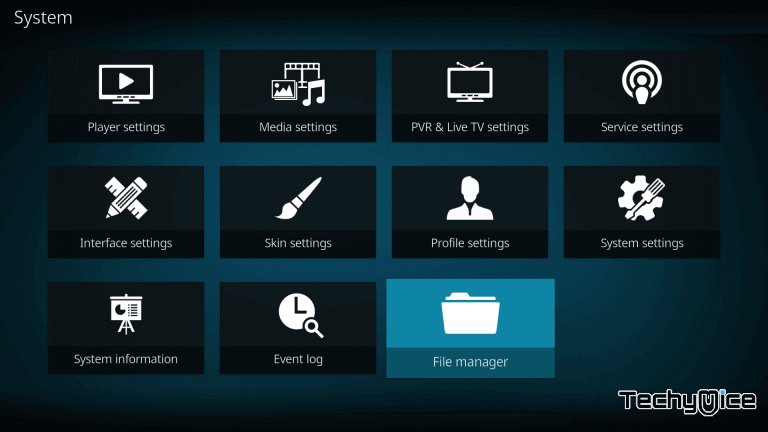
Step 3: Now click on the Add Source option from the dialogue box.
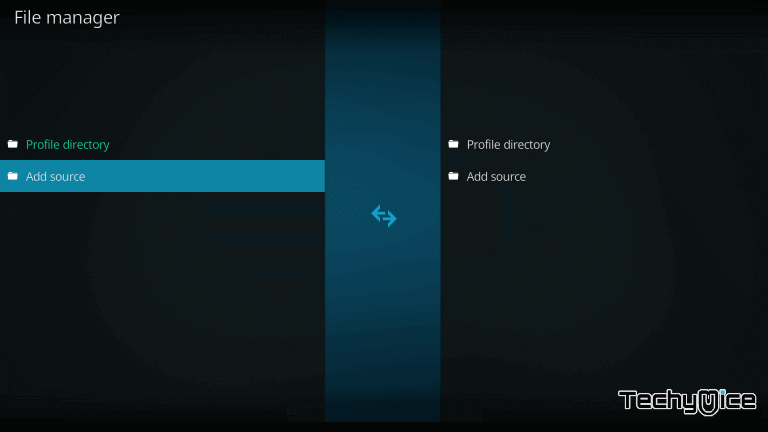
Step 4: Click on the <None> option and Tap OK button.
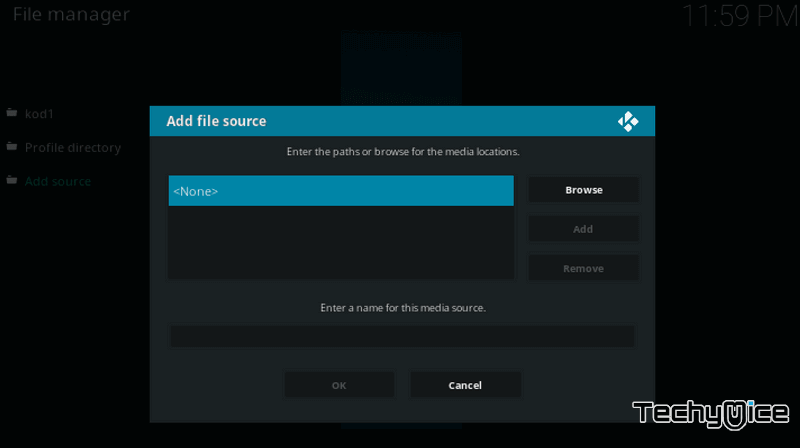
Step 5: Now enter the Ultra IPTV Repo URL http://cazlo.com/repo and click on OK button.
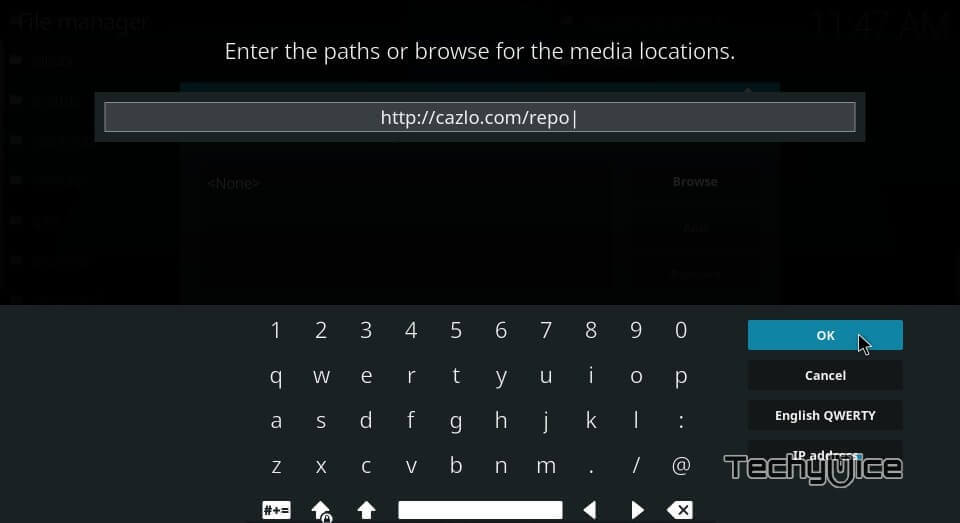
Step 6: Name the repository as Cazlo and click OK button.
Step 7: Cross-check whether the entered details are correct. After confirming, Click on OK button.
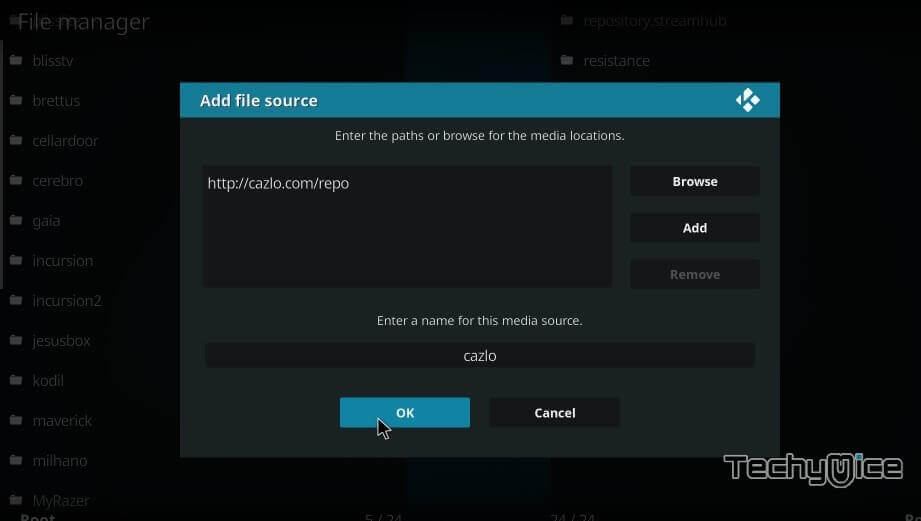
Step 8: Go to the main menu of your Kodi, then Click the Addons option from the left-hand side menu.
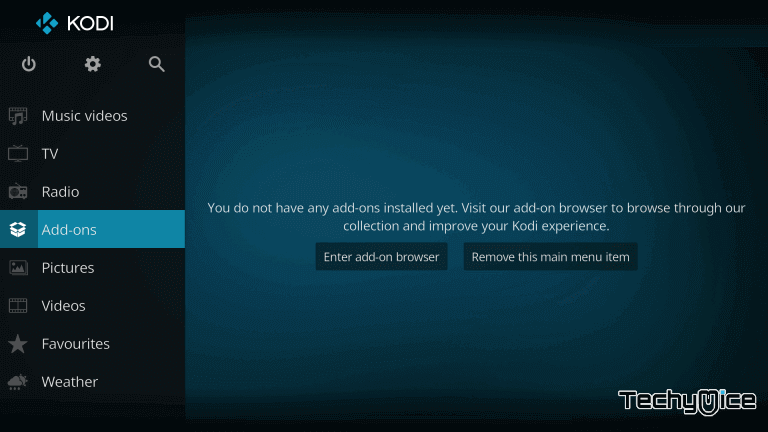
Step 9: Click the Package Installer Icon that is located on the top left corner of the Kodi App.
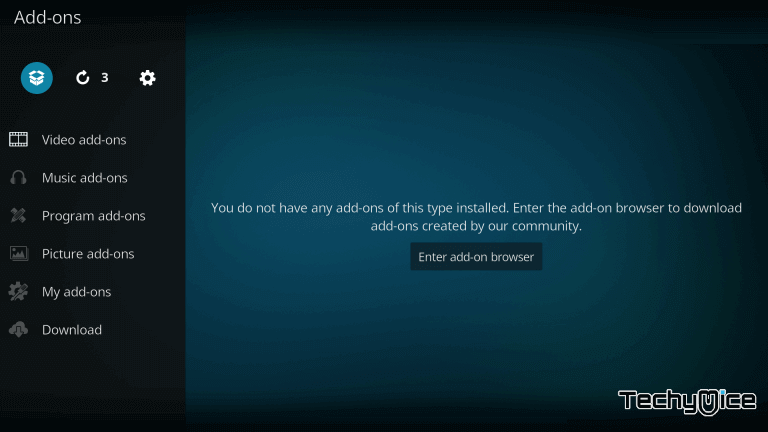
Step 10: Click the Install from Zip file option to load the repo zip file.
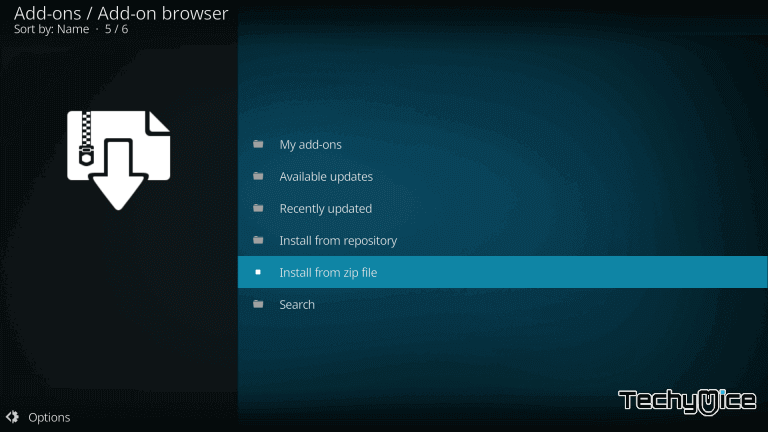
Step 11: Now select the name of the repository Cazlo from the list.
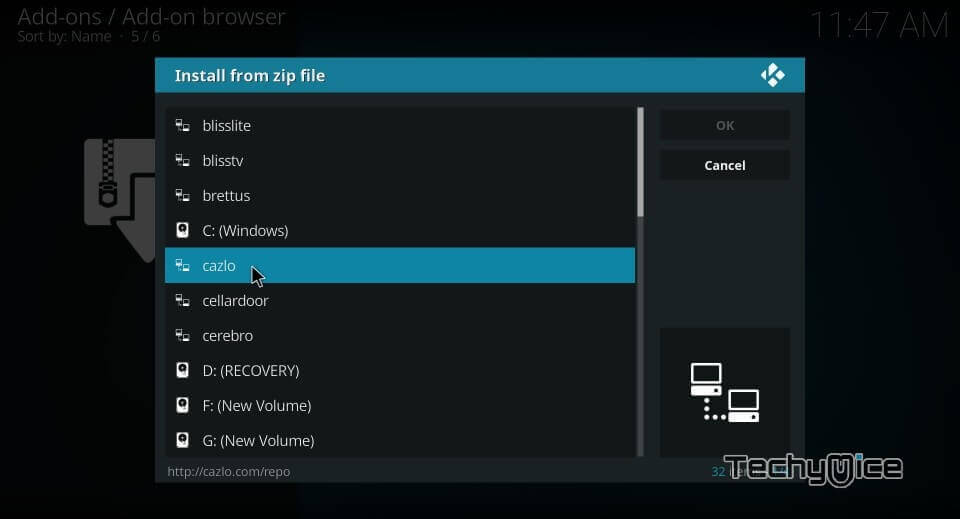
Step 12: Click on the repository Zip file repository.cazlo-2.0.zip from the directory.
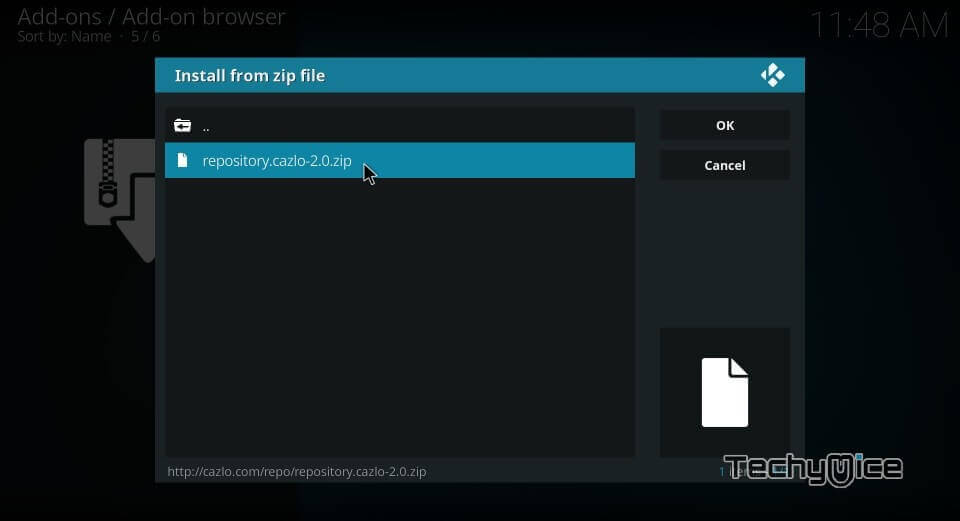
Step 13: Wait for the Cazlo repository to get installed on your device, Once it gets installed you will receive a confirmation pop up on the top right corner of the window.
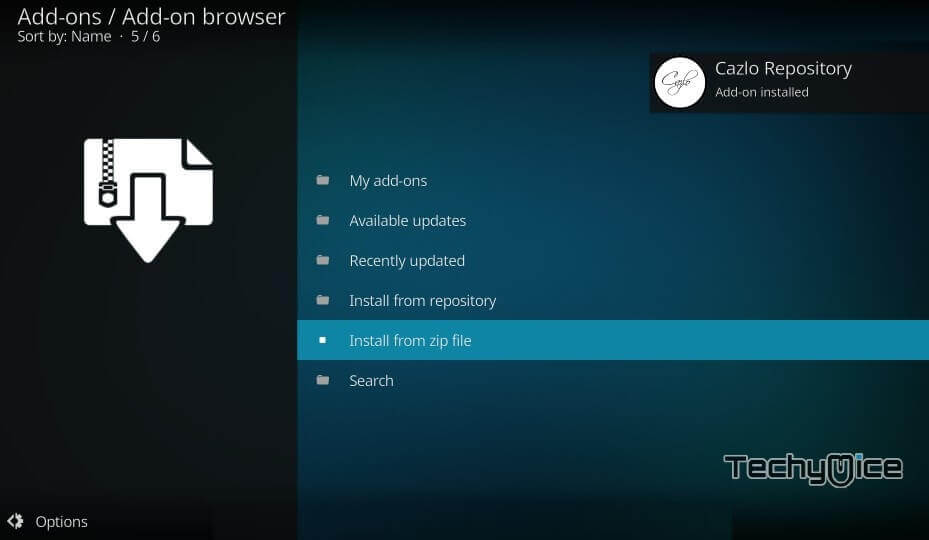
Step 14: Click on Install from Repository option.
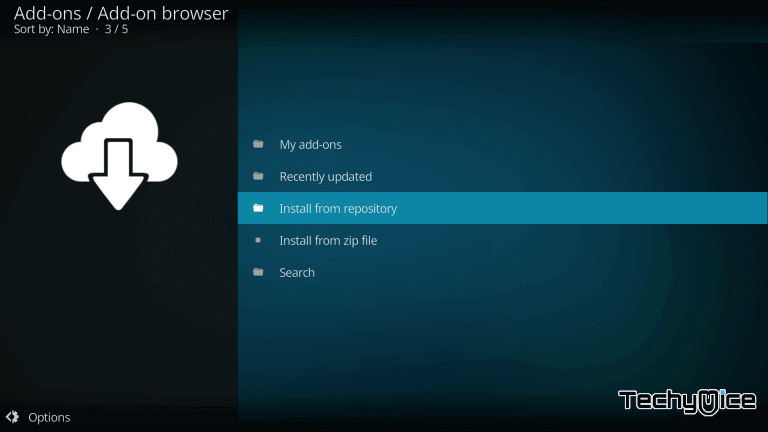
Step 15: Choose the repository name Cazlo Repository.
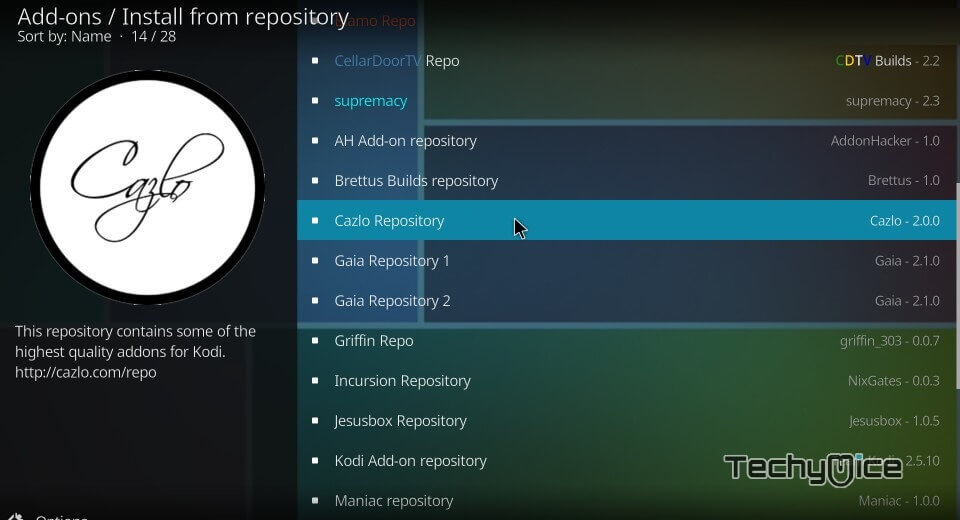
Step 16: Click on the Video Addons option.
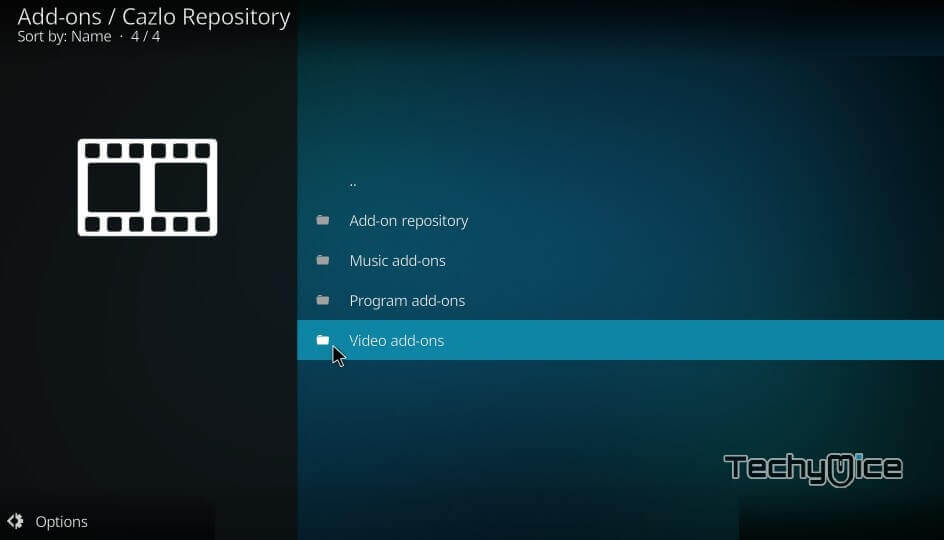
Step 17: Select the Ultra IPTV from the list of Video Addons.
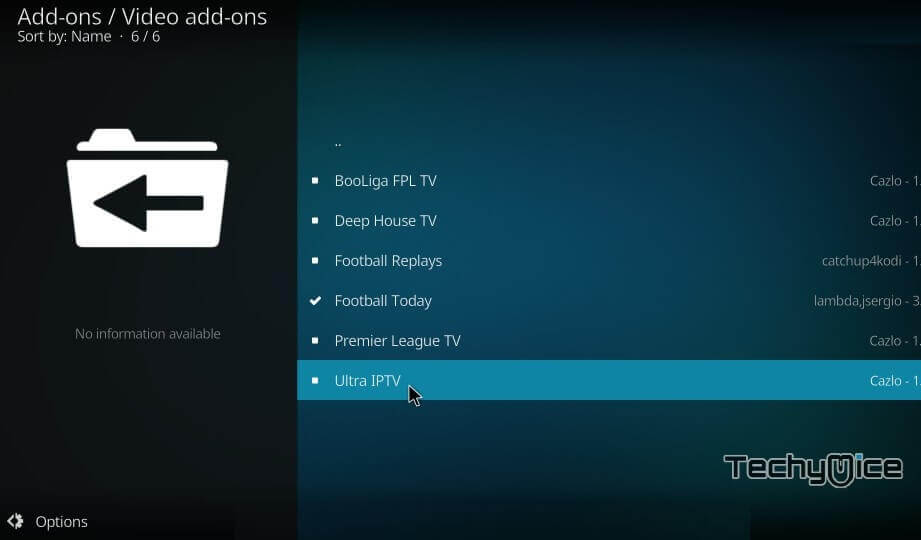
Step 18: Click on the Install button to install the addon on your Kodi Media Player.
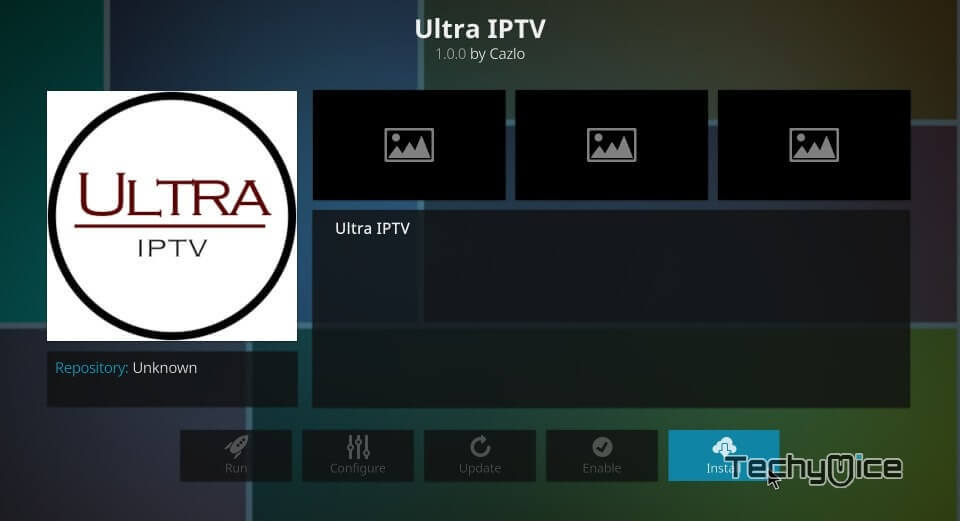
That’s it, You have successfully installed the Ultra IPTV Addon on your Kodi installed device. Now you can stream your favourite IPTV channel whenever you want.
Ultra IPTV Not Working Fix
Many Kodi users facing the Ultra IPTV Addon Not working issue. Follow the steps below to resolve this issue.
- First make sure that the Ultra IPTV Addon is installed correctly on your Kodi.
- Then make sure your Kodi app is up to date, set the app to receive an automatic update.
- Check whether you have installed the addon from the working repository.
- If everything that mentioned above is fine, then check whether the addon is blocked by your ISP. If this is the case use a VPN service to resolve this issue.
To Conclude
Ultra IPTV addon is the most reliable source to stream IPTV channels in high quality. you can stream hundreds of IPTV channels through this addon. We hope this article, helped you with the installation process. In addition, we have also provided the guide to solve Ultra IPTV not working issue. Install the addon and stream IPTV channels with your friends and family.
Thank you for reading this post. For further queries, please leave a comment in the comment box below.
