Vertical Flix is one of the new Kodi Builds that works well on the latest Kodi Matrix 19.4 version. The build is loaded with a great collection of working addons such as Shadow, Don’t Blink, CoCoDab, and DaBscope. Vertical Flix Kodi Build consumes only around 100MB of space, which is best suitable for low-storage devices like Amazon FireStick. The build has a user-friendly interface with cleanly organized categories. Moreover, it uses the Arctic Zephyr skin which is colorful and attractive for the user. With the Vertical Flix Build installed on Kodi, you can stream Movies, and TV Shows in HD and Full HD formats. It can be downloaded from the Magnetic Wizard. In this article, we will show you how to install Vertical Flix Kodi Build on FireStick, Windows, Android, Mac, Nvidia Shield, Mi Box, and other Kodi-compatible devices.
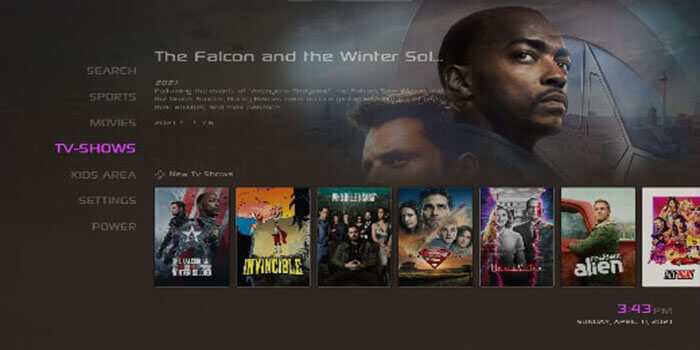
Why you need a VPN for Kodi?
Kodi addons play an important role in streaming media from Kodi Media Player. There are many Kodi addons available. Streaming through such an addon might be risky for your privacy. Since your IP address is being exposed to your ISP. They can easily monitor your online streaming activities. You can safeguard yourself by using any good VPN service. We recommend using ExpressVPN, which is the most secure and fastest VPN that gives you great protection.
Read: How to Install and Use DefSquid on FireStick?
How to Install Vertical Flix Build on Kodi?
Prerequisite: Before proceeding with the installation guide, you need to enable the Apps from Unknown Source option on your Kodi. To do this Go to Settings > System Settings > Addons > Unknown Source > Turn the option On.
Step 1: Launch your Kodi app and click on Settings.
Step 2: Open File Manager in the settings window.
Step 3: Then click on the Add Source option from the left side menu on the screen.
Step 4: Tap on the <None> option and click the OK button.
Step 5: Now type in Vertical Flix Build URL: http://magnetic.website/repo/ and click on the OK button.
Read: How to Install Movie HD on FireStick / Fire TV?
Step 6: Enter the Name as Magnetic and Click the OK button.
Step 7: Check whether the entered details are correct and then click on the OK button.
Step 8: Now go back to the home screen of Kodi and Click the Addons option.
Step 9: Open the Package Installer, which you can find on the top left corner of your Kodi app.
Step 10: Click on the Install from zip file option, click on Yes when prompted.
Step 11: Now you can see a pop-up window, just select the Magnetic.
Step 12: Click on Vertical Flix Kodi Build zip file repository.Magnetic-x.x.x.zip and Click on the OK button.
Step 13: Wait for few minutes until Magnetic Repo gets installed on your device. Once it completes you will be notified with a pop-up on the top right corner of the screen.
Step 14: Click the Install from Repository option and select Magnetic.
Step 15: Select the Program Addons option.
Step 16: Click the Magnetic Wizard 19 and tap Install.
Step 17: Click OK to allow installing dependencies, and Wait for the addon installed notification on the top right of your screen. And click on Close.
Step 18: Then click the Build Menu option, From the list of Kodi builds select Vertical Flix 19 Version 1.1.
Step 19: Now tap the Fresh Install button and click Continue.
Step 20: Then wait until the download completes.
Step 21: After restarting the Kodi, you are ready to explore Vertical Flix Build on Kodi.
To Conclude
Vertical Flix is one great source for streaming all the latest movie collections on Kodi. Furthermore, it gets updated with the latest and trending collections on time. You can get the most out of the build by integrating it with the Real-Debrid account. The links offered by the build are very reliable ones with less buffering. We hope this article helped you to install Vertical Flix Build on Kodi. You can use this guide on all sorts of Kodi-supported devices including Amazon Fire TV Stick, Windows, Android Box, Mac, Nvidia Shield, Mi Box, and more.
Thank you for reading this article. If you have any queries regarding this, please leave a comment below.
