In this article, we will let you know how to install Voodoo Kodi Addon on FireStick, Windows, Android, Mac, Nvidia Shield, Mi Box, and other Kodi-compatible devices. Voodoo is one of the most used addons on Kodi. Voodoo Kod addon lets you stream various content like Movies, TV Shows, Live TV, and more in high quality. The addon uses open scrappers to fetch links. It has many satellite channels from the US, UK, and some other countries. Moreover, you can stream hundreds of live tv channels through this addon. You can download this addon from the Ezzer Mac Repository and VooDoo repository. Here we use the Ezzermac repo to download and install the Voodoo addon on Kodi.

Voodoo Kodi Addon provides the latest content to Kodi users. It has various features like Real Debrid and Trakt.tv integration. This allows you to keep track of your watchlists and access them whenever you need them. Furthermore, it has a huge library of contents, that is updated on time. Whenever a new video is available, it will arrive soon on the Voodoo Kodi addon. Most of the links provided by this addon are in Full HD quality. Read below to know how to install Voodoo Addon on Kodi-supported devices.
Read: Discovery Plus Kodi Addon – Installation Guide for 2024
Why do you need a VPN for Kodi?
To get the most out of Kodi you need to install third-party Kodi Addons. This gives you unrestricted access to almost all kinds of content. But beware of your security while streaming through the unofficial addons. Snoopers may steal your data easily. To avoid these kinds of issues, you need to use a VPN Service. We recommend using ExpressVPN. This gives you full security while streaming through Kodi addons.
How to Install Voodoo Kodi Addon?
Here are the guidelines that will help you to install Voodoo on Kodi. You can use this guide for Kodi-compatible devices such as Windows, Mac, Android, FireStick, and more.
Prerequisite: Since Kodi doesn’t support addons from third parties by default. You need to Turn on the Apps from Unknown Source option on your Kodi. To do this Go to Settings > System Settings > Addons > Unknown Source > and Turn it On.
Step 1: Open your Kodi App and Click on Settings (Cog Icon) which is located in the top-left corner of the window.

Step 2: Open the File Manager from the Settings screen.

Step 3: Now click on the Add Source option on the left side menu bar.

Read: How to Install Butter Fingers Movies Addon on Kodi?
Step 4: Then click on <None> and click OK.

Step 5: Type in Voodoo Addon Repo URL https://goldengunrepo.github.io/install/me/ and click on the OK button.
Updated URL: http://ezzer-mac.com/repo
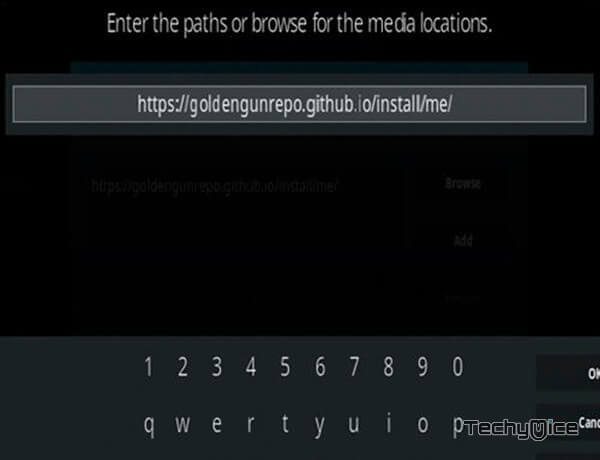
Step 6: Enter the name of the repository as me and click on the OK button.
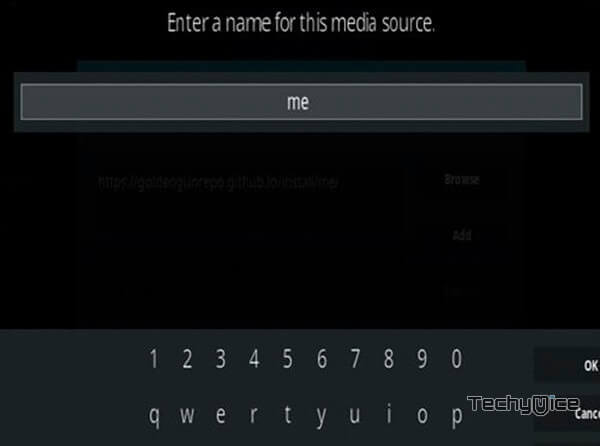
Step 7: Recheck that the details entered in the box are correct and then click on the OK button.
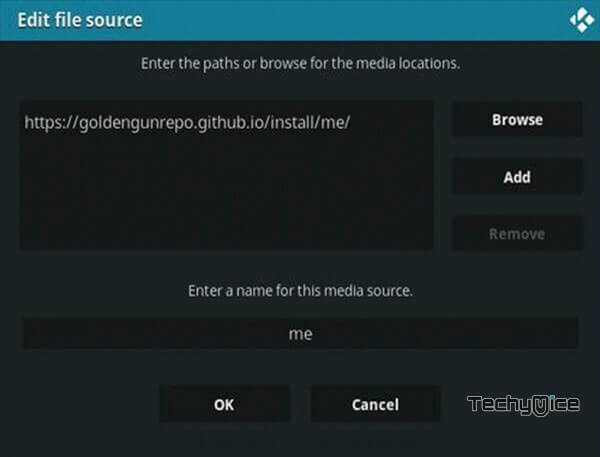
Step 8: Go back to the Main Menu of your Kodi app and click on the Addons button, which is located on the left side of the screen.

Step 9: Now Open the Package Installer that you can see on the top left corner of the screen.

Step 10: Then click the Install from zip file option, to make the installation from the zip file.

Step 11: Now you can see a new window, just find me and click on it.
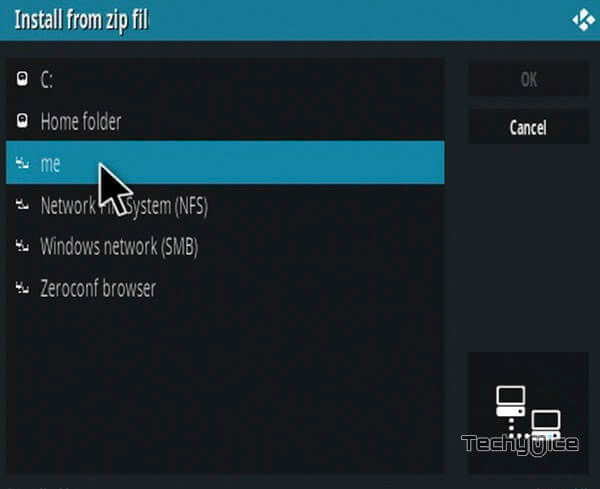
Step 12: Then click on the repo zip file repository.goldengun-9.1.0.zip and tap the OK button.
repository.EzzerMacsWizard.zip
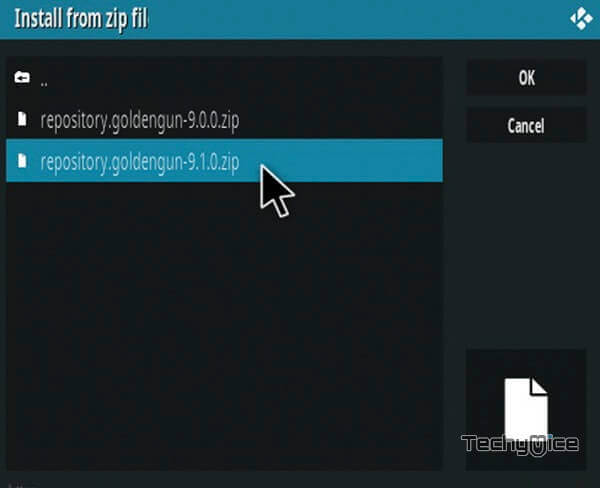
Note: The version of the repository may vary when it gets an update.
Step 13: Wait until the repository gets installed on your device. Once the installation gets finished, you will see the popup notification Golden Gun Addon Installed on the top right corner of the screen.
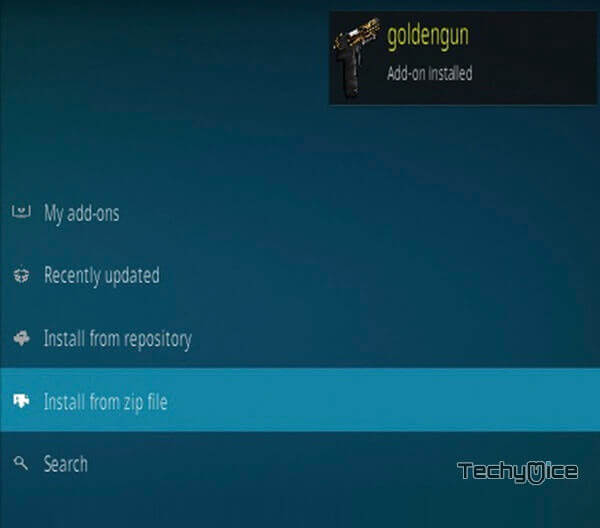
Step 14: Click the Install from repository option.

Step 15: Find and select the name of the repository goldengun
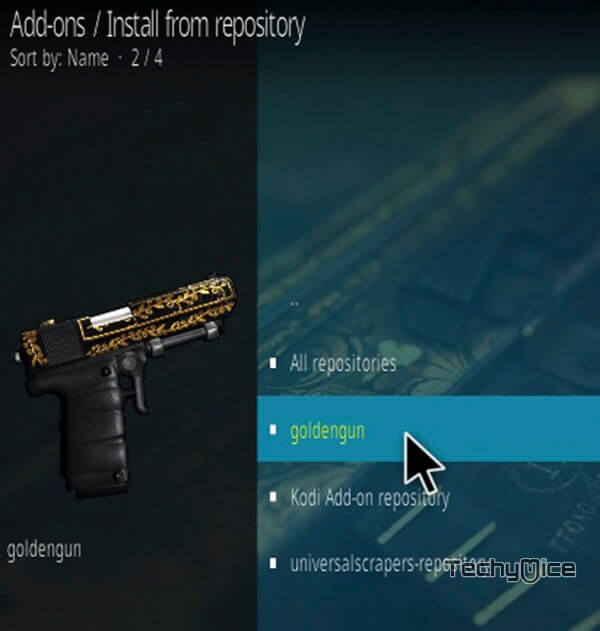
Step 16: On this repo window, simply click on the Video addons option.
Step 17: Look for Voodoo and click on it.
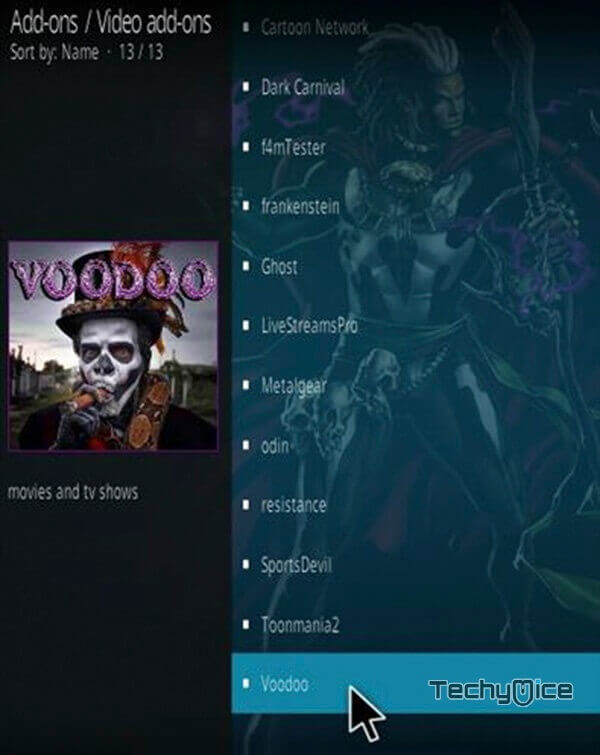
Step 18: Now click the Install button to install Magic Dragon Addon on your device.
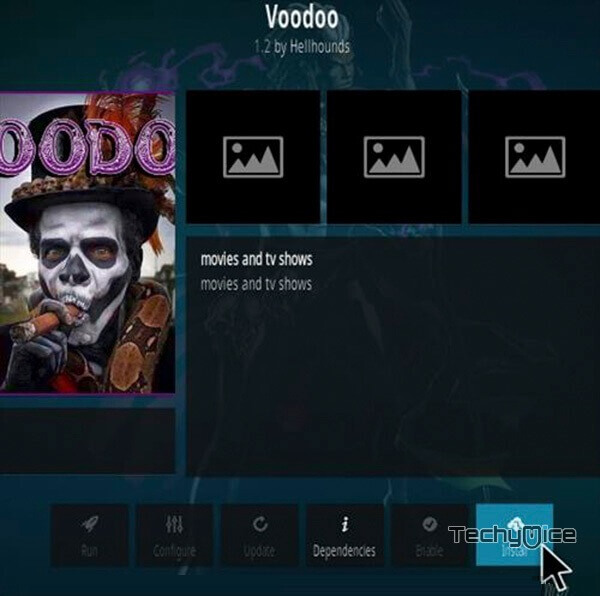
The installation process of Voodoo Addon has been completed. Now you are ready to stream your favorite content on your Kodi-installed devices.
Wrap Up
It is easy to find entertainment content on Kodi, but the thing that makes you reconsider is quality. Voodoo Addon has its name in offering high-quality streaming links to users. There are many categories available to explore through this addon. It provides you with 24/7 content, that gives you endless entertainment. We hope this guide helped you with the installation process. You can use this on any of your Kodi-installed devices including FireStick 4K, Windows, Android, Mac, Nvidia Shield, Mi Box, and more.
Thank you for reading this post. If you have any queries, please leave a comment below.


