Kodi is the most powerful media player application that streams almost anything in the digital media format. There are many Kodi versions released so far Still, you are running an older Kodi Version on your Fire TV Stick, then you have come to the right place. In this article, we will show you how to update Kodi on FireStick, Fire TV, and Fire TV Cube devices easily. This process is very simple and doesn’t require any computer. Every Kodi user would like to install the app on the devices they have. It is possible to update Kodi on some devices easily, and others like FireStick need some intervention. You can update Kodi on FireStick through the official website easily. You can even update it using some other methods. The current version of Kodi is Nexus 20.3 if you FireStick has the lower versions like 19.4 Matrix or Kodi 18.9 Leia. Then update it using this guide.

Kodi is the most versatile software that allows you to stream almost any media content on your Kodi installed devices. To enjoy the latest features and secure streaming, it is necessary to update Kodi on FireStick when the update is available. Kodi has crossed several versions and implemented various features. Download the update and enjoy the more modern interface of Kodi 18.7 Leia. Read below to know how to update Kodi on FireStick and Fire TV devices.
Why you need a VPN for FireStick?
FireStick apps are one of the mainly used streaming sources by the cord-cutters. There are plenty of apps available for FireStick, but some exclusive apps can be accessed only via side-loading. These apps may have some copyrighted content, which is risky. Moreover, your IP address can be easily tracked by your ISP, So there is a higher chance of losing your privacy online. In order to avoid these issues and to overcome the geographically based restrictions, you need to use a VPN service. There are many VPN providers out there, we recommend you to use ExpressVPN, which is the fastest and most secure VPN service that gives you great protection while streaming.
Read: How to Install Kodi on FireStick/Fire TV?
How to Update Kodi on FireStick via Downloader?
There are various methods available for updating Kodi on Fire TV Stick, but those require you to sideload the app from other sources. Here we have provided a reliable and effortless method for updating. Moreover, it doesn’t need you to sideload the application. Follow the steps below to Update Kodi.
Note: Since you are downloading Kodi from a third-party source. You need to enable the Apps from Unknown Sources option. To enable this Go to Settings > My Fire TV > Developer Options > Apps from Unknown Sources > and Turn it ON
Step 1: To update Kodi you need to download an app called Downloader. If you already have the app then go to Step 6. If you don’t have one, go to Search option on your FireStick.
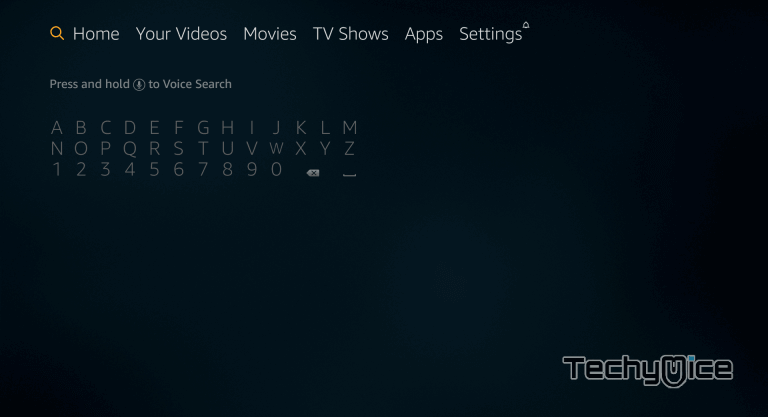
Step 2: Type in as Downloader and click on the resulting Downloader app.
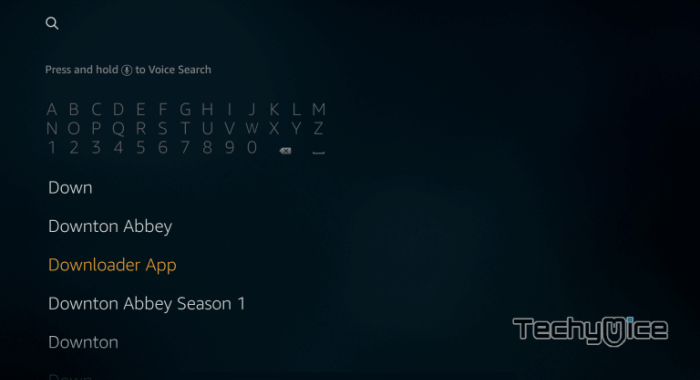
Step 3: Here you can find the Downloader App along with other similar applications.
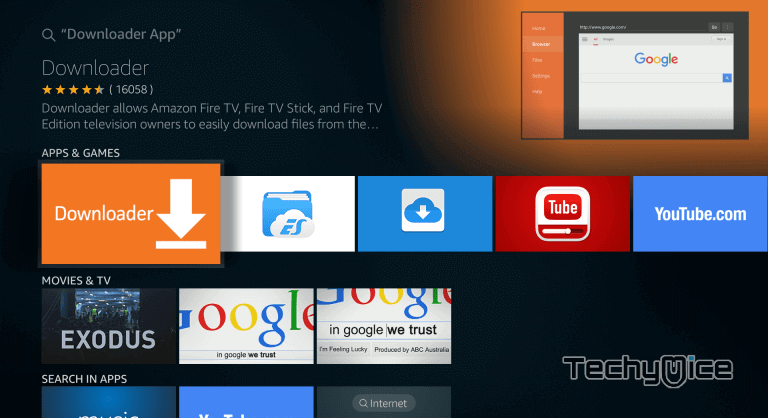
Step 4: Click on the Downloader app and tap Get it for free button.
Read: How to Install Apple TV App on FireStick / Fire TV?
Step 5: Now you can see the app downloading, Once it finishes, it will be automatically installed on your FireStick.
Step 6: Launch the downloader app. One the home screen of the app you can find the URL box.
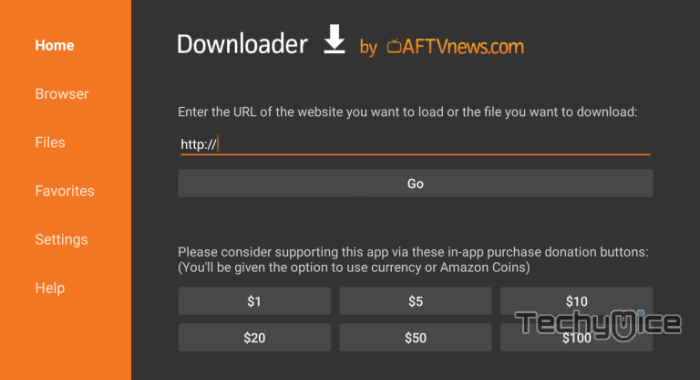
Step 7: Enter the Kodi download URL https://kodi.tv/download on the box and click the Go button.
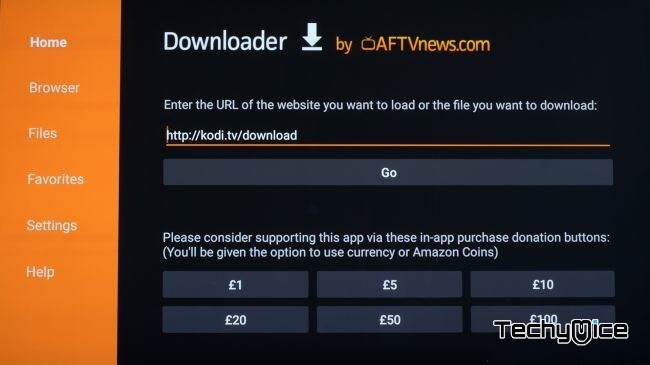
Step 8: Now the Kodi download page opens, use your remote to select Android.
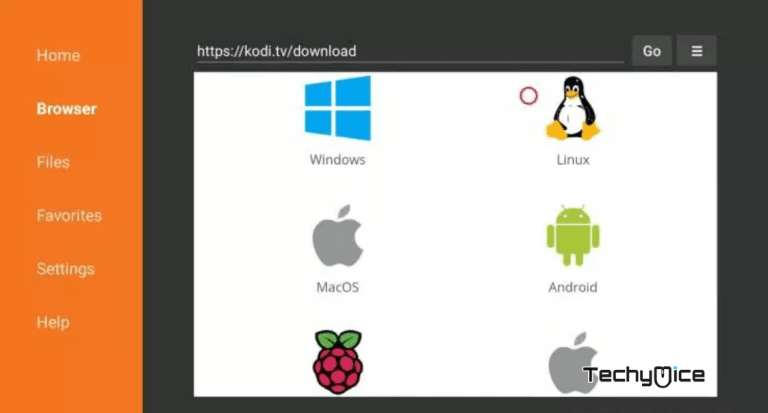
Step 9: Choose either 32-bit or 64-bit version of Kodi. The First-generation FireSticks has 32-bit CPUs. If you are using newer ones then select 64-bit.
Step 10: Wait for the Kodi Apk file to download.
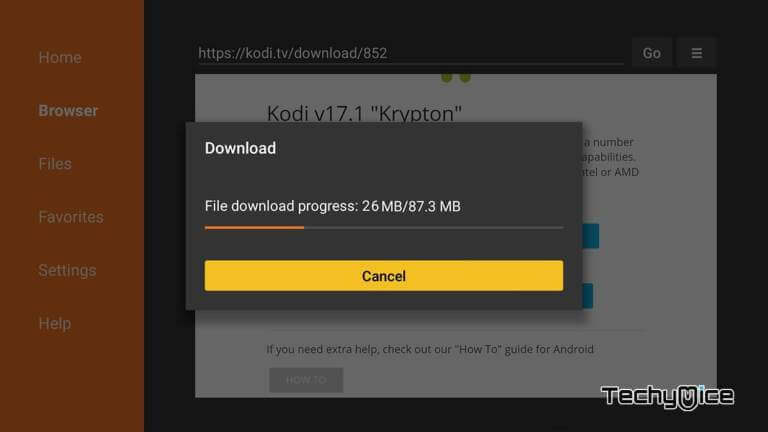
Step 11: Once the download is complete, then the Download will automatically attempt to install it.
Step 12: On the installation screen click the Install button and wait for the app to get installed.
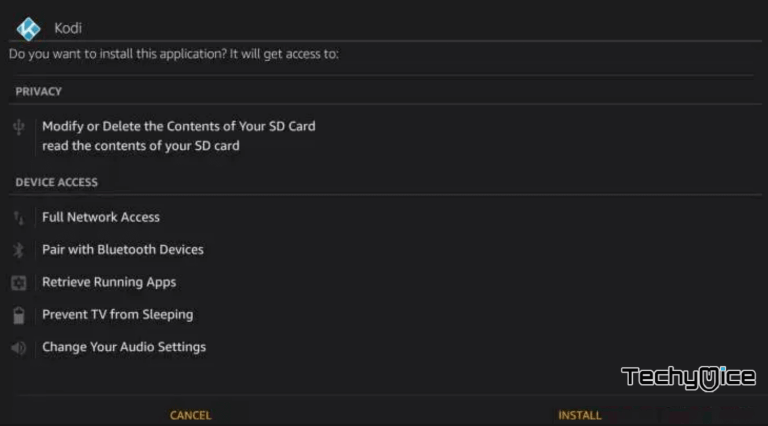
Step 13: After installing click on Open to launch the app instantly and stream your favourite movies and TV shows.
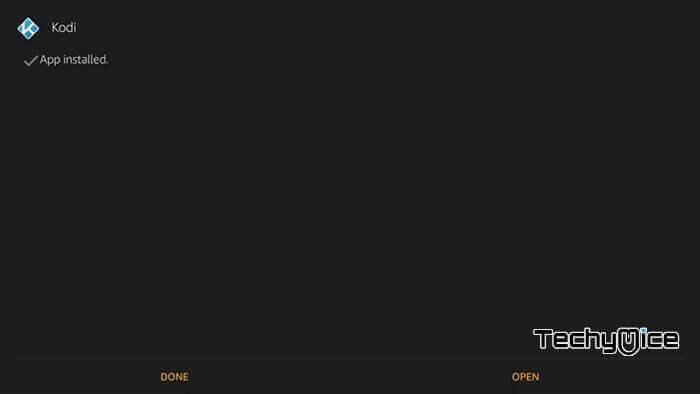
These are the steps to update Kodi on Amazon Fire Stick. Now you have the latest version of Kodi, all the contents and settings should have been retained. So you can use Kodi as usual.
Read: How to Install Google Chrome on FireStick/Fire TV?
Wrapping Up
When it comes to software, updating is the most common and necessary thing to keep the app stable and working. The latest release includes some new features, and interfaces and also has bug fixes. Many Kodi users are still using the older versions such as Kodi 19.4 Matrix. Update the Kodi app to Nexus 20.3 and enjoy its new features and modern interface. We hope this article helped you in updating Kodi on FireStick. Get the latest version and Stream your favorite shows.
Thank you for visiting TechyMice.com. For further queries, please leave a comment in the comment box below.

