Infinity Legion Kodi is one of the newer Kodi addons that offers a good range of IPTV channels. You can stream plenty of TV shows through this addon. This addon is mostly used by IPTV fans, who want to stream IPTV channels in high-quality. Apart from these, you can also stream some decent collection of movies and live sports. The addon has various sections such as Albania, USA / UK, Turkey, Scandinavia, and more. you can download this addon from Android repository. Read below to know how to install Infinity Legion addon on your Kodi compatible devices.

Update: The Infinity Legion addon is not working anymore. Please check out our Best Kodi addons list for alternatives.
Why you need a VPN for Kodi?
Kodi has an enormous amount of addons, most of them are from third parties. When streaming through these addons, there might be a higher chance of losing your privacy. Your Service Provider can easily track your online activities. Using VPN will give you great protection and prevent you from your ISP monitoring you. It hides the IP and virtually locates yourself in some other region. we recommend using ExpressVPN, which is the fastest and most secure VPN service.
infinityLegion
Read: How to Install Matrix Kodi Addon on 17.6 Krypton?
How to Install Infinity Legion Kodi Addon on Leia 18.2/18.1 & 17.6 Krypton?
Follow the steps below to install Infinity Legion Kodi Addon on your Kodi compatible devices like FireStick, Windows, Android and more.
Prerequisite: Before installing any third-party addons, you need to enable the Apps from Unknown Source option on your Kodi. To do this Go to Settings > System Settings > Addons > Unknown Source > Turn the option On.
Step 1: Launch your Kodi app and open Settings, that is located on the top left corner of the window.

Step 2: Open File Manager in the settings window.

Step 3: Then click on the Add Source option from the left side menu on the screen.

Step 4: Tap on the <None> option and click OK button.

Step 5: Now type in the Infinity Legion Repo URL: https://androidaba.com/addons/ and Click on OK button.
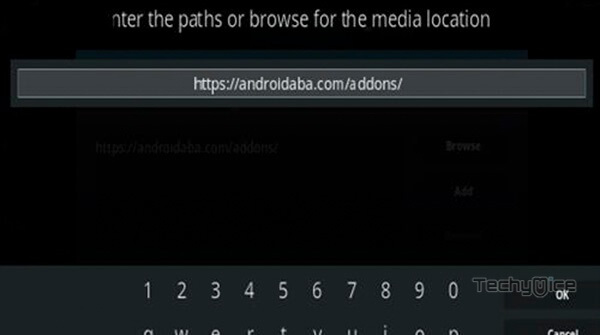
Step 6: Enter the Name for the repo as Android and Click the OK button.
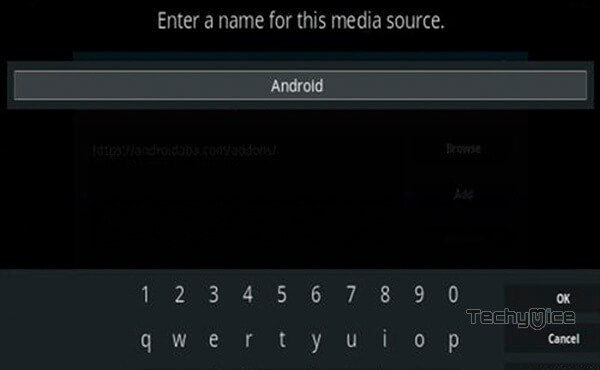
Step 7: Before proceeding further, check whether the entered details are correct and then click on the OK button.
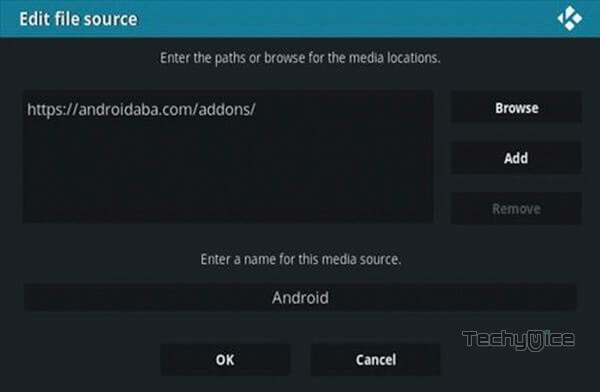
Step 8: Now go back to the main menu of Kodi and Click the Addons option.

Step 9: Then open the Addon Package Installer, from the top left corner of the window.

Step 10: Click Install from zip file option.

Step 11: Now you can see a pop-up window, then simply click on the repo name Android.
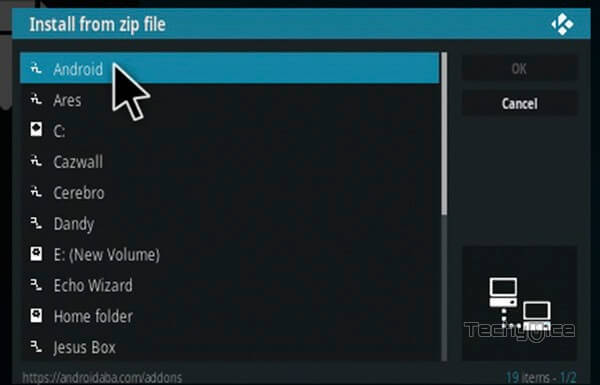
Step 12: Click on the Infinity Legion repo zip file plugin.video.infinityLegion V-NEW1.3.3.zip and tap on OK button.
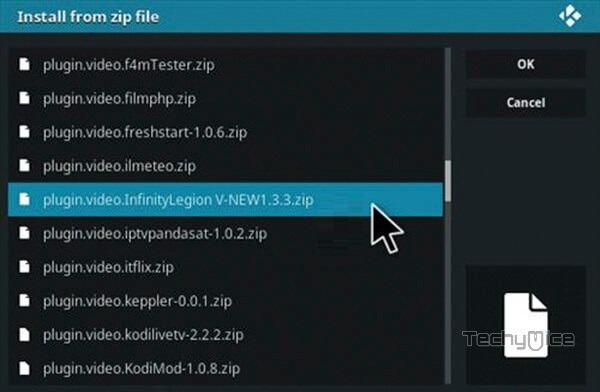
Note: The version of the Repository may vary when it gets an update.
Step 13: Wait for few minutes until the Repository completes installing on your device. Once it finishes you will be notified with a pop-up on the top right corner of the screen.
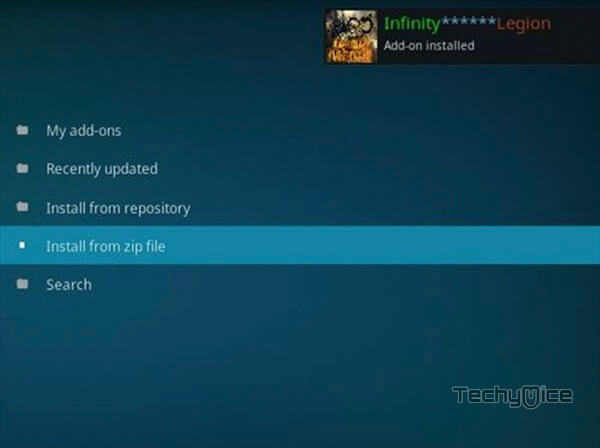
That’s all, Now you can access the addon from the Video addon section of your Kodi app.
Read: How to Install Ace TV Kodi Addon on 17.6 Krypton?
Wrapping UP
Infinity Legion Kodi Addon offers you with high definition movies and live sports on your Kodi device. Even though it has an average library, it provides you with some decent set of content to stream. You can find regional specific contents for USA, UK, Albania, Turkey and more. It is easier to find videos based on your regions. We hope this article, helped you to install Infinity Legion Kodi Addon. This guide is applicable for Kodi Leia 18.2/18.1 and 17.6 Krypton versions.
Thank you for reading this post. For further queries, please leave a comment below.

![How to Install Barstool Sports App on FireStick? [2024] How to Install Barstool Sports App on FireStick? [2024]](https://www.techymice.com/wp-content/uploads/2023/07/How-to-Install-Barstool-Sports-App-on-FireStick-1-60x57.jpg)