In this article, we will show you how to install ESPN on Kodi Media Player. ESPN is a sports network that has a variety of channels. There are plenty of different sports that you can watch on ESPN. Some of the popular sports events provided by ESPN are football, cricket, soccer, basketball, baseball, tennis and ice hockey. Moreover, the addon allows you to catch all the highlights from any sporting events. Many Kodi users would like to watch sports events on their Kodi app. If you are one of them, then installing the ESPN Kodi addon is the best solution for you. There are some other addons, that offers ESPN sports content, but the ESPN 3 Player addon is the official one that delivers content on time. Since the addon is available on the official Kodi Repository, it can be installed easily when compared to other unofficial addons.
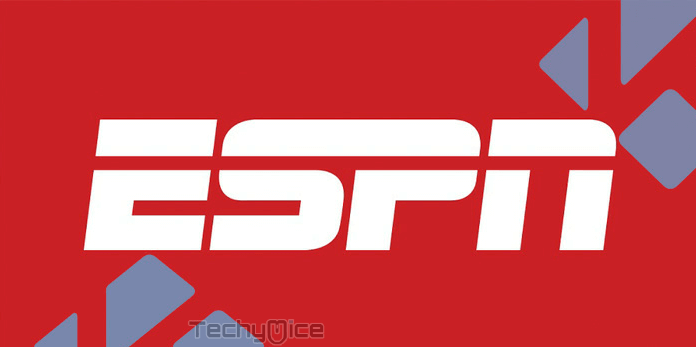
ESPN Kodi addon can be installed on all Kodi compatible devices such as Windows, Mac, FireStick, Android and other Kodi supported devices. ESPN addon requires you to sign in using the American cable subscription. Otherwise, you couldn’t get access to the premium content. Even though the ESPN is available on many other sports addons, It is better to have a dedicated and official one ESPN 3 Player. Read below to know how to install ESPN Addon on Kodi compatible devices.
Related: How to Install WagasWorld Kodi Addon on Leia?
Why you need a VPN for Kodi?
Kodi addons play an important role in streaming media from Kodi Media Player. There are many Kodi addons available. Streaming through such addon might be risky for your privacy. Since your IP address is being exposed to your ISP. They can easily monitor your online streaming activities. You can safeguard yourself by using any good VPN service. We recommend using the ExpressVPN, which is the most secure and fastest VPN that gives you great protection.
How to Install and Watch ESPN on Kodi?
Since the ESPN Kodi addon is available in the official Kodi repository itself. Its a good thing for most sports lovers. The addon can be installed easily on your Kodi supported devices. This method is applicable for Kodi 17.6 Krypton, and latest versions 18.0 & 18.1 Leia. Here are the steps to install Kodi ESPN.
Step 1: Open the Kodi Media Player.
Step 2: Select Addons on the left side menu bar.
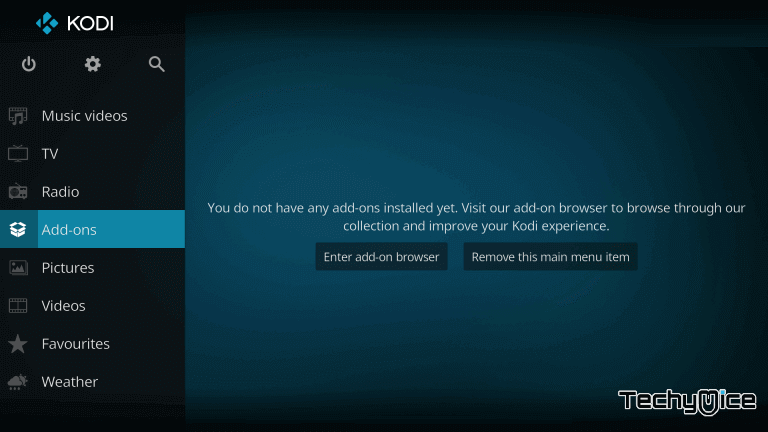
Step 3: Open the Package Installer, which is located on the top-left corner of your Kodi app.
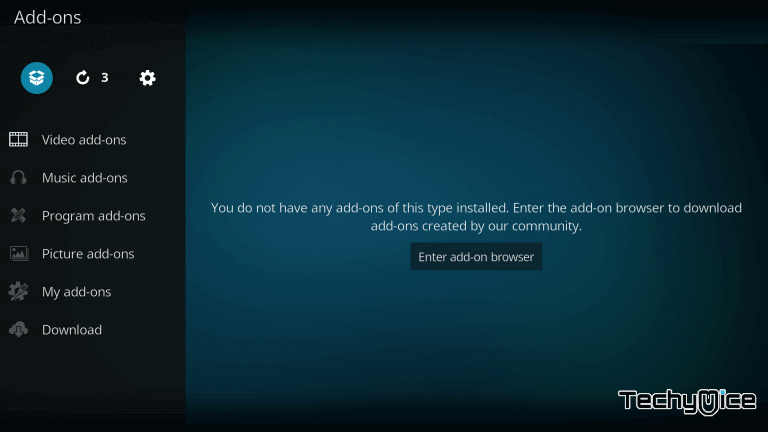
Step 4: Now tap on Install from Repository option.
Read: How to Install Catch-Up TV & More Kodi Addon?
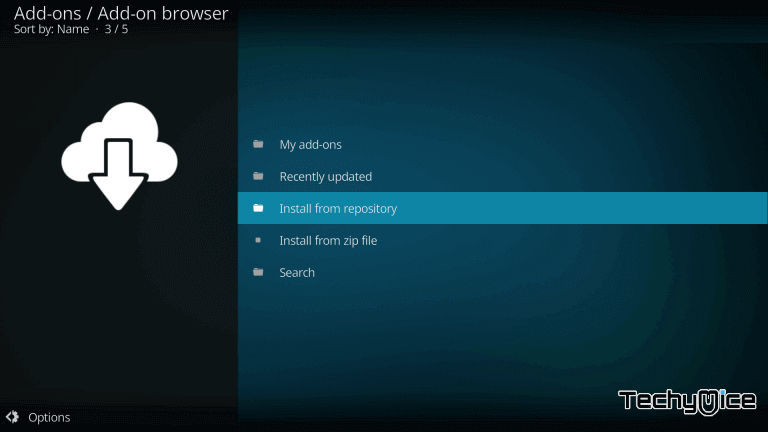
Step 5: Then select the Kodi Addon Repository option.
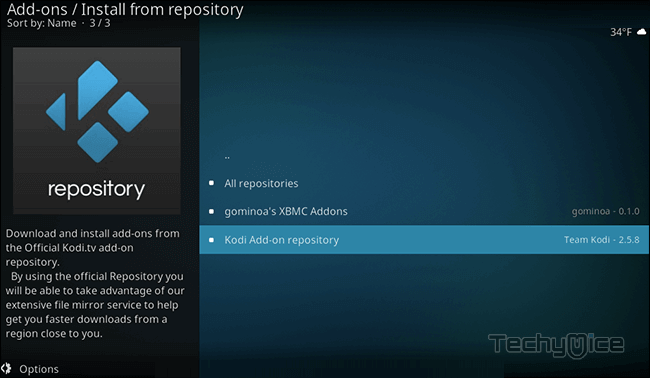
Step 6: Scroll down and select the Video Addons option.
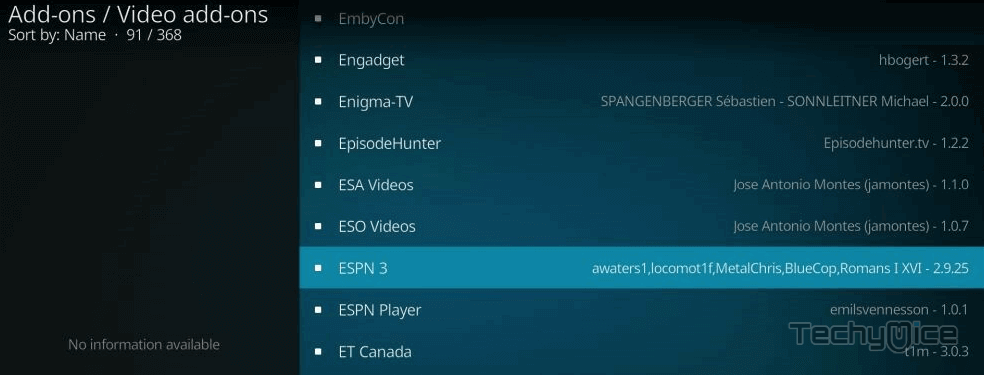
Step 7: Now you can see a list of available addons, scroll down and select the ESPN addon.
Step 8: Click on the Install button on the bottom right corner of the Kodi Screen. This will initiate the installation process.
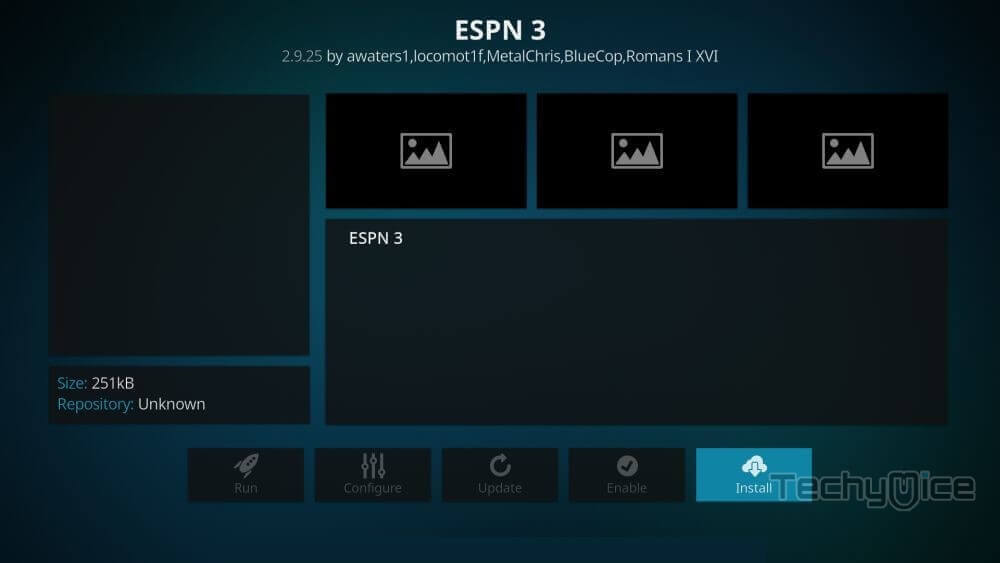
Step 9: Wait for the ESPN addon to get installed on your device. Once it completes installing, you will be notified with a pop-up message on the top right corner of your screen.
Step 10: Now head back to the Kodi home screen and select the Addons option from the left side menu bar.
Step 11: Here you can see all the installed video addons, including the ESPN 3. Simply click on the ESPN 3.
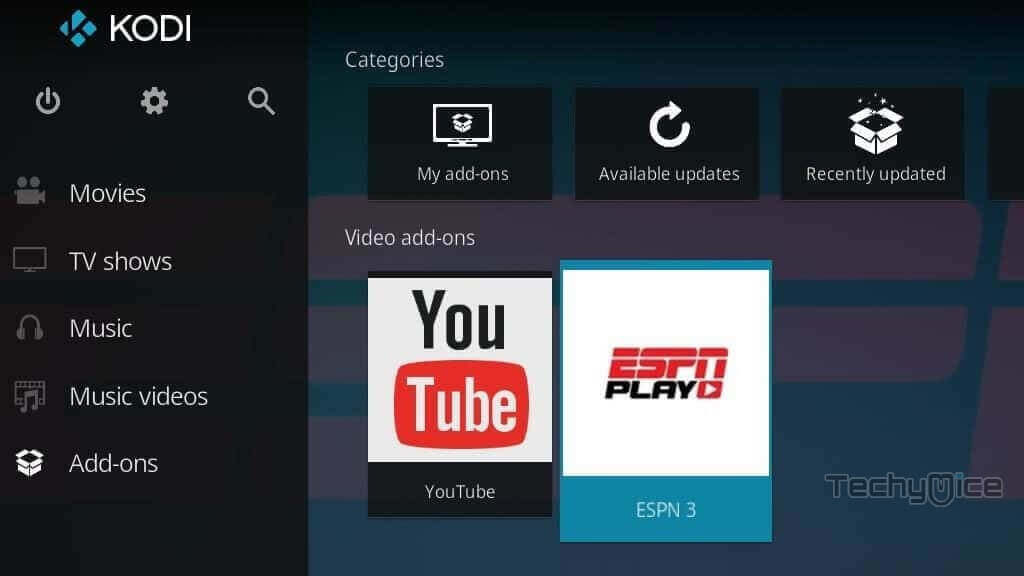
Step 12: Now you will be asked to authenticate with the cable provider to watch the premium content.
Step 13: Once you have signed in, then you will be able to watch ESPN on Kodi 17.6 installed device.
That’s It! you have successfully installed the ESPN Addon on Kodi. Now you can stream your favourite sports events with your friends and family.
Thank you for reading this post. Please leave your queries and comments in the comment box below.

