Xbox is one of the most versatile gaming systems, that most of the gamers use for playing. It is not only limited to gaming, but it is also an excellent device for streaming videos. To get most out of the Xbox’s streaming capability you need to Install Kodi on Xbox One. In fact, Kodi originally started its journey from Xbox, It was originally known as XBMC or Xbox Media Center, which makes the Kodi Xbox app a must-have one. You can install the Kodi Media Player on your Xbox One or Xbox 360 much easier. It allows you to watch HD movies and TV Shows without any lag. Even though it was originated with Xbox, it didn’t have a stable release at that time. But now we have the Kodi 17.6 Krypton stable version. So we provide you with the simple installation steps that will let you watch your favourite content through your Xbox One and Xbox 360.

Install Kodi on Xbox One & Xbox 360
Kodi’s latest version v18 Leia is in its alpha stage and not stabilized yet. So here we use the Kodi 17.6 Krypton a stabilized version for Installing Kodi on Xbox One console.
Step 1: First, turn on your Xbox One and connect it to your TV and Internet.
Step 2: In the
Step 3: Now you can see the results for your search, Simply click on the Official Kodi App.
Step 4: Then click on the “Get” button
Step 5: Wait for few seconds till it gets downloaded and then click on the “Install” button to have it right on your Xbox One/Xbox 360.
Step 7: That’s it, Now you can stream your favourite contents on your Xbox Kodi.
Read: How to Install IPTV on Xbox One & Xbox 360 using Kodi?
How to Install Kodi on Xbox through UPnp/DLNA?
Step 1: First launch the Kodi app on your device.
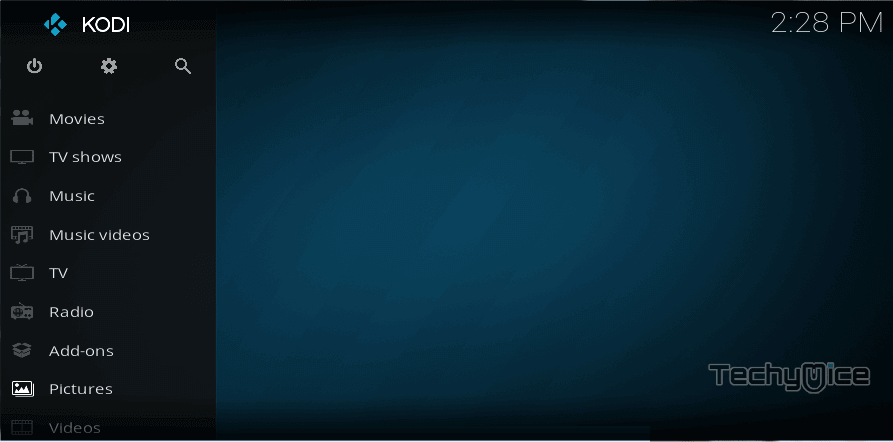
Step 2: Go to Settings, that you can see on the top left corner of the screen.
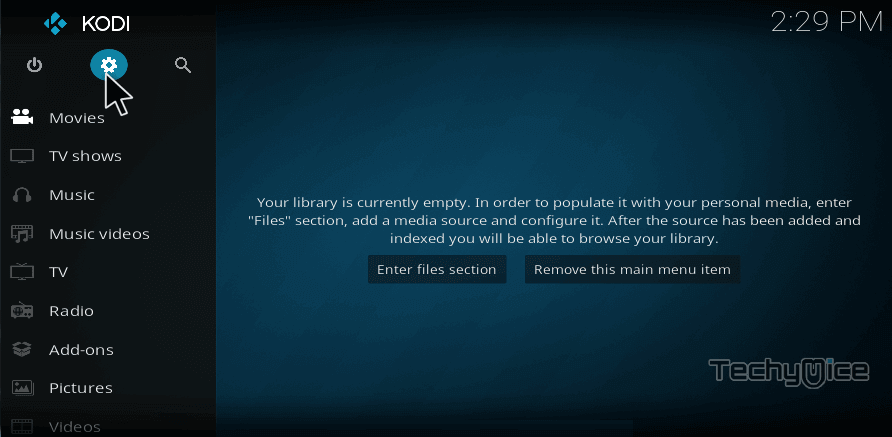
Step 3: Now click on the “Service Settings” option.
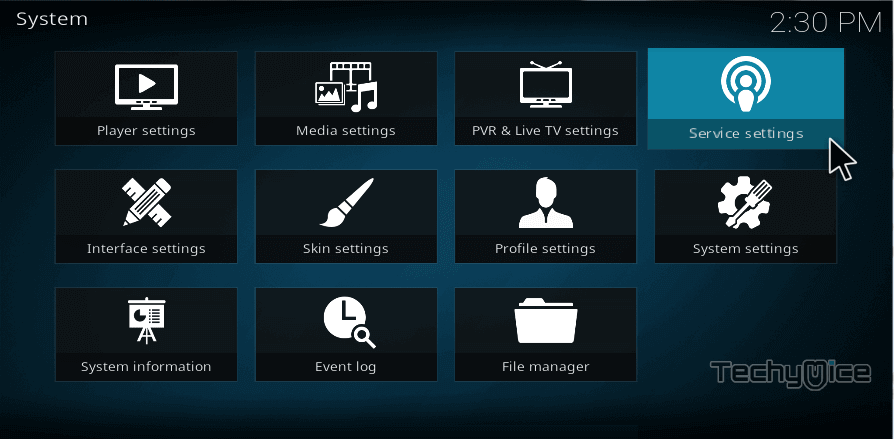
Step 4: Then you can see the service settings pop up, just scroll down and click the “UPnP/DLNA“
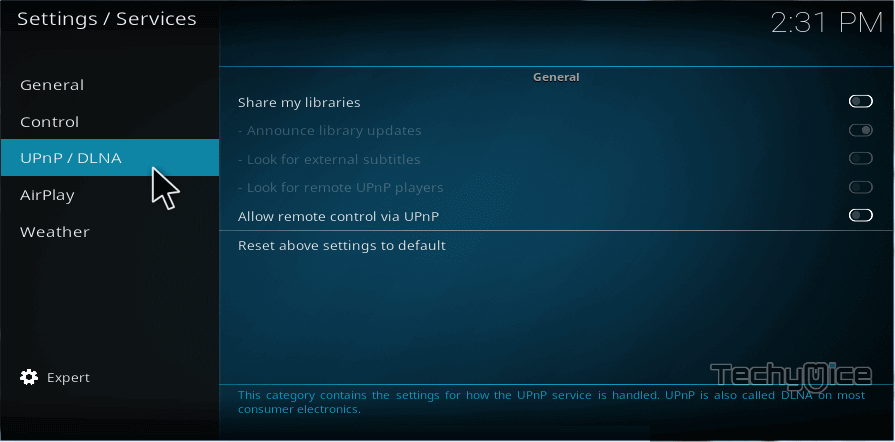
Step 5: Enable the “Share My Libraries” option, this lets your device to share your library to other devices.
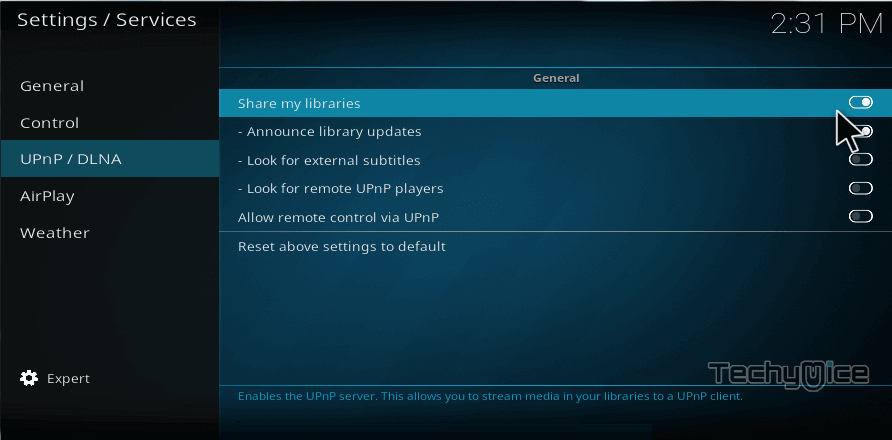
Step 6: Now Scroll down and enable “Allow Remote Control Via UPnP“.
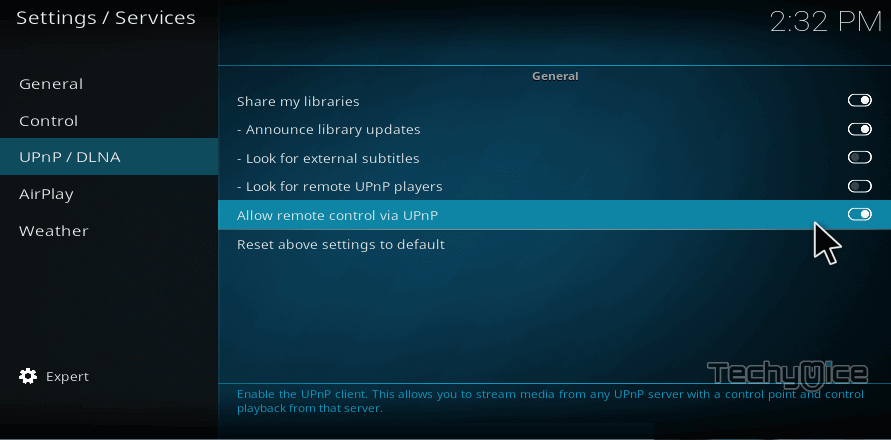
Step 7: Select Media Player on your Xbox.
Step 8: Now you can see the Kodi app on your console.
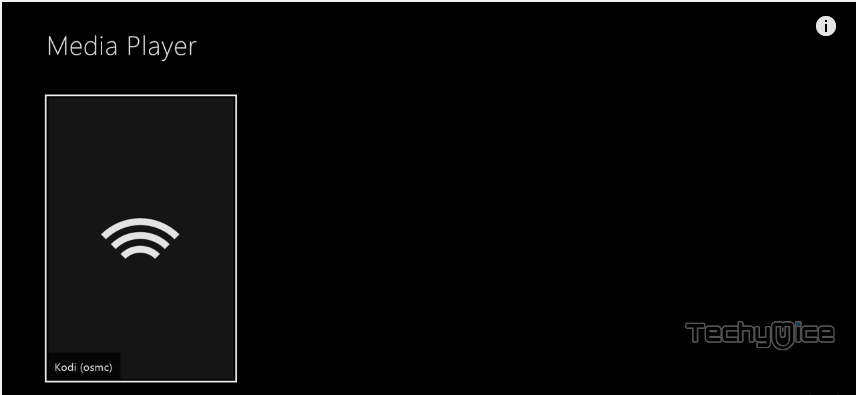
Step 9: Select the media library that you want to watch.
Step 10: That’s it, now you can watch your favourite movies or TV Shows that get shared by your Kodi library.
Read: How to Install Kodi on Windows?
Wrapping Up
Xbox is the most powerful gaming console, that is used by avid gamers. It is also the most capable device when it comes to streaming. Due to its highly powerful graphics rendering capability, you never feel any lag while streaming through your Kodi. Overall, it gives you a faster streaming experience on Kodi.
Thank you for reading this post by TechyMice.com, If you have any queries regarding this, Please leave that in the comment box below.


![How to Install DocumentaryHeaven Kodi Addon? [2024] How to Install DocumentaryHeaven Kodi Addon? [2024]](https://www.techymice.com/wp-content/uploads/2022/11/How-to-Install-Documentary-Heaven-Kodi-Addon-1-60x57.jpg)