White Devil Kodi Addon is the all in one addon, that offers contents in various categories such as Live TV, Latest Movies, Rubbish cam, 3D Movies, Brettus Kids YouTube, white devil, documentary freak and many more. It is one of the fewer addons that has a dedicated section for Live TV, that provides more than 700 channels to stream. It also provides 4K Ultra HD movies in a wide range. It has some great contents for ladies such as Nemesis, the Kingdom, BAMF’s Back In time, Enzo, FTFS, Adult and many more. This addon is available from various repositories like Top Tutorials, and Brettus Repo. In this guide, we are using the Top Tutorials repository for installing this addon. Moreover, you can stream movies in various categories like anime, action, horror, historical, adventures, drama, sci-fi etc. In this article, we will let you know how to download and install White Devil Kodi Addon on your Kodi compatible devices.
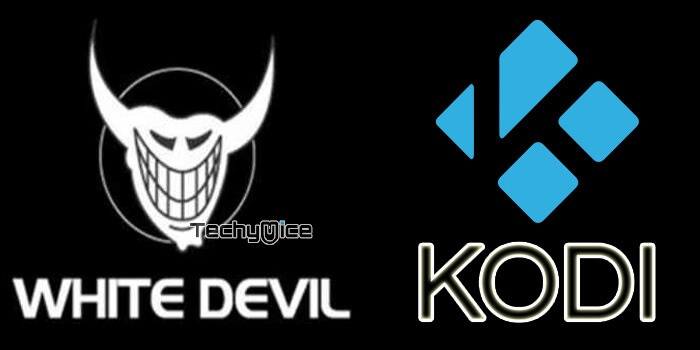
White Devil Addon is the collaboration of 3 developers such as White Devil, Coldkeys and Brettus. It provides even more quality contents than these addons. Apart from movies, you can also find documentaries and audiobooks through this addon. Most of the contents delivered by this addon are in 1080p Full HD. This allows you to stream contents with great detail and let you watch on a bigger screen. Read below to know the step by step instructions to Install White Devil Addon on Kodi installed devices.
Update: Brettus Builds Repository has shut down. Please check out our Best Kodi Addons list for alternatives.
Related: How to Install SkyNet Kodi Addon?
Disclaimer: Now users tend to watch most of the contents using the Best Kodi Addons. But watching these contents is not that safe. since your IP is exposed to your ISP, it is easier for them to monitor your online activities. you can prevent from these issues by using the VPN service. We recommend using IPVanish VPN service. This protects you online and allows you to access geo-restricted contents without any hassle.
How to Install White Devil Kodi Addon
It is easy to download and install the White Devil Kodi Addon. You can use the following instructions to install the addon on your Kodi 18.1/18.0 Leia and Kodi 17.6 Krypton.
Prerequisite: To install the White Devil addon, you need to enable the Apps from Unknown Source option on your Kodi Media Player. So navigate to Kodi Settings > System Settings > Addons > Apps from Unknown Source > Turn On.
Step 1: Open the Kodi app and go to Settings that you can find on the top left corner of the window.
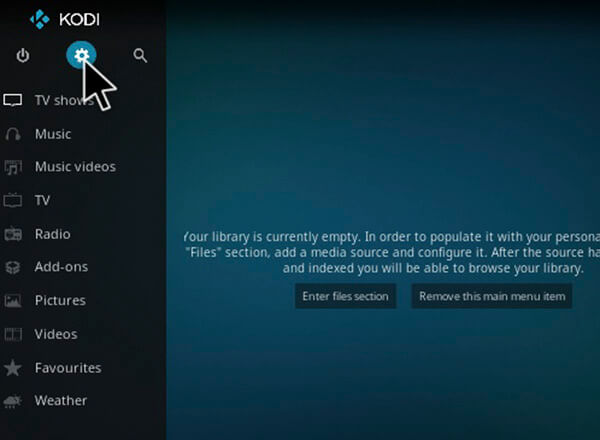
Step 2: In the Settings window, Open the File Manager.
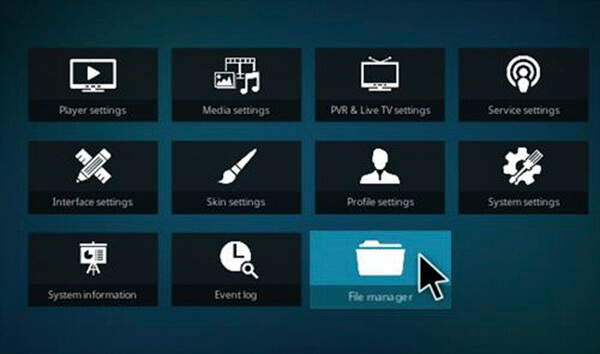
Step 3: Now you have to add the repo source file, So click the Add Source option.
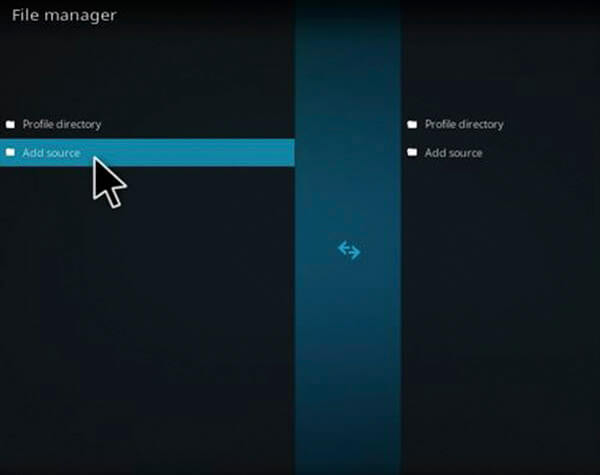
Step 4: Then click on the “<None>” option and tap OK button.
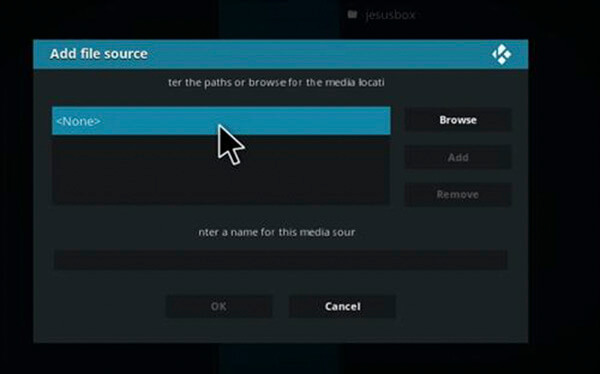
Step 5: Type in the White Devil Addon Repo URL http://toptutorialsrepo.co.uk/kodi/ and click on OK button.
Step 6: Enter the name of the repository as Top Tutorials.
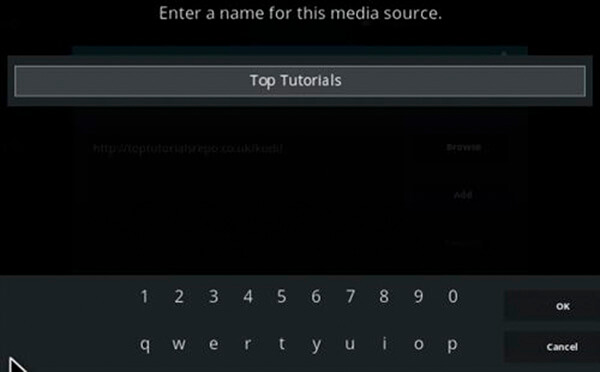
Step 7: Now cross check the details entered in the dialogue box once and click on OK button.
Step 8: Head back to the main menu of your Kodi app and click the Addons option from the left-hand side menu options.
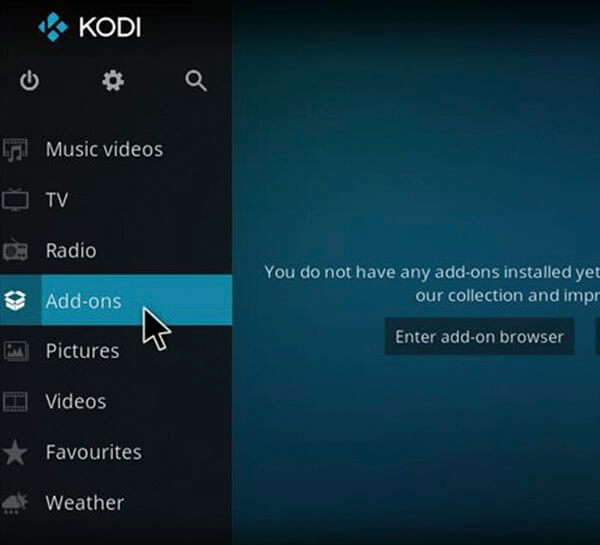
Step 9: Then open the Addon Package Installer, that is located on the top left corner of the Kodi app.
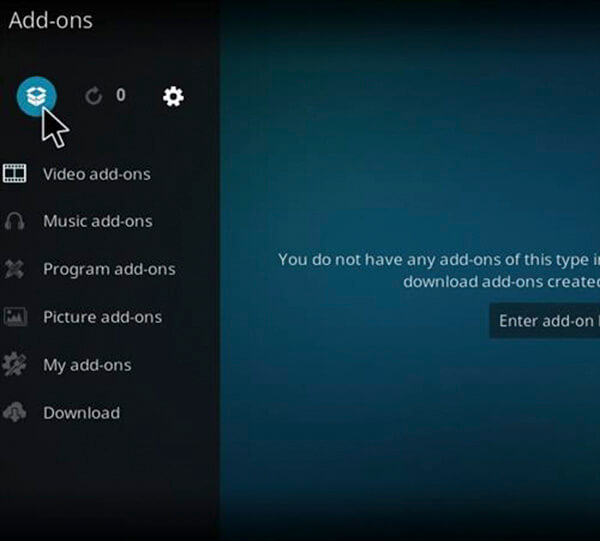
Step 10: To load the repo zip file, click the Install from Zip File option.
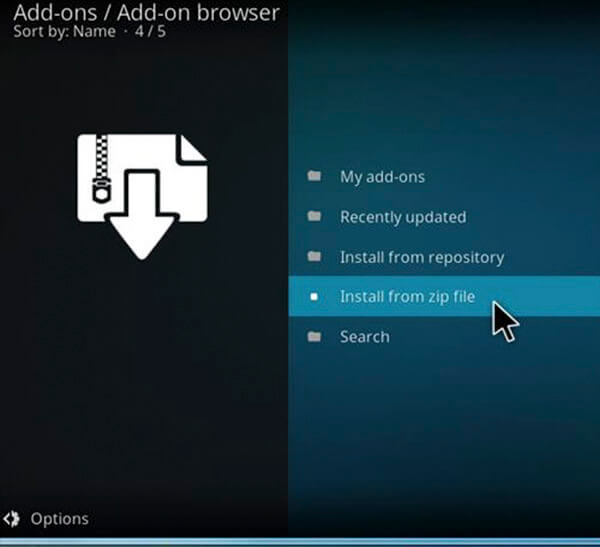
Step 11: Now select the repository name Top Tutorials from the list.
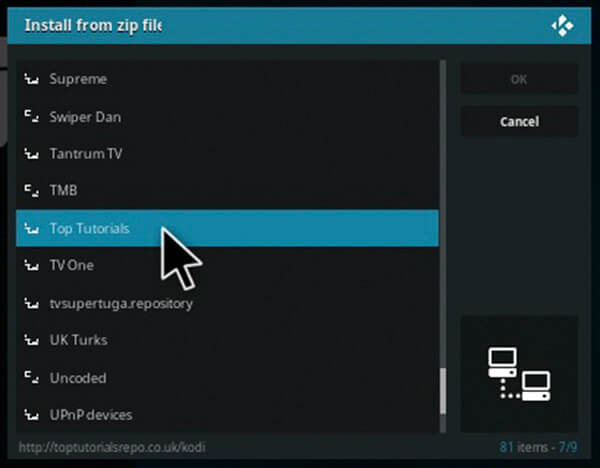
Step 12: Now click the Repos option in the next screen.
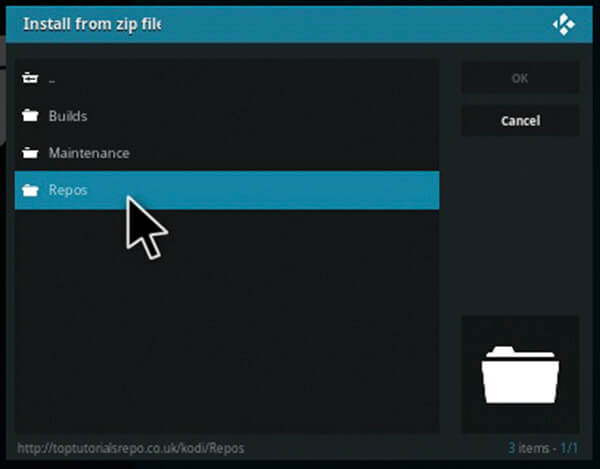
Step 13: From the list of files Click on the repository.Brettusrepo-1.0.zip file.
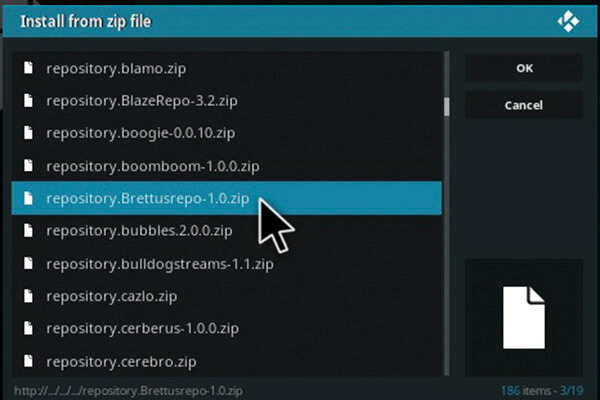
Step 14: Wait for few seconds until the repository gets installed on your device. After the completion of the installation, you will get a pop-up message on the top right corner of the screen.
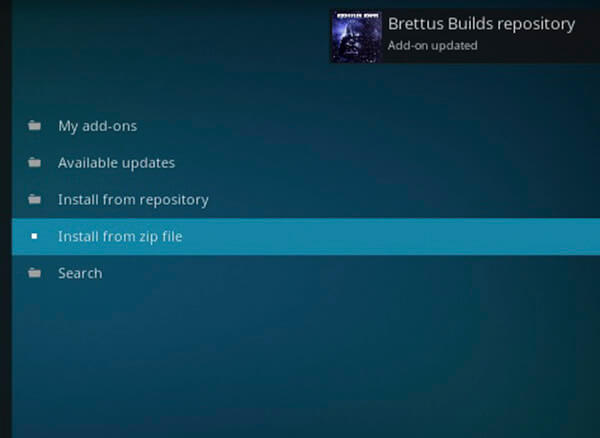
Step 15: Now click on Install from Repository option.
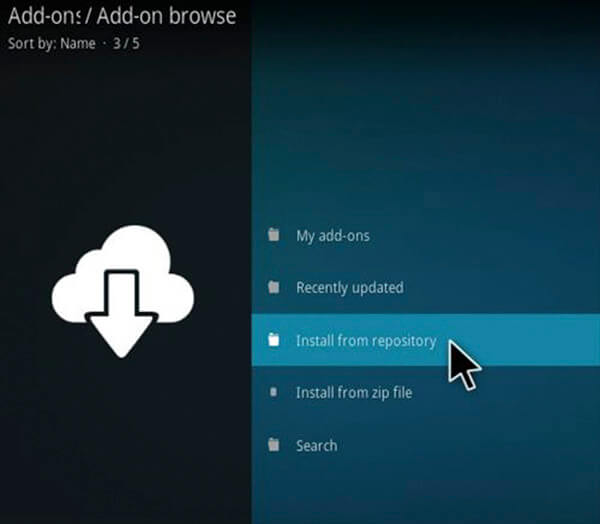
Step 16: Click on the Brettus Builds Repository from the list of repositories.
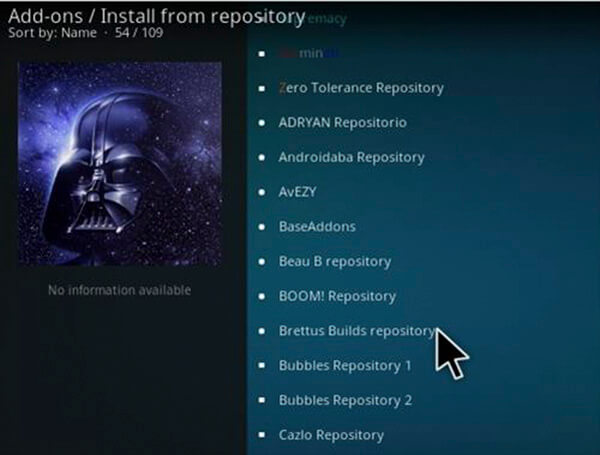
Step 17: Click on the Video Addons option.
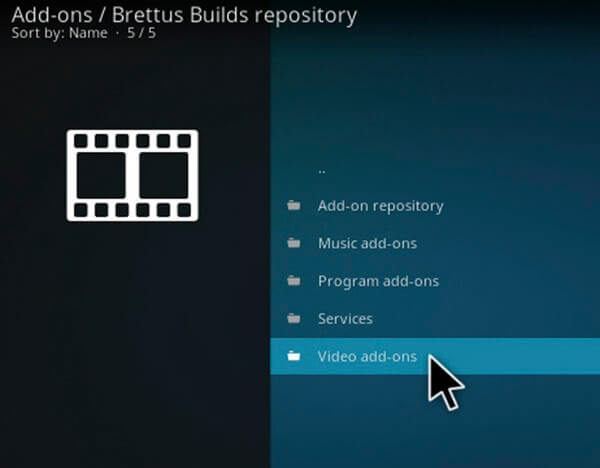
Step 18: Click on the addon name White Devil Streams.
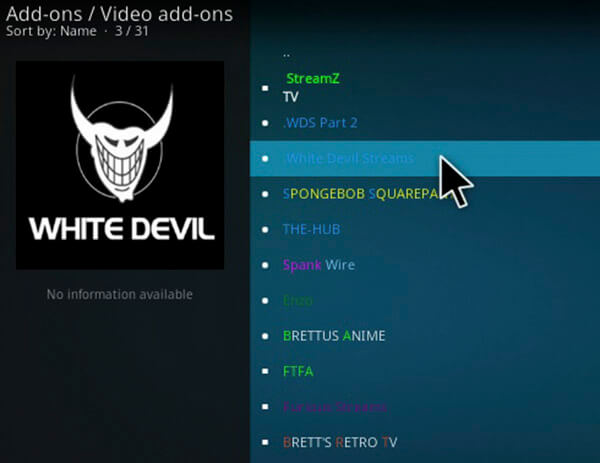
Step 19: Click on the Install button to install the addon on your Kodi Media Player.
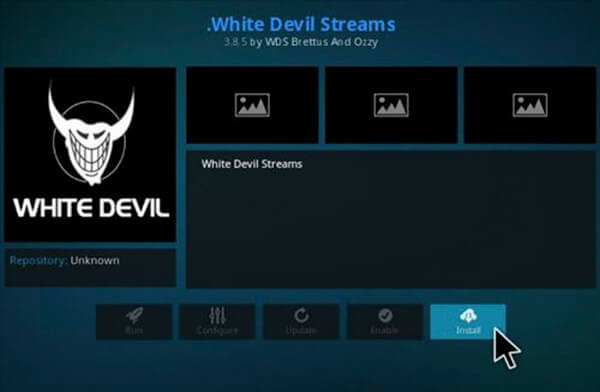
This is how you can install White Devil Streams Kodi addon on your device. Now you can start streaming your favourite movies and TV shows with your family.
Related: How to Install Playlist Loader Kodi addon on Kodi 18.1/17.6?
Review and Final Thoughts
White Devil Addon is one of the addons that every Kodi user loves. You can access all popular contents through this addon in high quality. Hope this guide, helped you to install White Devil Streams Kodi Addon. This guide is applicable for Kodi 18.1/18.0 Leia and Kodi 17.6 Krypton version. Install this addon and enjoy streaming.
Thank you for reading this post by TechyMice.com. If you have any queries or suggestions, Please leave that in the comment box below.


![How to Install Weyd Apk on FireStick? [2024] How to Install Weyd Apk on FireStick? [2024]](https://www.techymice.com/wp-content/uploads/2023/05/How-to-Install-Weyd-on-FireStick-60x57.jpg)