Chromecast is one of the most used devices for casting media. While Plex is the most powerful digital media player and an organizational tool, which is compatible with all sorts of devices. you can set up Plex to cast media in almost all cast-enabled devices. Plex has great support for Google Cast devices. It is easier to cast Plex to Chromecast. The interface of the Plex is designed for easy navigation, which makes the casting very simple. The only thing that is required is to connect the Plex and Chromecast devices on the same network. Read below to know the detailed instructions to stream Plex on Chromecast.
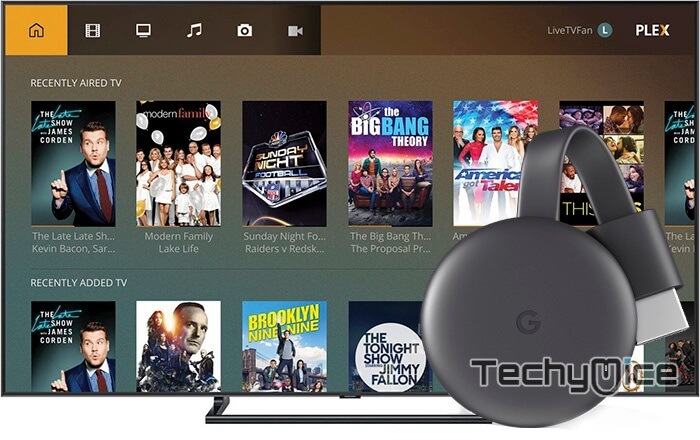
Read: How to Connect Chromecast on Xbox One and Xbox 360?
Prerequisite: To watch Plex on a Chromecast-connected device. The Plex-installed device and Chromecast should be connected to the same network.
watch Plex on Chromecast using Chrome browser
Step 1: Open Chrome browser on your Windows or Mac computer.
Step 3: Then type in Plex Web app link https://app.plex.tv/desktop and hit enter.
Step 4: Sign in to your Plex account or Sign up if you don’t have one.
Step 5: Launch Plex Media Server on your device.
Step 6: Click on the cast button that is located on the top right corner of the window.
Step 7: Now choose the Chromecast device to which you want to cast media from Plex Server.
Step 8: Now you the media on the Plex will be streamed to Chromecast-connected television.
Read: How to Install Plex on Apple TV?
Casting Plex on Chromecast through Android Devices
Step 1: First download and install the Plex Media Player on an Android device.
Step 2: Once you have completed the installation, open the application and log in to your Plex account.
Step 3: Now tap on the Cast icon that you can see on the top right corner of your Plex app.
Step 4: Here you can see the list of available devices, click your Chromecast device to start casting.
Step 5: Now you are ready to cast plex to Chromecast.
Read: How to Setup Chromecast for Mac?
Casting Plex on Chromecast through iOS Devices
Step 1: First install the Plex Media Player on your iOS device.
Step 2: After completing the installation launch the application and log in to your Plex account.
Step 3: Now tap the Cast icon on the top right corner of your screen.
Step 4: Then choose the Chromecast device from the list of nearby devices.
Step 5: Now the media you stream on your iOS device will appear on your Chromecast-connected TV.
Wrapping up
Chromecast is a great choice for all movie lovers, who want to stream media in bigger screens. The device can be used on an ordinary tv with an HDMI port. It makes your TV into a smarter one and lets you stream media easily. The above-given are the methods for streaming Plex on Chromecast. You can use any of those methods based on the device you use.
Thank you for reading this post. For further queries, you can leave a comment in the Comment box below.


