Plex Media Server is the best medium to organize all your personal media and access it anywhere over the network. Plex on Ubuntu can store all kinds of data such as pictures, audios, videos and more. Its nothing like owning a personal library of contents and access them anywhere anytime on Plex installed devices. Plex Media can be remotely accessible across various platforms including Android, Windows, iOS, Xbox, Smart TV, Apple TV, Playstation etc., Likewise, you can also run Plex Media Server on Ubuntu and even other Linux Distributions. You can enjoy the major features of Plex for free of cost. If you still want more features you can also have the Plex Pass subscription. It allows you to access all the premium features such as Plex Pass perks, Live TV, offline sync and many more. In this article, we will provide you with the easiest steps to install Plex Media Server on Linux systems.
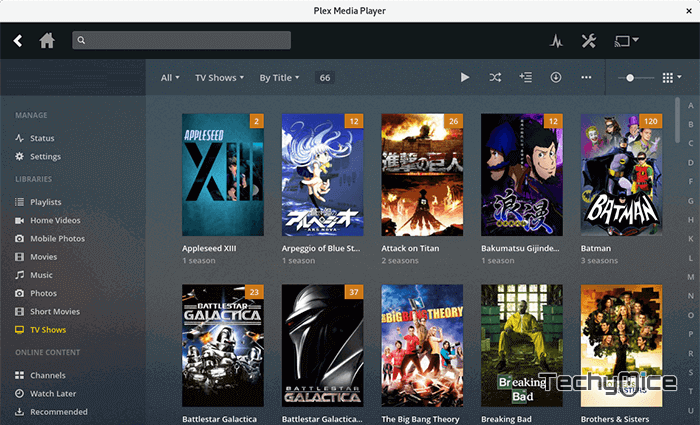
Related: How to Download and Set up Plex for Mac?
Install Plex Media Server on Ubuntu 18.04
Here we use the Plex Official repository, which is the simplest way to install and manage the Plex Server on Ubuntu 18.04. Follow the steps below to Install Plex Media Server on Linux without any hassle.
Step 1: First, import the GPG key of the
curl https://downloads.plex.tv/plex-keys/PlexSign.key |
Step 2: Once after importing the key, Add the Plex APT repository to your repository list.
echo deb https://downloads.plex.tv/repo/deb public main | sudo tee /etc/apt/sources.list.d/plexmediaserver.list
Step 3: Now Install the latest version of Plex Media server.
Step 4: To ensure that the Plex Service is running on your machine, enter the following command:
Step 5: Now you will get output similar to this,
● plexmediaserver.service – Plex Media Server for Linux
Loaded: loaded (/lib/systemd/system/plexmediaserver.service; enabled; vendor preset: enabled)
Active: active (running) since Mon 2018-06-25 10:42:28 PDT; 35min ago
Process: 2544 ExecStartPre=/bin/sh -c /usr/bin/test -d “${PLEX_MEDIA_SERVER_APPLICATION_SUPPORT_DIR}” || /bin/mkdir -p “${PLEX_MEDIA_SERVER_APPLICATION_SUPPORT_DIR}” (code=exited, status=0/SUCCESS)
Main PID: 2556 (sh)
Tasks: 56 (limit: 2321)
CGroup: /system.slice/plexmediaserver.service
Configuring Plex Media Server
Step 1: First create a directory to store the media files on your Linux.
sudo mkdir -p /opt/plexmedia/{movies,series}
Step 2: Once after creating the directory, enable the read and execute permission to the media files and directories. (You can choose any location based on your preferences, but ensure that you have set the correct permissions)
sudo chown -R plex: /opt/plexmedia
Step 3: Open the web browser and type in the following:
http://YOUR_SERVER_IP:32400/web. Once after typing the address you can see the following Sign in screen.
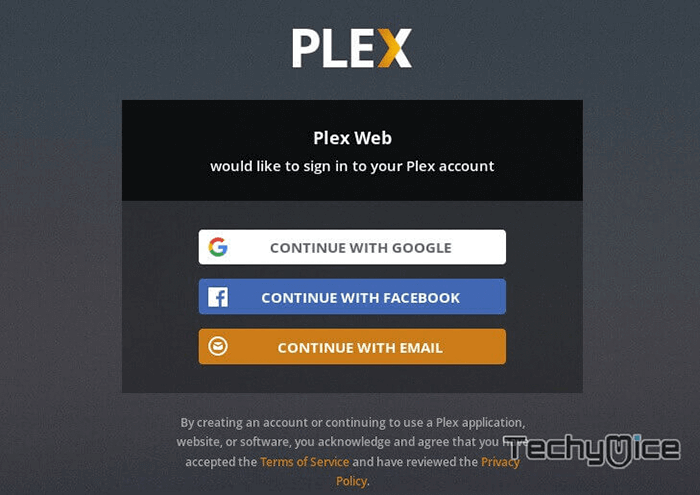
Step 4: Select any of the accounts to proceed with Plex.
Step 5: After the signup process, you can see the Plex information page, that tells how Plex works. Click on ‘Got It‘ button after reading.
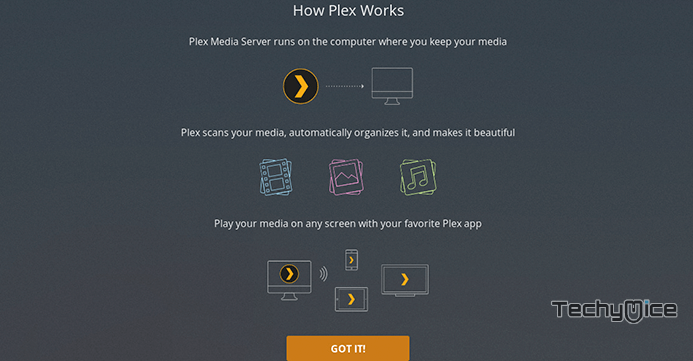
Step 6: Now give a name for your Plex Server and To enable the remote access, just check the ‘Allow me to access my media outside my home’ and click on ‘Next’ to continue.
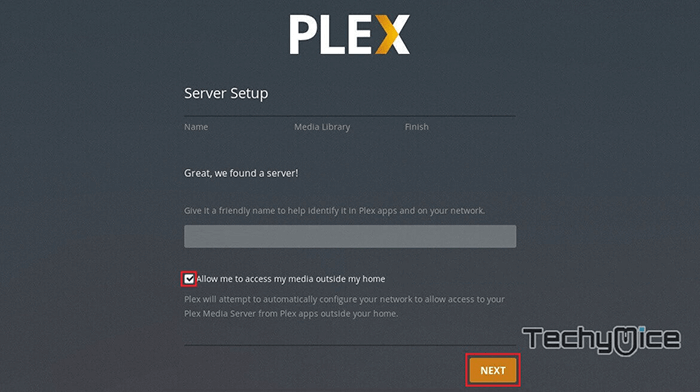
Step 7: In order to load the media files click the ‘Add Library‘ button and choose the media type, in which you want to create a library and click on ‘Next‘ button.
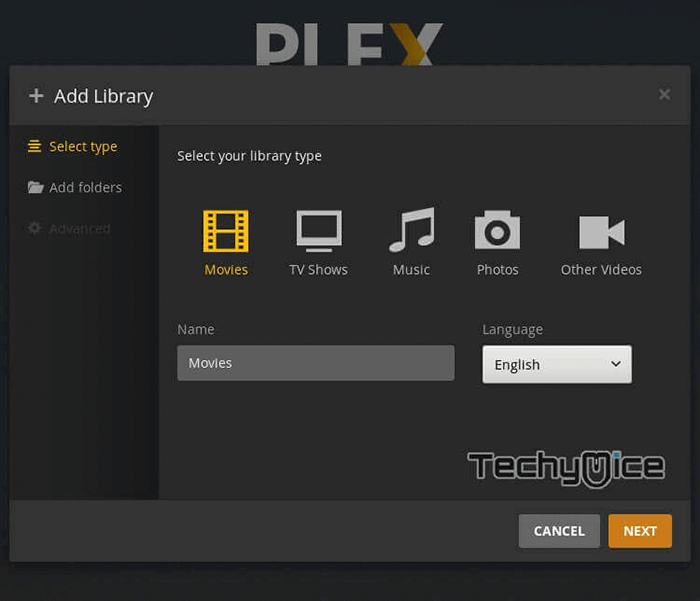
Step 8: Click on the Browse for media folder and add the location of the files, that you are going to upload and click on the Add Library button.
Step 9: Once you have added the media files, then click on ‘Next‘ and then ‘Done‘ button.
Step 10: Now you will be redirected to the Plex web dashboard, where you can explore all the Plex features.
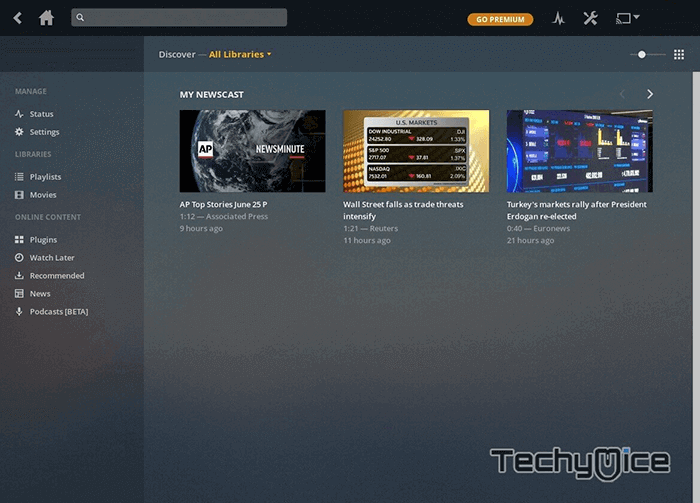
How to Update Plex Media Server on Ubuntu?
When a new version of Plex Media Server is available, you can update your older version with the following commands:
To Conclude
Hope the above-mentioned steps helped with the installation of Plex Media Server on Ubuntu 18.04. To stream the content from your Linux Plex Media Server. you can install the Plex Media Player on any compatible devices. such as Android, iOS, Xbox, Roku etc., Just install the Plex on Ubuntu and get most out of it with its great features.
Thank you for visiting Techymice.com. If you have any queries regarding this, Please leave that in the comment box below.
