In this article, we will tell you how to download and Install Popcorn Time for Windows. Popcorn Time is an app that lets you watch tons and tons of streaming movies from old to latest releases. It uses p2p technology for file transmission. You can access all popular movies which include new DVD and Bluray releases. Popcorn Time provides you with high-quality contents. You can access movies and shows in HD and Full HD formats. The application lets you filter movies by its genre and you can also search for a variety of films including animated films, spy thrillers, sci-fi, action, comedies, and many more. Moreover, you can adjust the size of subtitles easily.

Related: How to Install Popcorn Time on Apple TV?
Installing Popcorn Time for Windows
The following are the easy method to download and install Popcorn Time On Windows 10, 8.1, 8, and 7 versions. Follow the steps below and install it on your Windows computer.
Step 1: Download Popcorn Time for your Windows computer from the official website.
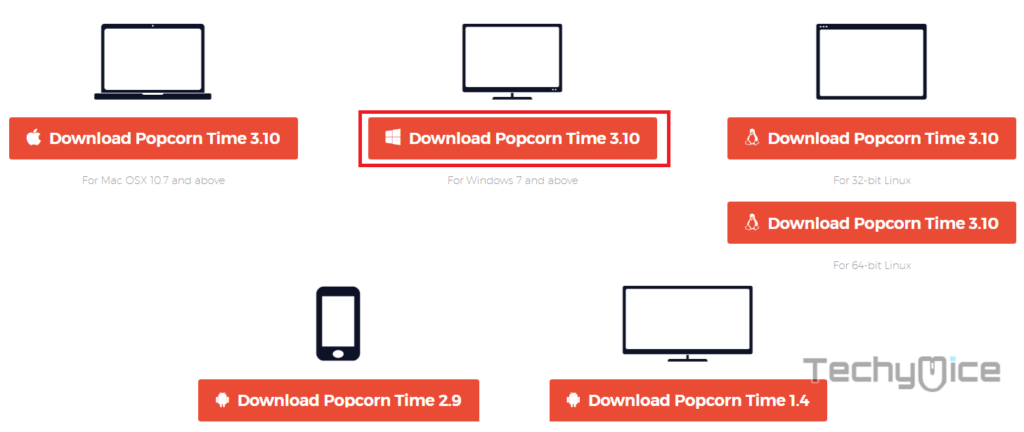
Step 2: After downloading the installation file Double-click and run the installer file.
Step 3: Click on ‘Next’ on the installer screen to begin the installation process.
Step 4: Now click on ‘I Agree’ to accept the license agreement of Popcorn Time.
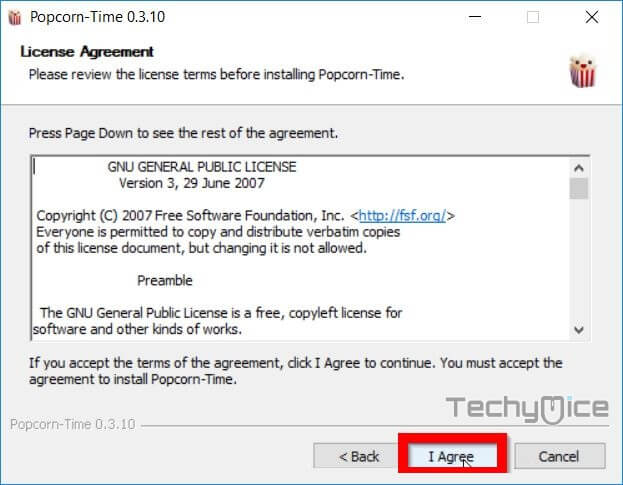
Step 5: Then choose the installation folder and click the ‘Install’ button.
Step 6: Wait for few seconds until the Popcorn Time app gets installed on your Windows PC.
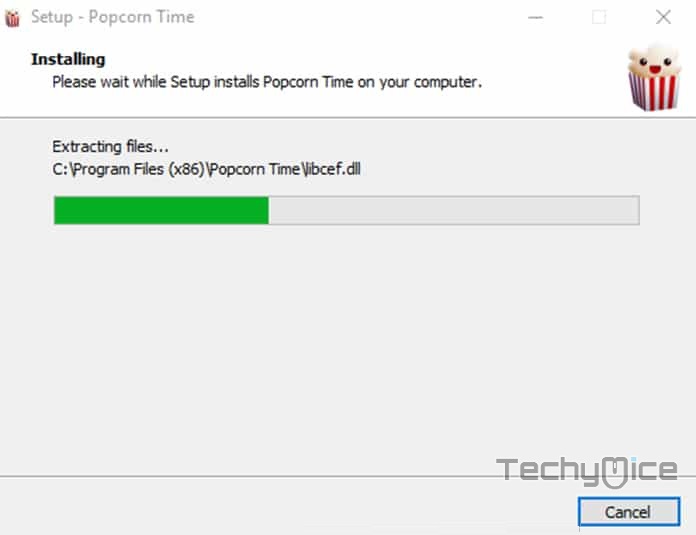
Step 7: Now click the ‘Finish’ button to complete the installation process.
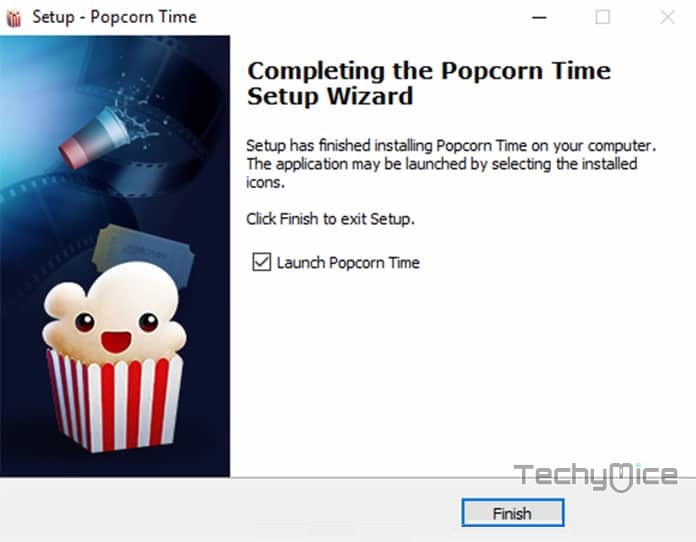
Step 8: The installation of the Popcorn Time app has been successfully completed.
Step 9: Launch Popcorn Time Windows App by clicking on the Windows app icon and click on the ‘I accept’ to agree with the terms of service.
Step 10: Now you can watch your favourite TV shows and movies right on your Popcorn time.
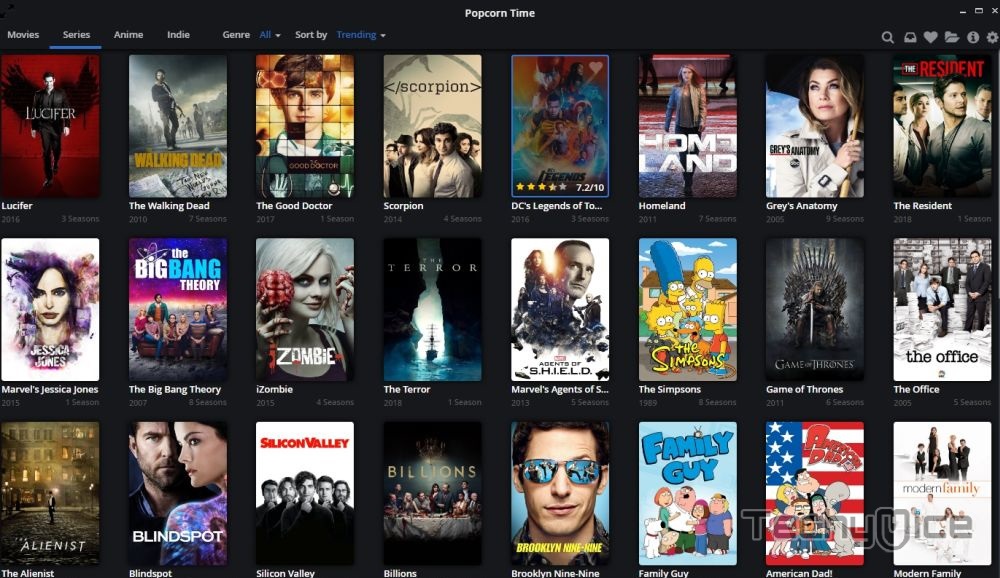
Related: How to cast Popcorn Time to Chromecast?
Fix Popcorn Time Not Working on Windows
Some of the Popcorn Time users may face difficulties with the app. Sometimes the Popcorn Time Not working on their system. Follow these steps to resolve the issue and use Popcorn Time smoothly.
Step 1: Popcorn Time Not Working issue may occur due to some bugs, to resolve this Uninstall Popcorn Time from your Windows PC/laptop.
Step 2: Clear the cache of your Windows, then download Popcorn Time from the official website.
Step 3: Install Popcorn Time on PC using the
Step 4: After completing the installation, run the application as administrator.
Now you can run the Popcorn time on your Windows PC/laptop and stream your favourite media.
You may also like: How to Install Popcorn Time for iPhone/iPad?
Wrapping Up
Popcorn Time provides you with all the contents for free of cost and in HD quality. You can get access to all the latest contents in higher quality. With this app, you can have endless entertainment. Hope the above said method to install Popcorn Time on Windows 10 PC is helpful to you. You can use this method to install on any of your Windows machines including Windows 10, Windows 8.1, Windows 8, and Windows 7 computers.
Thank you for reading this post. For further queries, you can leave your comments below.
