Popcorn Time is one of the most popular media streaming services, that provides access to movies for free of cost. Since it is the open-source program, it hosts plenty of movies and TV shows without installing the torrent clients. Moreover, the software is available for all major platforms like Windows, Android, Mac, iOS and Linux operating systems. The app gives a similar appearance to Netflix. It also contains a massive library of entertainment contents, that can be viewed both online and offline. The main drawback of Popcorn Time is that it is limited to mobile and desktop clients. So the users can’t access Popcorn Time on TV to have the bigger screen watching experience. This isn’t the case anymore, now you can watch Popcorn Time on TV using Chromecast. In this article, we will tell you how you can cast Popcorn Time to Chromecast.

Related: How to Download and Install Popcorn Time on Mac?
Cast Popcorn Time on Chromecast
There are various methods in which you can stream Popcorn Time on Chromecast for the
Note: Before getting into these steps make sure that your Chromecast and whatever the device you use for streaming is connected on the same Network. It doesn’t matter whether you use Android, Windows, or iOS devices.
How to cast Popcorn Time to Chromecast via Android Mobile/tablet?
This method of casting can be used on Android devices like smartphones and tablets. Follow the method and cast Popcorn Time to Chromecast.
Step 1: First plug in your Chromecast device on HDMI port of your TV.
Step 2: Now install the Popcorn Time app on your Android device.
Step 3: Then Launch the app and play the media that you wish to stream.
Step 4: Click on the cast icon that is located on the top of your screen and select the Chromecast device in which you want to stream your media.
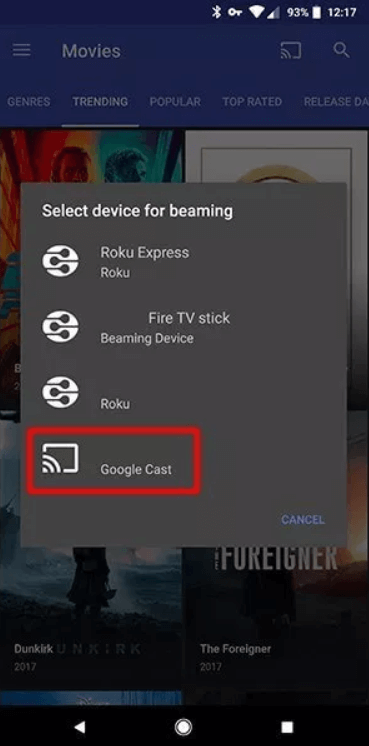
That’s all! now the media on your Android phone can be seen your bigger screen television.
How to cast Popcorn Time on Chromecast through Windows PC/Laptop?
Step 1: Plug in the Chromecast to your television.
Step 2: Then install the Popcorn Time app on your Windows PC.
Step 3: After installing the application, launch it and select the video that you need to cast.
Step 4: Click on the Popcorn Time icon from the bottom of the screen.
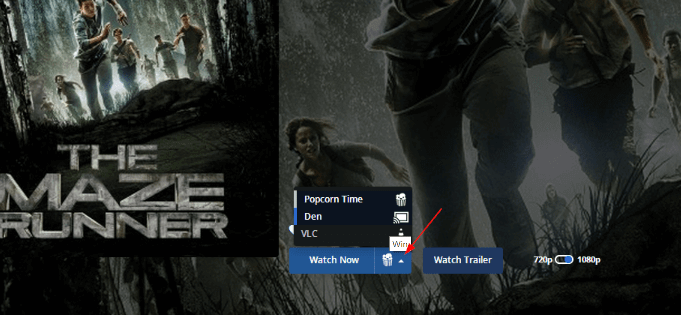
Step 5: Then choose the Chromecast device and click on the Watch Now button to begin casting.
How to cast Popcorn Time to Chromecast using iOS Devices?
Step 1: Plug in your Chromecast device to your television.
Step 2: Then download and Install Popcorn Time app for iOS.
Step 3: Now choose the movie that you want to cast to your Chromecast connected television.
Step 4: Click the cast button to begin streaming the video to your television.
This is how you can stream Popcorn time on Chromecast and watch your favourite media on a bigger screen television.
To Conclude
Watching Popcorn Time on a bigger screen is the most expected thing among the Popcorn Time users. Through these methods, you can cast any of your favourite shows on your screen to your TV. This has been made possible with the help of Chromecast. Since it doesn’t has any mirroring option by default, we have to seek some other alternatives like this. Hope this article helped you to watch Popcorn Time on TV
Thank you for reading this post. If you have any queries, please leave a comment on the comment box below.

