In this article, we will provide you with the steps to download and install Popcorn Time on FireStick. Popcorn Time is a great entertainment media streaming service, that lets you access an enormous amount of movies and shows. There are no limitations for accessing content from Popcorn Time So you can watch an unlimited amount of favorite content. The app provides an extensive amount of content, most of which is available in Full HD formats. The app is primarily designed for Android smartphones, but now you can install Popcorn Time on FireStick and Android TV Boxes.

Popcorn Time is used by plenty of people, who want to access cost-free content online. While the FireStick is a great device that can be connected to the HDMI port of your TV. You can stream a lot of exclusive content on the Amazon Fire TV Stick. It lets you access a huge volume of movies and shows from Amazon Prime Video. Running Popcorn Time on FireStick lets you access even more content without even paying. Read the steps below to know how to install Popcorn Time on FireStick, Fire TV Stick 4K, and Fire TV devices.
Why you need a VPN for FireStick?
FireStick apps are one of the mainly used streaming sources by cord-cutters. There are plenty of apps available for FireStick, but some exclusive apps can be accessed only via side-loading. These apps may have some copyrighted contents, which is risky. Moreover, your IP address can be easily tracked by your ISP, So there is a higher chance of losing your privacy online. In order to avoid these issues and overcome geographically-based restrictions, you need to use a VPN service. There are many VPN providers out there, we recommend you to use ExpressVPN, which is the fastest and most secure VPN service that gives you great protection while streaming.
Read: How to Install Nitro TV IPTV on FireStick / Fire TV in 2024?
How to Download and Install Popcorn Time on FireStick/Fire TV?
Since you are installing the app from a third party, you need to enable the Apps from the Unknown Sources option. This enables you to download apps from third-party sources. To do this follow the steps below.
Note: If you have already enabled the Apps from Unknown Sources option, go to Step 6
Step 1: Go to Settings from the home screen of your Firestick
Step 2: Click on the Device/My Fire TV option.

Step 3: Then choose the Developer Options.

Step 4: Under the Developer Options screen, turn on ADB debugging and click Apps from Unknown Sources option, and turn it On.

Step 5: Then you should be displayed with the pop-up message. Click on Turn On.

Step 6: Go back to the Home Screen on your FireStick/Fire TV, search and download the Downloader App.
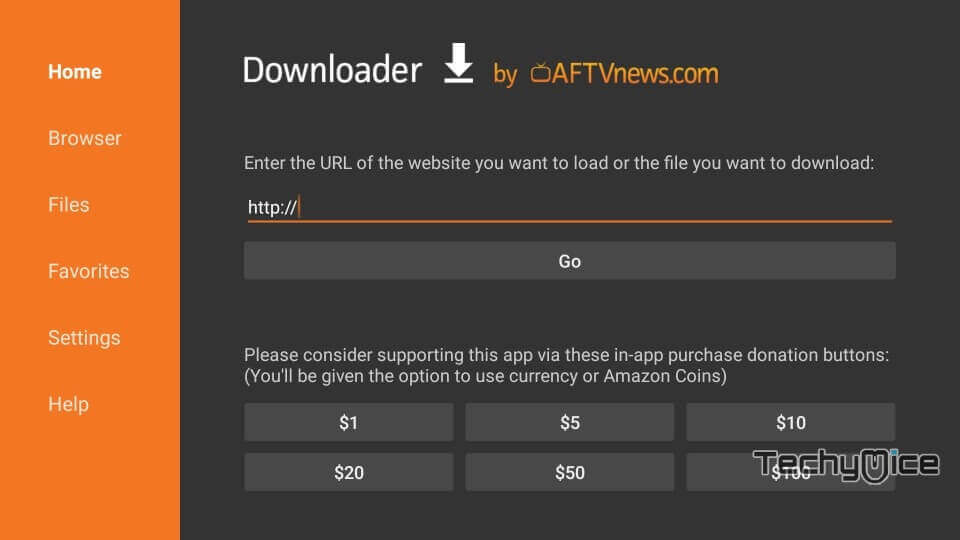
Step 7: After installing the app, type in the URL https://bit.ly/3rUNqVM and click on the Go button.
Read: How to Install FireDL on FireStick / Fire TV?
Step 8: Now wait for a few minutes until the Downloader app finishes downloading Popcorn Time Apk on your Firestick/FireTV.
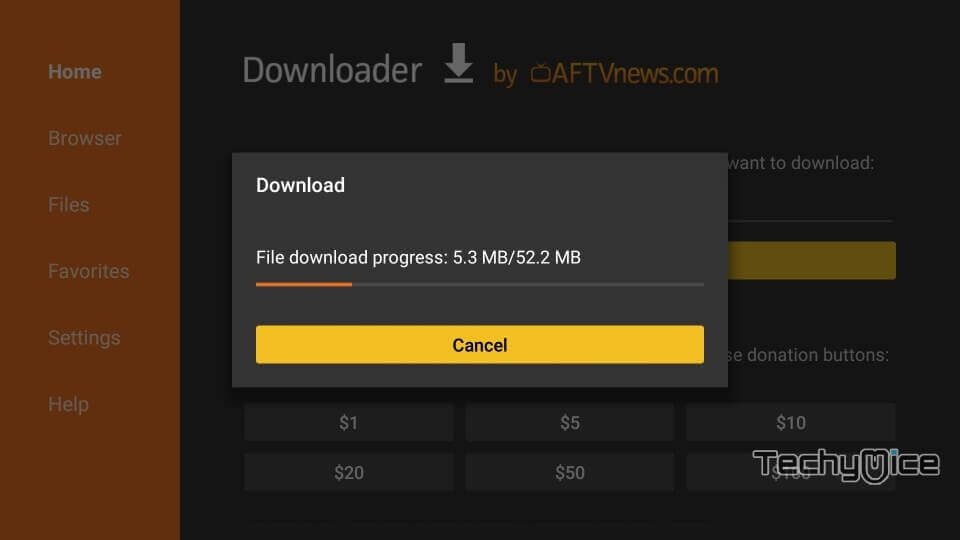
Step 9: As soon as the file is downloaded, then it will automatically open on the installation window, click on Next in the bottom right corner of the screen.
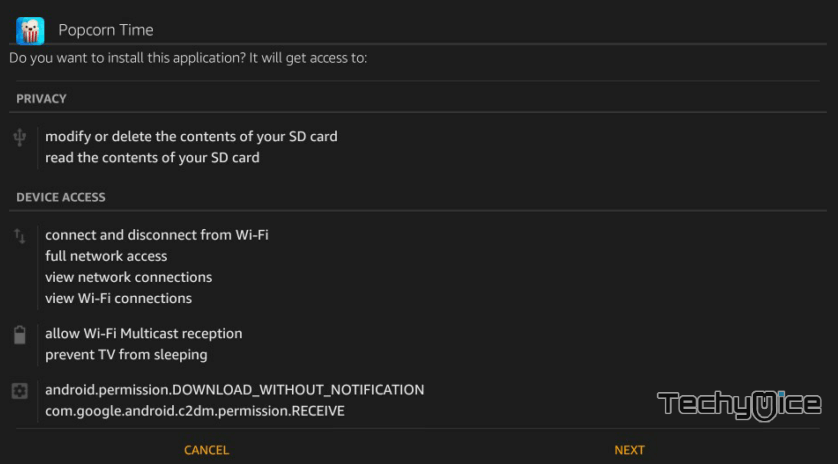
Step 10: Then click Install to install the Popcorn Time app on your Amazon Fire Stick.
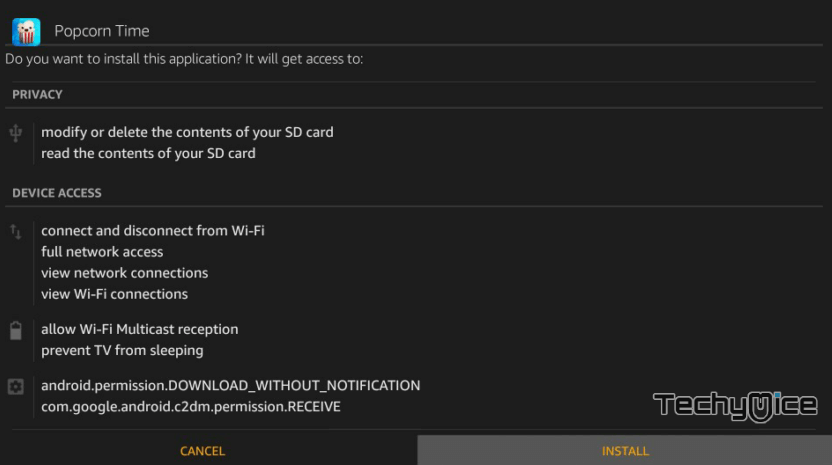
Step 11: Let the FireStick install the Popcorn Time app. this will take a few minutes to complete.
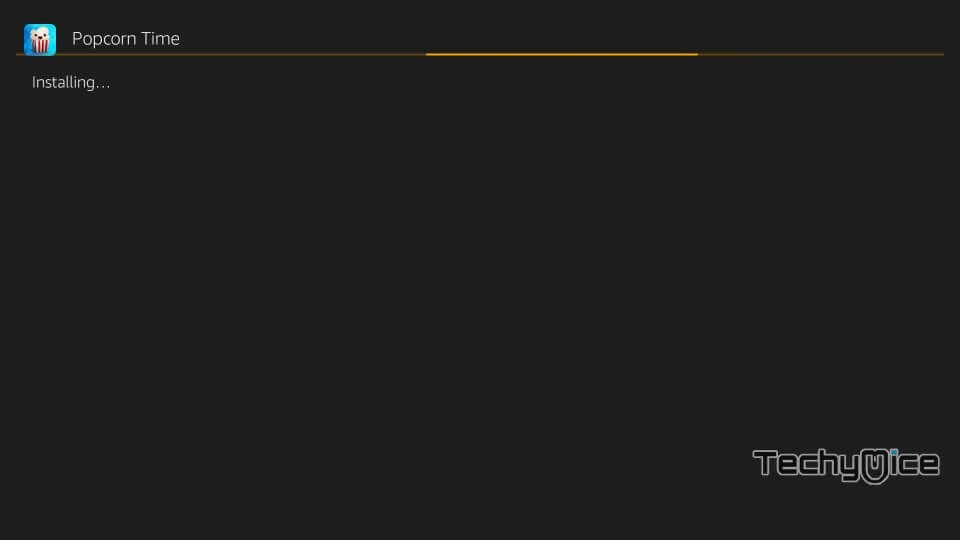
Step 12: Once the app gets installed, a notification should appear on the screen.
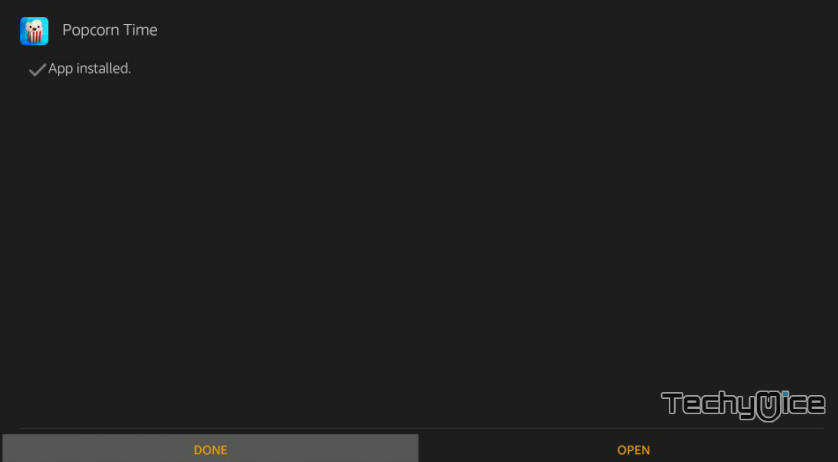
Step 13: Now you can click Open to launch the Popcorn Time app. Now you can start streaming your favorite movies through this app.
Note: Since Popcorn Time is not fully compatible with the FireStick remote. it will be hard to navigate through the remote. So we recommend installing Mouse Toggle for easier navigation on your FireStick.
How to Use Popcorn Time on FireStick?
Using Popcorn Time on FireStick is a simple one. It is similar to other streaming apps. Read below to know how to use the Popcorn Time application.
1. Launch the Popcorn Time app from the Apps & Channels section of your FireStick.
2. When you open the app for the first time, it will ask you to share it with others. You can share if you want else press the back button on your remote.
3. On the home screen of the application, you can see the list of Movies, you can click on any of the movies to proceed to play.
Read: Cinema Apk on FireStick – Installation Guide for 2024
4. On the top left corner of the screen you can see the menu option, from there you can access the categories, downloads, and Settings of the application.
5. Next to the menu option, you can access the search option, where you can search your favorites and stream them on Popcorn Time.
Features of Popcorn Time on FireStick
- Popcorn Time on FireStick allows you to stream content at higher speeds when compared to other streaming applications.
- Since the application works based on torrent technology, a portion of the file will be downloaded as a video cache before playing it. So that the video won’t buffer or stutter while playing.
- Popcorn Time on FireStick lets you stream content without any limitations, you can stream an unlimited amount of content all for free of cost.
- The application covers a wide range of Movies and TV Shows in various qualities. This gives access to all your favorites in one place.
- Most of the contents offered by Popcorn Time are in Full HD quality. And the videos are added regularly.
- The application also gives you the option to view a trailer before playing any content. This gives you an idea about the Movie you are going to play.
- It also supports subtitles in different languages, So that you can stream movies in various languages.
- The app has a user-friendly interface with well-organized categories, which allows you to stream the content easily.
How to Watch Popcorntime on FireStick Anonymously?
When streaming online, your IP address can be easily tracked by your ISP, So there is a higher chance of losing your privacy. To avoid these issues and overcome geographically based restrictions, you need to use a VPN service. There are many VPN providers out there, we recommend you use ExpressVPN, which is the fastest and most secure VPN service that gives you great protection while streaming.
Step 1: To stream PopcornTime safely. Click this link ExpressVPN to subscribe to this fastest VPN service, which comes with a 30 day money-back guarantee.
Step 2: Now tap the Find option on your FireStick and Click the Search button.
Step 3: Search for ‘ExpressVPN‘ on the Search window and click on the resulting Express VPN app.
Step 4: Then click on the Get button, to download the app.
Read: How to Install Black Panther Apk on FireStick / Fire TV?
Step 5: Now open the app and enter the login details, which you have created while subscribing to ExpressVPN, and tap the Sign In button.
Step 6: Choose the server location and tap the Power button, That’s it, now your connection is secured with the fastest VPN service for FireStick.
FAQs
How to Fix Popcorn Time FireStick No Connection Error?
Popcorntime users commonly get this no connection error while streaming. To fix this issue, you need to update your device OS and update the app. If still the problem persists, uninstall and reinstall the Popcorntime app, this will fix the issue.
Is Popcorntime Legal?
Yes, the Popcorn Time app is legal to use. But the legality may be based on the content you stream. There are plenty of copyrighted content available on the app.
How to Fix Popcorn Time not working on FireStick?
Clear the cache of the app by going to Settings > Apps > Manage Installed Applications > Select the Popcorntime app, Scroll down and tap Clear cache.
To Conclude
Popcorn Time is the perfect source for streaming plenty of the latest movies and shows. Since the app uses torrent-based technology for streaming, It video caches on the local storage before playing it. Make sure you have enough storage on your device for smooth playback. Hope this article might help you with the installation process. After installing you can stream an unlimited amount of content on your FireStick. Install the app and enjoy streaming.
Thank you for reading this post, If you have any queries, please leave a comment in the comment box below.

