Spotify is one of the most popular music streaming services, that has a large music library. With Spotify on Roku, you can listen to tons and tons of latest music. You can access your favorite music content for free on your Roku device. Moreover, you can search your favorite playlists, tracks, and albums with the help of a Roku remote or phone. Furthermore, you can also watch the beautiful album artwork while listening. Since the Spotify app is available officially on Roku, it is very easy to control the playback on Roku remote. You can also use your mobile phone or tablet to control the music. Spotify Premium lets you listen to high-quality audio without any ads. It is also possible to stream your local files on Roku. Read below to learn how to install Spotify for Roku devices.
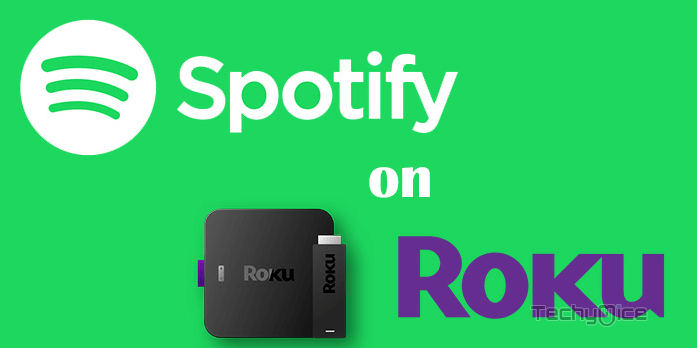
Read: How to Install Stremio on Roku and Stream your Favourite Media?
How to Install Spotify for Roku?
Since the Spotify app is available on the Roku Channel store, you can easily download it and install it on your Roku device. You can use your Roku remote for the navigation.
Note: Roku TVs and Steaming devices with the model number 3600 or higher can run the Spotify app. Roku devices that run Roku OS 9 or Roku TVs running OS 8.2 can use this installation method.
Step 1: First, press the Home button, this shows all the available options visible on the Roku TV.
Step 2: Then scroll down and select the streaming channels from your Roku home screen. This shows all the available channels.
Step 3: On the Roku Store search for the Spotify app.
Step 4: Now select the resulting Add channel button to install the Spotify app.
Read: How to Watch TeaTV on Roku?
Step 5: Enter your PIN, if prompted, then select add channel again to confirm.
Step 6: Now you can see the Spotify app on the bottom of your channel list.
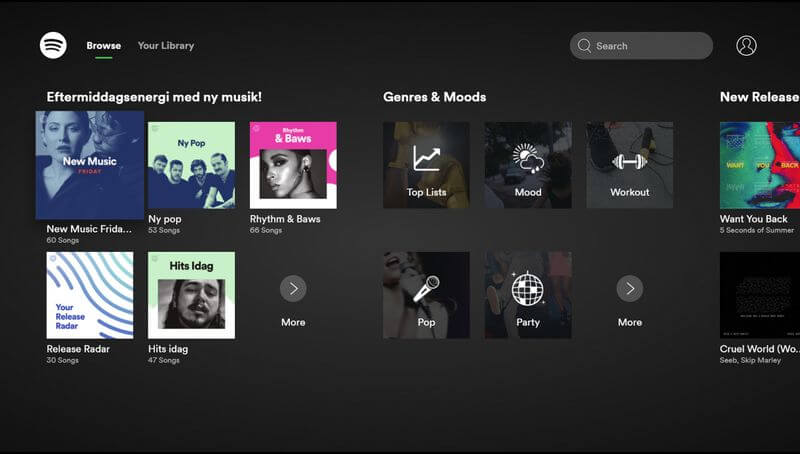
Once Spotify is added to your Roku device, then you can search and stream your favorite music albums and videos and other music content from this app.
Wrap Up
Spotify is a great app to stream your favorite music for free. You can access all sorts of music content with the Spotify app. The only thing is that your device should have Roku OS 17 or higher. Moreover, you can get high-quality music files with the Spotify premium subscription and stream ad-free music without any hassle. We hope this method helped you to add Spotify for Roku tv. You can use this method on All Roku devices like Roku TV and Streaming Sticks.
Thank you for reading this article. If you have any queries regarding this, please leave a comment below.

![How to Install Arena4Viewer on FireStick? [2024] How to Install Arena4Viewer on FireStick? [2024]](https://www.techymice.com/wp-content/uploads/2023/09/How-to-Install-Arena4Viewer-on-FireStick-1-60x57.jpg)