TeaTV is one of the popular streaming apps, that streams plenty of movies and TV shows for free. TeaTV can be used as an alternative to the most popular streaming apps Terrarium TV and Popcorn Time. The great thing of TeaTV for PC is that you don’t need to install any Android emulator on your Windows PC. Even though the application is primarily developed for Android mobiles and tablets. It also has the official version for Windows users. But the only thing is that you need to have Windows 7 and above. Unlike other apps, the TeaTV doesn’t contain any ads, so that you can enjoy watching movies and shows without any interruptions. In this article, we will provide you with the steps to download and install TeaTV for Windows 10, 8.1, 8, and 7 versions.
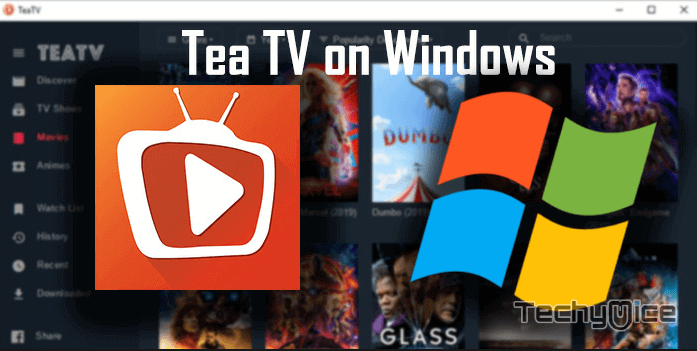
TeaTV on Windows enables you to access thousands of movies and TV shows in the high-quality. Moreover, it gives you the updated contents every week, which gives you a higher chance of watching the latest contents. You can watch movies and TV shows with the subtitles, this helps you to watch contents in various languages without any hassle. Furthermore, the Tea TV interface is clean and elegant, that lets the user navigate through the contents without any expertise. Let’s see, how to download and install TeaTV on Windows PC.
Realated: How to Download and Install TeaTV on FireStick?
How to Download and Install TeaTV for Windows PC/Laptop?
Since the TeaTV is available for Windows OS, the installation process is quite simple. You can download and install TeaTV just like any other apps. Follow the steps below to download and install TeaTV for Windows 10, 8.1, 8, and 7 versions.
Note: Before proceeding with the installation process, make sure whether your Windows is 32bit or 64bit. You can find this information on the About page of your Windows PC/Laptop.
Step 1: First, download TeaTV app by visiting the Tea TV official site https://teatv.net/
Step 2: Wait for the TeaTV.exe file to complete the download.
Step 3: Once the TeaTV installation file gets downloaded, go to the downloaded directory and click on the file.
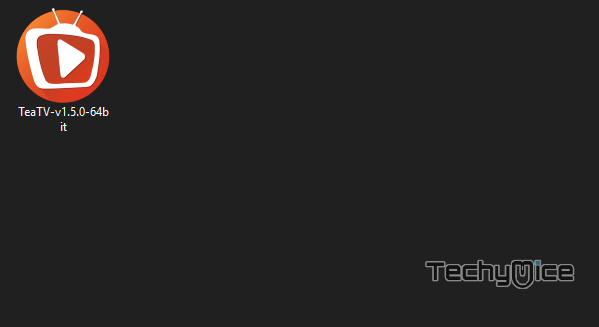
Step 4: Run the app, it will show you a warning pop up, asking you to trust & allow. Just allow
Step 5: It will take a few seconds for the TeaTV to load the files. Once it gets loaded Click on the Next button.
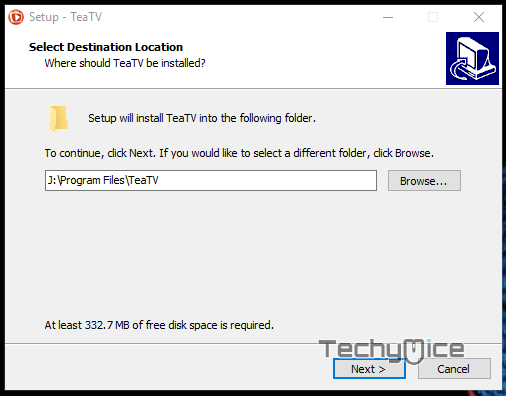
Step 6: Then click the ‘Install‘ button to initiate the installation process.
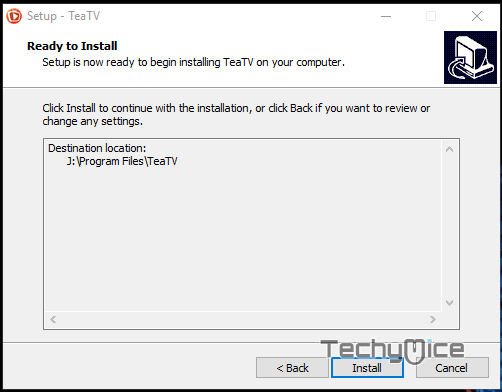
Step 7: Once the app gets installed you can click the ‘Finish‘ button to complete the process. If you want to launch the app instantly click the ‘Launch TeaTV‘ checkbox and click Finish.
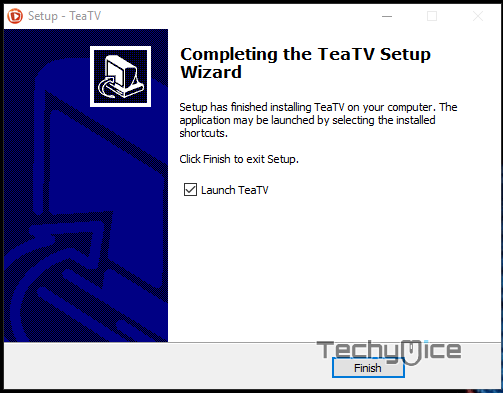
That’s it now you can enjoy streaming your favourite movies and TV shows on your Windows PC/Laptop.
Related: How to download and Setup Plex for Windows PC/Laptop?
How to use TeaTV on Windows PC/Laptop?
TeaTV has the well organised interface, which is easy to navigate for the users. Here is the guide to use TeaTV for Windows PC/Laptop.
Step 1: After launching the TeaTV app, you can see a pop up stating the version and other details of the application.
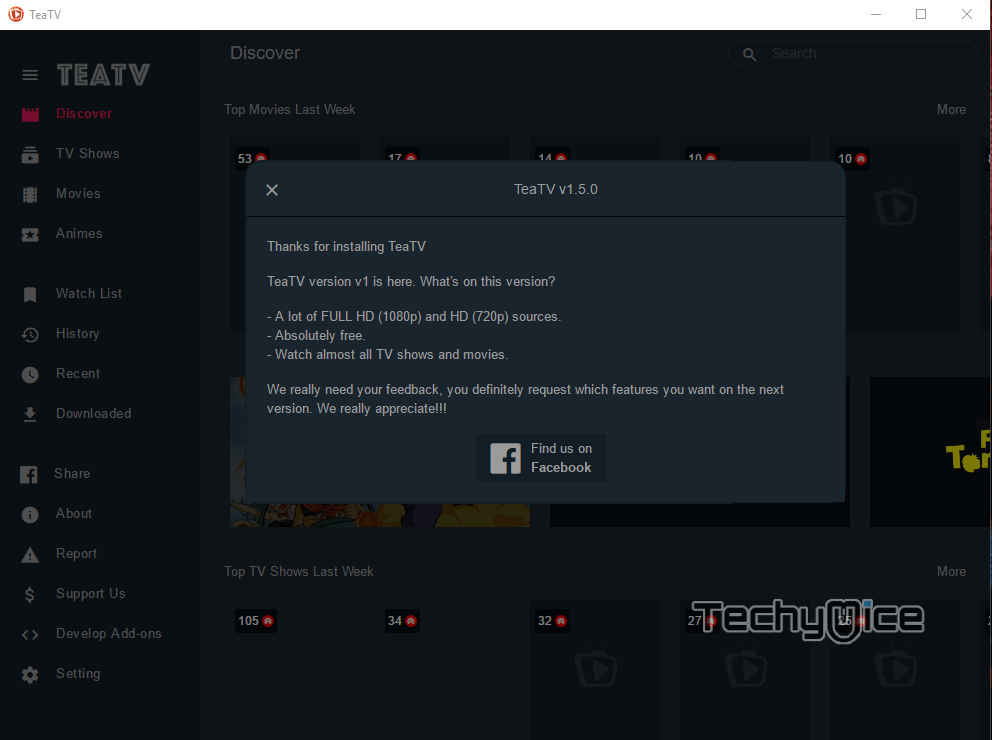
Step 2: On the home screen of Tea TV, you can find various options like Discover, TV Shows, Movies, Animes and more.
Step 3: Just click on any of the options that you want to watch the contents in. Here we click Movies.
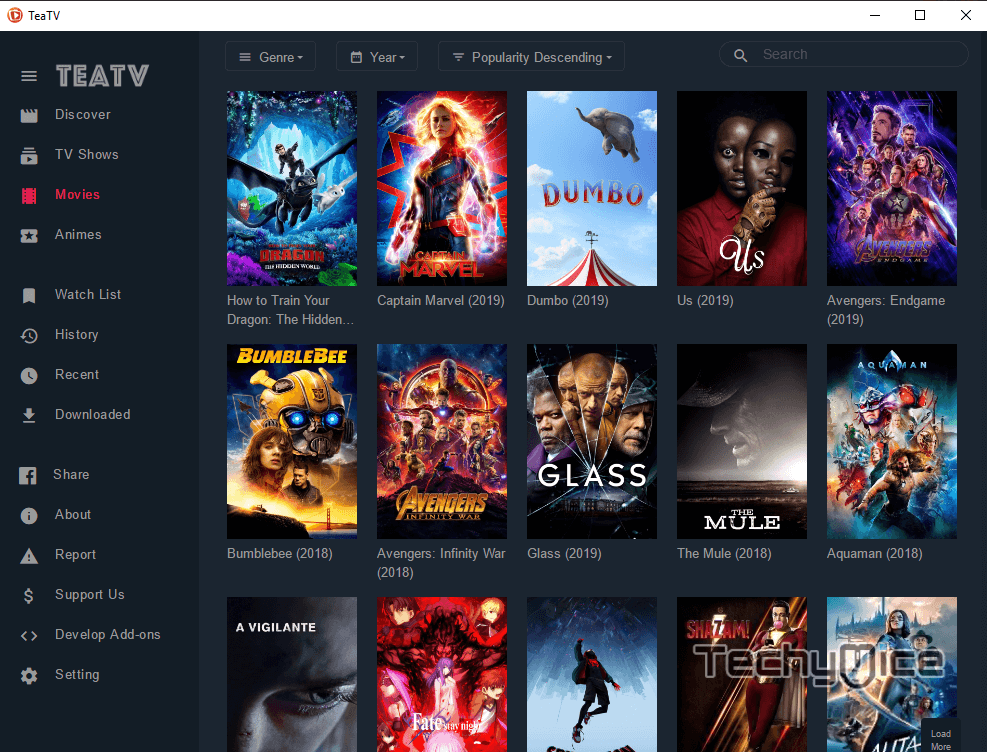
Step 4: Now you can see a grid of movies loading on the screen. Simply select the movie that you want to watch.
Step 5: It will opens up the movie and shows its description, rating, runtime etc. Click on the Watch Now button. (You can also click the Add to Watchlist button to add it to your list)
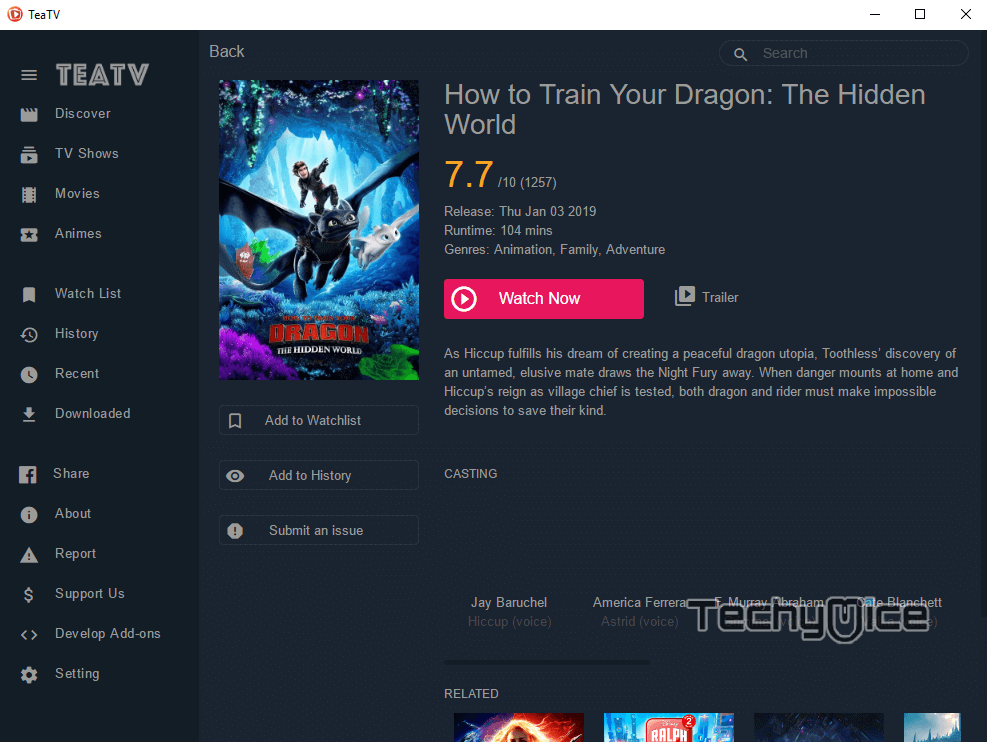
Step 6: Now the TeaTV will loads up all the available formats of the movie you selected.
Step 7: Here you can select the Subtitle language and then click the format in which you want to stream the movie.
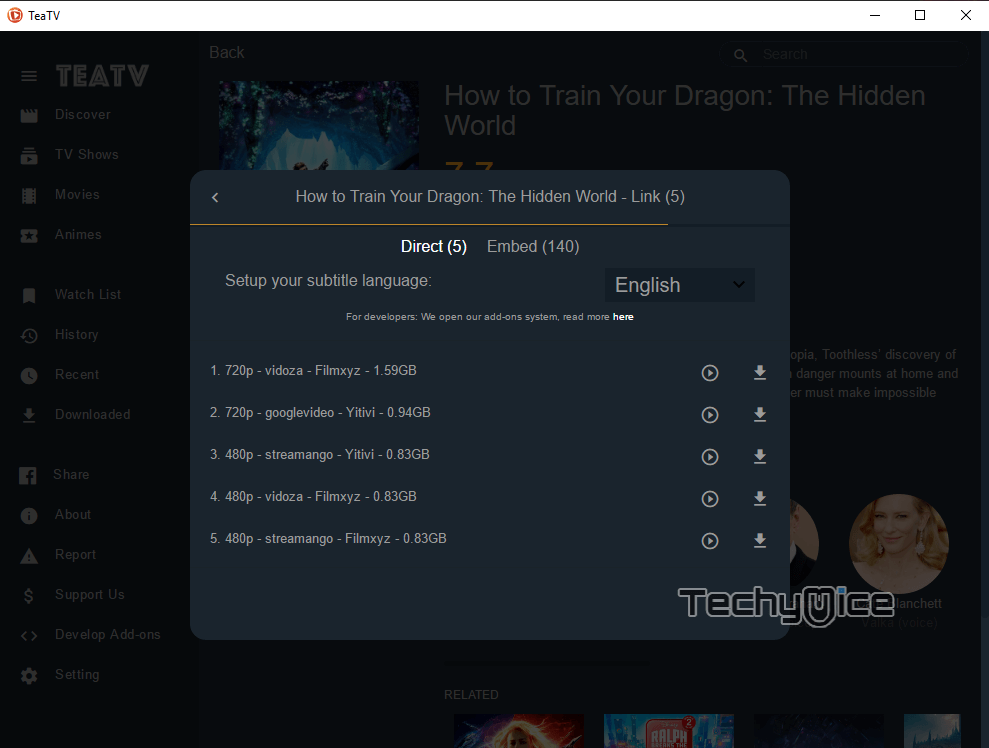
Step 8: After selecting the format, the movie will start to stream on your screen instantly.
This is how you can use TeaTV for streaming contents, there are some other filter options available to play around with it. Which lets you filter the movies by genre, year, Popularity etc.
Wrapping Up
The method given in this article is the most reliable and best working. In this, you don’t need you to use any emulators on your Windows. You can directly download and install Tea TV on Windows 7, 8, 8.1 and 10 versions. Hope this method helped you to install and use TeaTV easily. Enjoy streaming your favourite movies and Shows with your friends and family.
Thank you for reading this post. If you have any questions or suggestions, Please leave a comment in the comment box below.

