In this article, we will show you how to install the Affenity Kodi addon on FireStick 4K, Android, Windows, Mac, Nvidia Shield, Mi Box, and other Kodi-compatible devices.
Affenity is a Kodi Video addon that offers a wide variety of Movies, and TV shows. Unlike other addons, the Affenity Kodi addon requires a Real Debrid account. The addon has sections for Movies, TV Shows, People, Random lists, My List, My Services, Downloads, and more. Since it works with the Real-Debrid account, the addon streams 4K, Full HD, and HD resolution content. Furthermore, you can watch all the latest and trending Movies and TV Show collections without any buffer. You can download the addon from the Kodifitzwell Repository.
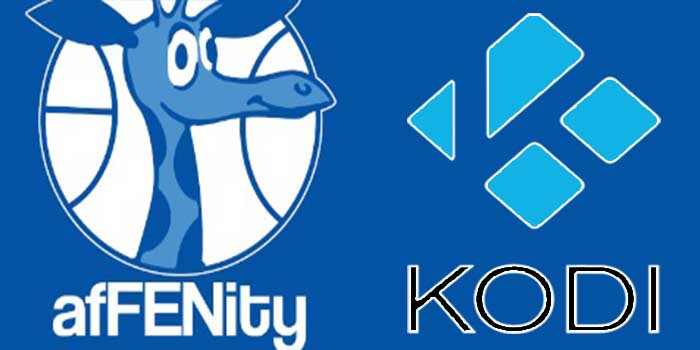
Why do you need a VPN for Kodi?
Kodi addons play an important role in streaming media from Kodi Media Player. There are many Kodi addons available. Streaming through such an addon might be risky for your privacy. Since your IP address is being exposed to your ISP. They can easily monitor your online streaming activities. You can safeguard yourself by using any good VPN service. We recommend using ExpressVPN, which is the most secure and fastest VPN that gives you great protection.
Read: How to Install Blokada on FireStick (Ad Blocking App)?
How to Install Affenity Kodi Addon?
Follow the instructions to download and install Affenity Kodi Addon on your Windows, Firestick, and other Kodi-supported devices.
Prerequisite: Before getting started, you need to enable the Apps from the Unknown Source Option to proceed with the installation. To do this Go to Settings > System Settings > Addons > Apps from Unknown Source > Turn it On.
Step 1: Open the Kodi app. Click on the Settings (cog) icon on the top left corner of your screen.
Step 2: Open the File Manager from the settings window.
Step 3: Now click on the Add Source option.
Step 4: Then click the <None> option on the Add Source pop-up screen and click the OK button.
Step 5: Enter the Affenity Kodi Repo URL https://kodifitzwell.github.io/repo/ and click on the OK button.
Read: How to Install JSON IPTV Kodi Addon?
Step 6: Enter the name of the repository as Kodifitzwell and click OK.
Step 7: Before proceeding further, just check whether the entered URL and name of the repository are correct, and then click the OK button.
Step 8: Go back to the main menu (by pressing backspace on your keyboard). Click the Addons option, which you can see on the left side of the screen.
Step 9: In the Addons window, click on the Package Installer Icon located in the top left corner of the screen.
Step 10: Click on the Install From Zip File option, and click on Yes when prompted.
Step 11: Now select the name of the repository Kodifitzwell.
Step 12: Then click the appropriate Zip file repository.kodifitzwell-x.x.x.zip of the repository and click the OK button.
Read: How to Install Homelander Kodi Addon?
Step 13: Wait until the addon gets installed on your device. Once the installation is complete, you should see a pop-up on the top right corner of the screen.
Step 14: Click the Install from Repository option.
Step 15: Click on the kodifitzwell Repository.
Step 16: Now Open the Video Addons.
Step 17: Click the name of the addon AfFENity.
Step 18: Click the Install button to Install the Addon right on your Kodi Media Player.
That’s all, Now you are ready to stream your favorite media on your Kodi-installed devices.
Wrapping Up
AfFENity Kodi is one of the great addon source for advanced Kodi users. If you have a Real-Debrid account, then AfFENity is the addon you need to install. Moreover, the addon is compatible with the latest Kodi Nexus 20.2 version. We hope this article, helped you to install Affenity Kodi addon on all Kodi-supported devices such as Windows, Android, Mac, Nvidia Shield, and more.
Thank you for reading this article, If you have any queries regarding this, please leave a comment below.
