Release BB is the Kodi video addon that offers a wide variety of Movies and TV Shows. Like other popular addons, the ReleaseBB Kodi Addon also gets regular updates when new contents are available. The addon has easy to use interface with well-organized sections. Moreover, it delivers high-quality content in various resolutions like 720p, 1080p, 3D, and 4K. Release BB Kodi addon pairs links with Openload. Unlike other addons, the Release BB addon can only be used with premium hosters like Real Debrid or Premiumize. You can download this addon from Bugatsinho Repository. Read below to know how to install the Release BB Kodi addon on FireStick, Windows, Android, Mac, and other Kodi-compatible devices.

Why you need a VPN for Kodi?
Kodi has plenty of addons that serve different purposes. Some of the addons are restricted based on geographical location. When streaming your IP address is revealed to your ISP and they can easily know what content you are streaming. To avoid these issues and bypass those geo-restrictions you need to use a VPN service. There are many VPN services available, we recommend you to use ExpressVPN, this lets you access your favorite content from anywhere around the world and gives you protection when using Kodi.
Read: How to Install Marauder Kodi Addon?
How to Install ReleaseBB Kodi Addon?
Installing ReleaseBB Addon on Kodi is simple. Follow the instructions below to install the addon on your Kodi-compatible devices like Windows, Mac, FireStick, and more.
Prerequisite: Before installing any third-party addons, you need to enable the Apps from Unknown Source option on your Kodi. To do this Go to Settings > System Settings > Addons > Unknown Source > Turn the option On.
Step 1: Launch your Kodi Media Player and open Settings.

Step 2: Open File Manager in the settings window.

Step 3: Then click on the Add Source option from the left side menu on the screen.

Step 4: Tap on the <None> option and click the OK button.

Step 5: Now type in the ReleaseBB Addon Repo URL: http://bugatsinho.github.io/repo/ and click on the OK button.
Read: NewsMaxTV Kodi Addon – Installation Guide for 2024
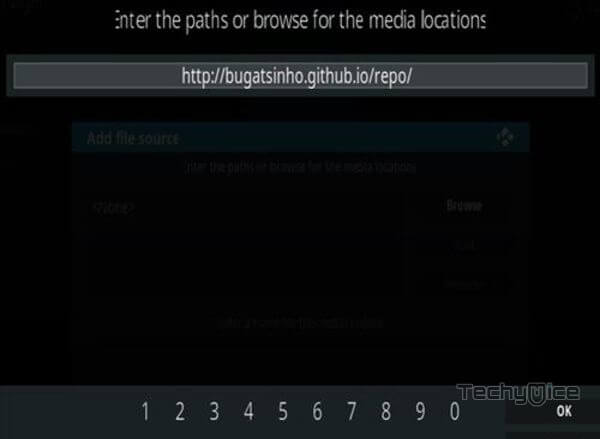
Step 6: Enter the Name for the repo buga and Click the OK button.
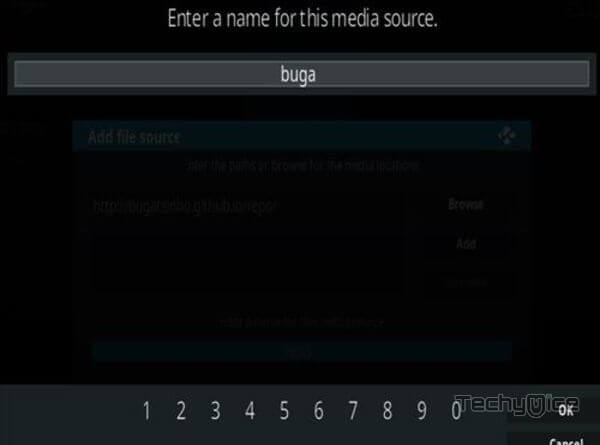
Step 7: Check whether the entered details are correct and then click on the OK button.
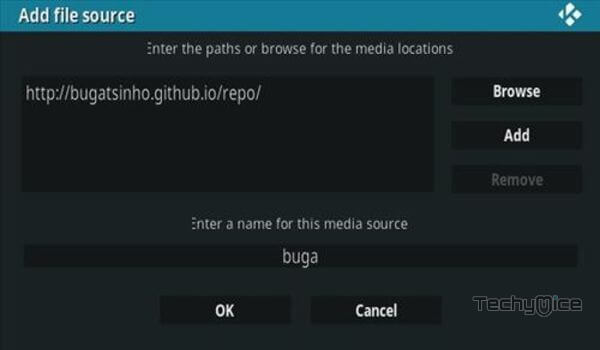
Step 8: Now go back to the home screen of Kodi and Click the Addons option.

Step 9: Open the Package Installer, which you can find in the top left corner of your Kodi app.

Step 10: Click Install from zip file option.

Step 11: Now you can see a pop-up window, just select the buga.
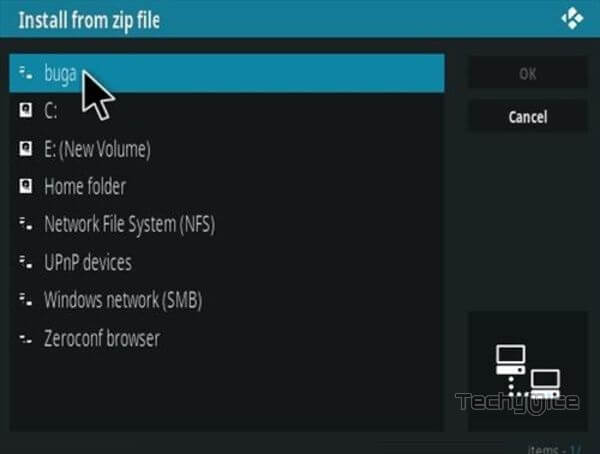
Step 12: Click on the ReleaseBB Repo zip file repository.bugatsinho-2.3.zip and Click on the OK button.
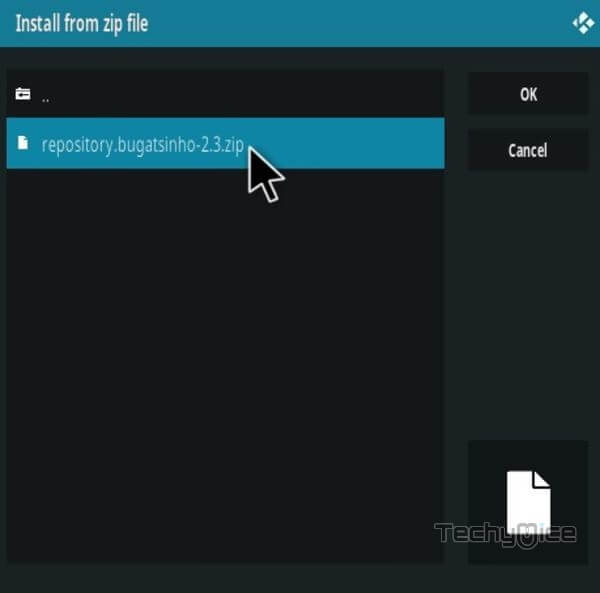
Step 13: Wait for a few minutes until the Repository gets installed on your device. Once it completes you will be notified with a pop-up on the top right corner of the screen.
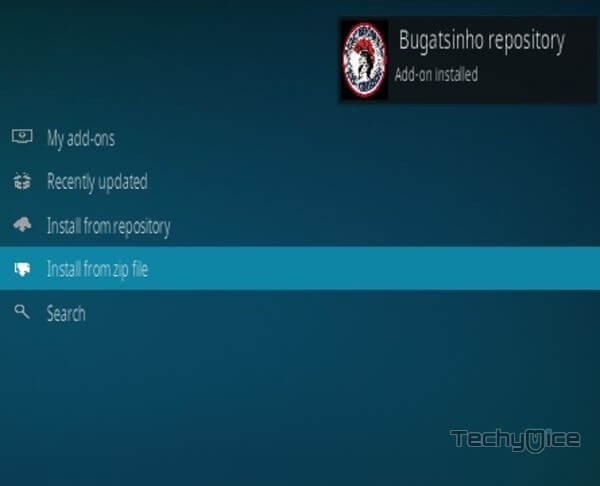
Step 14: Click on Install from Repository Option.

Step 15: From the list of available repositories select the Bugatsinho Repository.
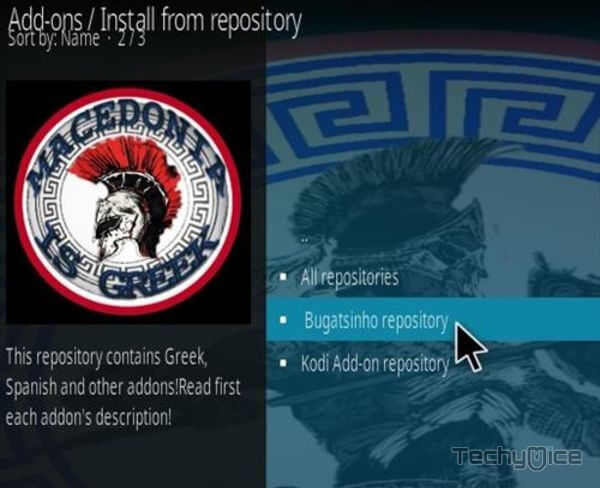
Step 16: Click on Video Addons to open it.
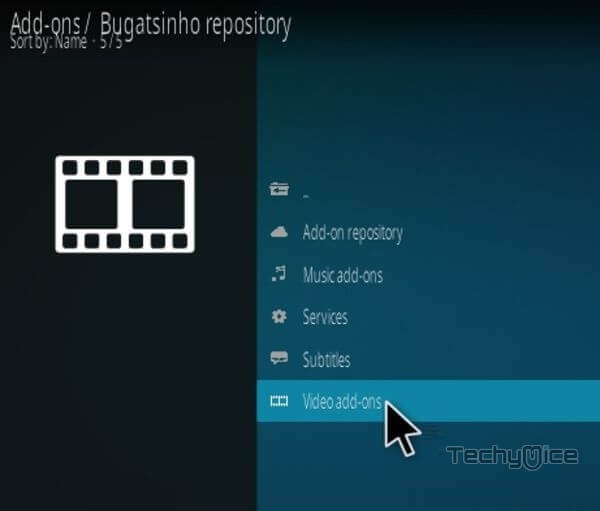
Step 17: Now click on the ReleaseBB from the list of video addons.
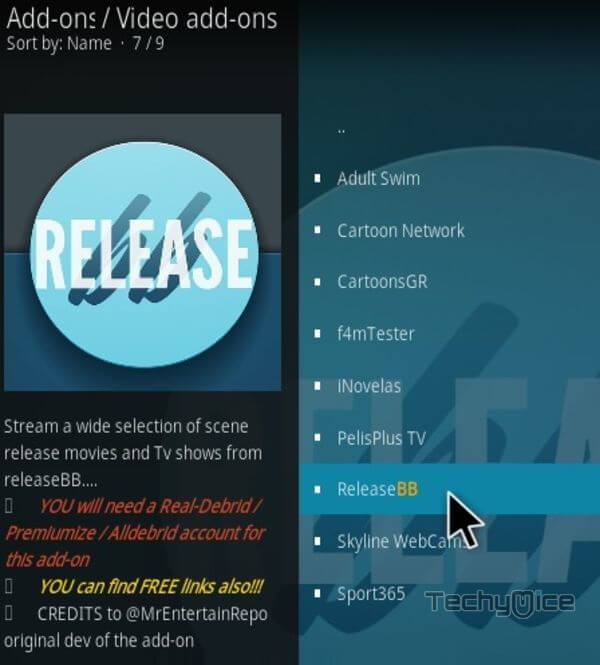
Step 18: Now Click the Install button to install ReleaseBB Addon on Kodi.
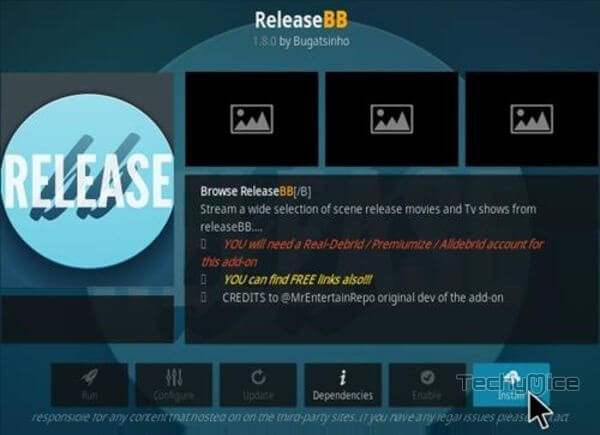
That’s all, Now you are ready to stream your favorite Movies & TV shows on your Kodi-installed devices.
Wrap Up
Release BB Kodi Addon has a moderate library with updated content. Even though the library isn’t larger than other popular addons, you can expect all the latest content on this addon. Since it gets frequent updates, you are less likely to miss the new content. Furthermore, most of the streams offered by this addon are high-definition. We hope this article helped you to install the Release BB addon on Kodi. You can use this guide on all sorts of Kodi-compatible devices like Windows, FireStick, Android, Mi Box, Nvidia Shield, and more.
Thank you for reading this post. If you have any queries, please leave your comments below.
