Nowadays, watching movies through cable TV connections seems to be an expensive one. People are switching to various other alternatives. The main drawback of cable TV is its contract, which is not customizable or goes off easily. To avoid these hassles people are switching to online streaming services like Sling TV. This provides you with the contents that are available with cable TV. With Sling TV you can stream all your favorite channels over the internet at a cheaper price on FireStick.
Moreover, the application is supported on various devices like Windows, Android, iOS, Android TV, Chromecast, Apple TV, Xbox, Amazon Fire TV Stick, and more. If you are looking for cord-cutting entertainment, then Sling TV is the better source to go with. Sling TV provides you with a lot of live TV channels on various devices. In this article, we will let you know how to install Sling TV on FireStick.

Sling TV on FireStick is a great combination, that allows you to stream media on a larger screen television. Sling TV is available for a lower price than other cable subscriptions. You can get Sling TV for around $20/mo. You can stream all popular channels. Apart from live TV channels, you can also find plenty of on-demand media through this app.
It has three different packages called Sling Orange, Blue, and Orange+Blue. You can choose the plans based on your usage. Moreover, Sling TV doesn’t require any special equipment or technique. Like other services, it doesn’t require you to be in the contract. You can stream your favorite channels easily through this app. Read below to know how to install Sling TV on Amazon Fire TV Stick.
Read: How to Install Black Panther Apk on FireStick / Fire TV?
How to Download and Install Sling TV on FireStick?
It is very simple to download and install the Sling TV on FireStick. Because the Sling TV app itself is available officially on Amazon App Store. Follow the given instructions to download the Sling TV app on FireStick devices.
Step 1: On the home screen of your FireStick, click the Find button and tap the Search option.
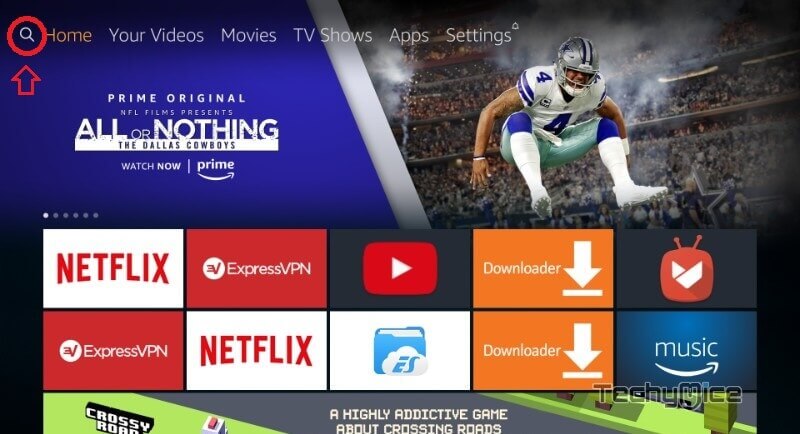
Step 2: Now type and search for Sling TV using your FireStick remote.
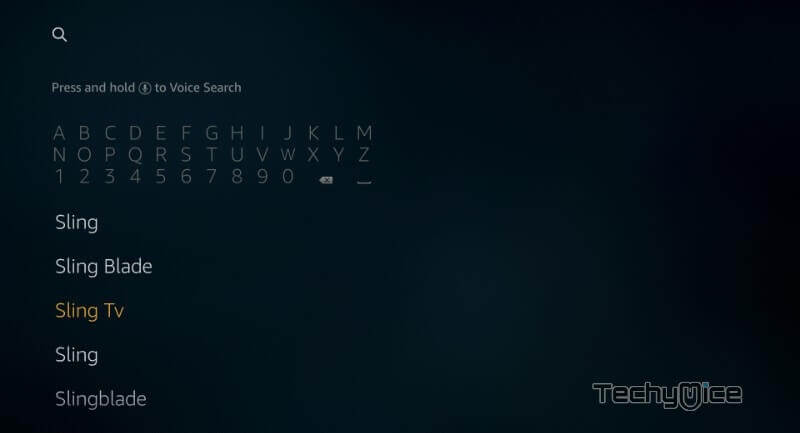
Step 3: You can see the Sling TV app along with other similar applications, Click on the official Sling TV application.
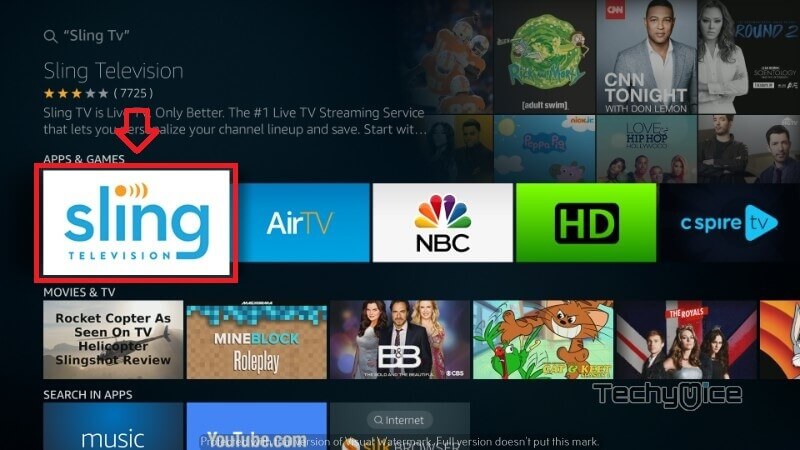
Step 4: Click the Download button to start downloading the app.
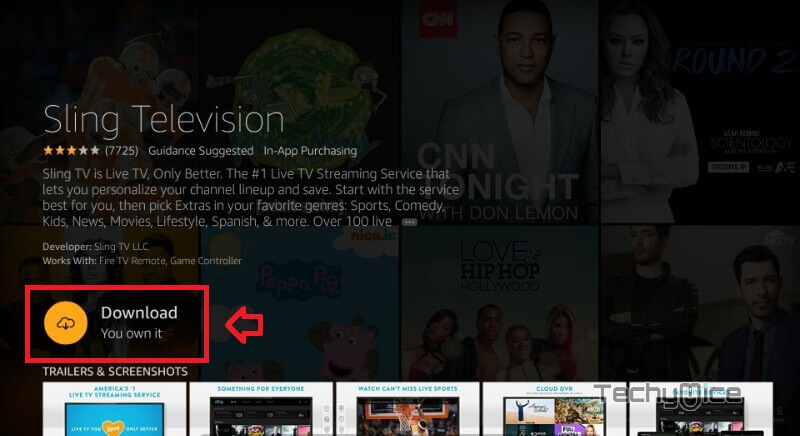
Step 5: Once the download completes then it will be installed automatically on your FireStick. After installing the application click the Open button to launch the app.
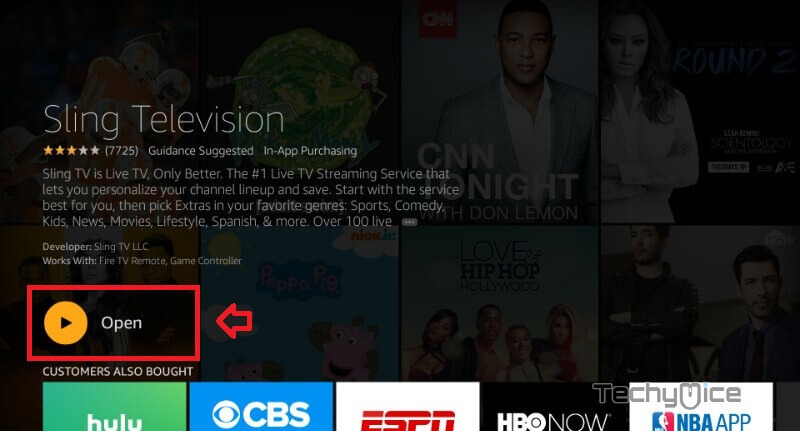
Read: How to Watch Sling TV on Apple TV?
Step 6: Once after launching the Sling TV, Click on the Sign In button located in the bottom right corner of the screen.
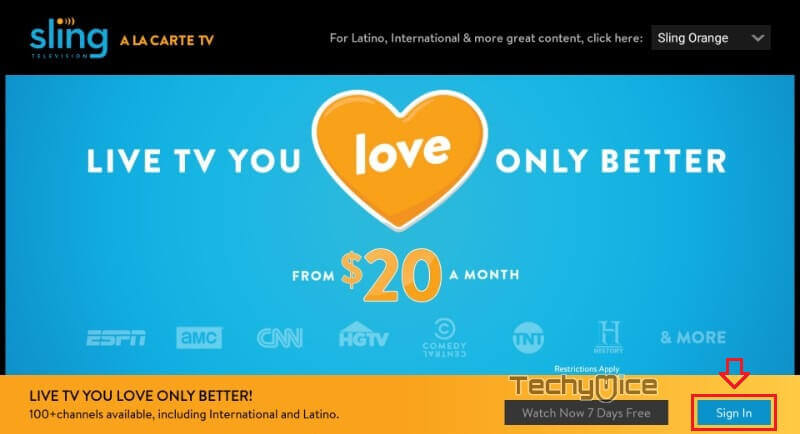
Step 7: Now you will be asked to enter your Sling TV account details. Type in your Email ID and Password and click on the Sign-in button.
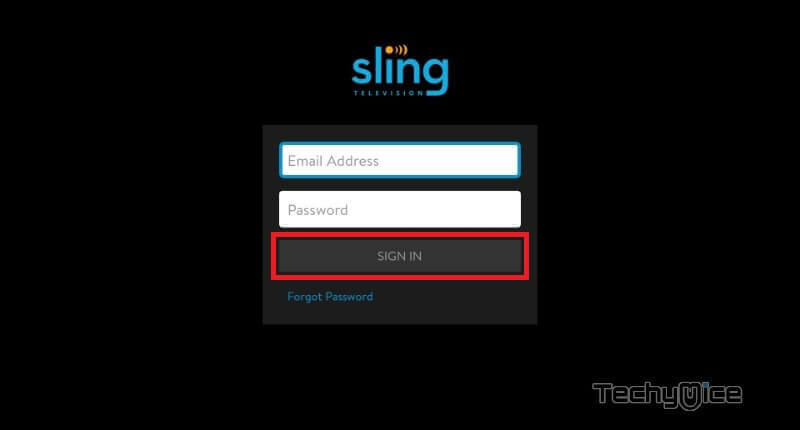
Step 8: You can see the home screen of the Sling TV app showing the MY TV tab. Click on the Add button to add your favorite channels for quick access.
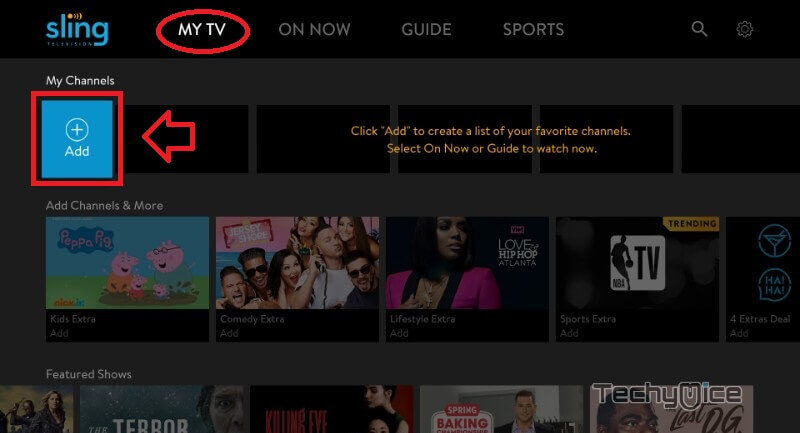
Step 9: You can see the current telecasting by clicking on the ON NOW button. It will be divided into various categories such as Sports, Lifestyle, Action & Adventure, and many more.
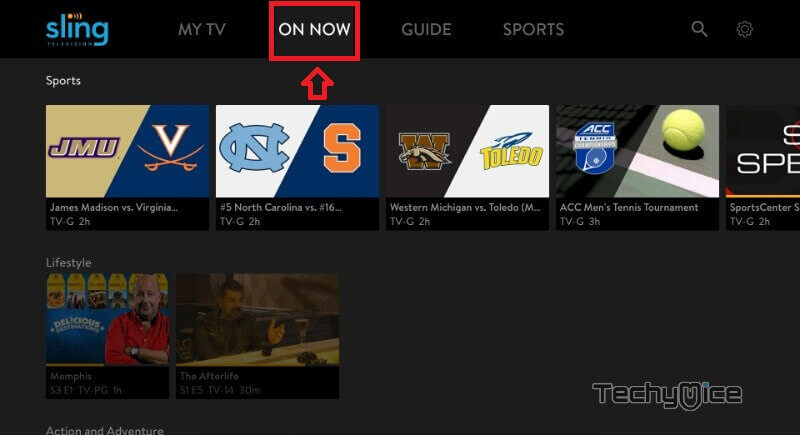
Step 10: Click on the GUIDE tab to view the program schedule.
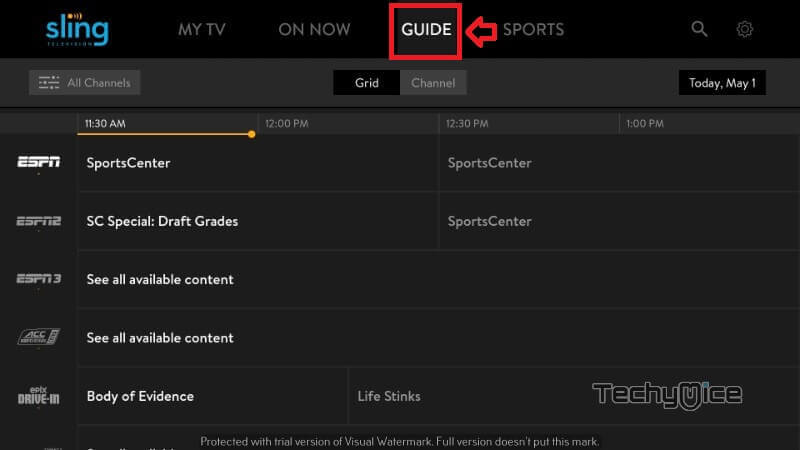
Step 11: The SPORTS tab, provides access to the list of sports channels.
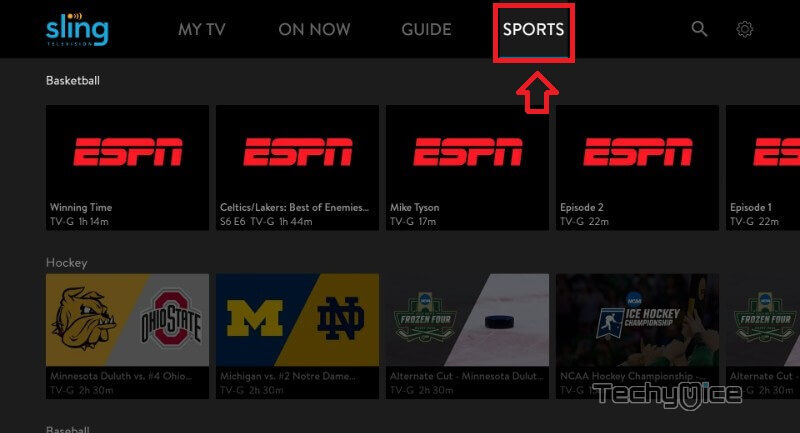
The installation of Sling TV on Amazon Fire TV Stick is successfully completed. Now you can stream your favorite content with your friends and family.
How to use Sling TV on FireStick?
Using Sling TV on FireStick is very easy. The app has a simplistic interface that lets you stream easily. Read below to know how to use Sling TV on FireStick.
1. Launch the Sling TV app from the Apps & Channels section of your FireStick.
2. Enter your Email ID and Password used for your subscription.
3. After opening the application you can see the tabs like MY TV, ON Now, Guide, and Sports.
4. On the ON Now tab you can see the list of available contents, scroll down to switch to different categories like News, Kids, Lifestyle, Action & Adventure, Comedy, and more.
5. On the Guide tab you can see all your TV Shows, Channels, and more.
6. On the Sports section, you can see various sports categories such as Combat Sports, Soccer, Motor Sports, and more.
7. You can search for your favorites on the Search option available in the top right corner of the screen.
8. On the Settings option, you can control various settings of the application including Sling TV account settings, Parental Controls, DVR, and more.
Read: How to Install Black Panther Apk on FireStick / Fire TV?
Features
Sing TV for FireStick has plenty of unique features. Here we have listed the features of Sling TV.
- Sling TV offers a wide range of sports events including NFL, MLB, NBA, and many more.
- The service offers up to 10 hours of free Cloud DVR storage. If you don’t want to miss anything you can use this feature and record your favorite events and stream them later.
- Sling TV has a wide range of movies for on-demand viewing. You can find around 2,000 titles in both classic and latest collections.
- Sling TV on FireStick also allows you to watch free content. It has a set of free content that offers 100+ hours of Movies and TV Shows to stream.
- The app allows you to choose the streaming quality based on your internet speed.
- The service also has a time-shifting feature, that allows you to pause, rewind, or fast-forward the videos. But this is applicable to some specific channels.
- The application has a user-friendly interface that allows you to easily navigate and find your favorites.
How to watch Sling TV from anywhere in the world?
Sling TV is available only in the United States, and it doesn’t provide access to other regions. But, don’t worry still you can access Sling TV outside the US with the help of a VPN. VPNs are Virtual Private Networks, that enable you to stream Sling TV on FireStick outside the US. It not only allows you to access geo-restricted content but also provides you with great protection by hiding your IP address. With VPN you can virtually geo-locate yourself to any place in the world. You can choose high-speed servers to stream the content without any lag. The VPN service enables you to watch your favorite content without losing your privacy. We recommend using ExpressVPN or NordVPN, which gives you better protection at a lower price.
To Conclude
Many people still struggle to stream live tv programs online. But with Sling TV on FireStick, you can stream the content much more smoothly. it is one of the cheaper online streaming services that provide good quality channels. With Sling TV on FireStick, you don’t need to worry about contracts anymore. Furthermore, you can get access to DVR by spending a little more. Install the app and stream both live and on-demand channels to your FireStick-connected TV.
Thank you for reading this post. If you have any queries, please feel free to leave a comment below.
