OneBox HD is an Android application, that provides you with Plenty of Movies and TV shows. Since it offers high-definition content, it will be eye-catching to watch on large-screen televisions. The application is developed for Android devices, but unfortunately, it is not available officially on the Amazon App Store, but still, you can still sideload OneBox HD on FireStick and Fire TV using various methods. With this app, you can stream an unlimited amount of movies in 720p, 1080p, and even 3D formats. It is one of the easiest ways to watch movies and series on your Amazon Fire Stick. In this article, we will provide you with step-by-step instructions to install OneBox HD on FireStick.

OneBox HD has a massive library of content, that has all the latest and most popular movie collections. It can be used as an alternative to the most popular streaming apps like Terrarium TV. It can be installed on other Android devices like Android TV Box, Nvidia Shield, etc. If you own a FireStick and want to watch movies for free of cost, then One Box HD is the best option for you. Another advantage of this app is that it occupies a very small amount of space. This makes you free up some room for other apps on your Fire TV Stick. Read below to learn how to install OneBox HD on your Amazon Fire Devices.
Why you need a VPN for FireStick?
FireStick apps are one of the mainly used streaming sources by the cord-cutters. There are plenty of apps available for FireStick, but some exclusive apps can be accessed only via side-loading. These apps may have some copyrighted content, which is risky. Moreover, your IP address can be easily tracked by your ISP, So there is a higher chance of losing your privacy online. In order to avoid these issues and to overcome geographically-based restrictions, you need to use a VPN service. There are many VPN providers out there, we recommend you to use ExpressVPN which is the fastest and most secure VPN service that gives you great protection while streaming.
Read: How to Install CatMouse Apk on FireStick / Fire TV?
How to Install OneBox HD for FireStick?
As we have seen earlier, the OneBox HD app is not available on the Amazon App Store. Hence you need to sideload OneBox HD on FireStick. Here we have provided the two most common and best working methods to download and install OneBox HD on FireStick.
- Install OneBox HD for Firestick using the Downloader App
- Install OneBox HD for Firestick using ES File Explorer
Prerequisite: Since you are installing OneBox HD from external sources, make sure to turn on the Apps from Unknown Source option. To do this head to Settings > My Fire TV > Developer Options > Apps from Unknown Sources > and Turn it On.

Install OneBox HD for FireStick using Downloader App
Downloader is the most popular app, that is used for downloading files and sideloading apps on your FireStick. So Install Downloader App for FireStick and then proceed with the guidelines.
Step 1: Launch the Downloader app on your Amazon Fire TV Stick.
Step 2: Then enter the OneBox HD Apk Download URL https://bit.ly/3GZg27J and click on the GO button.
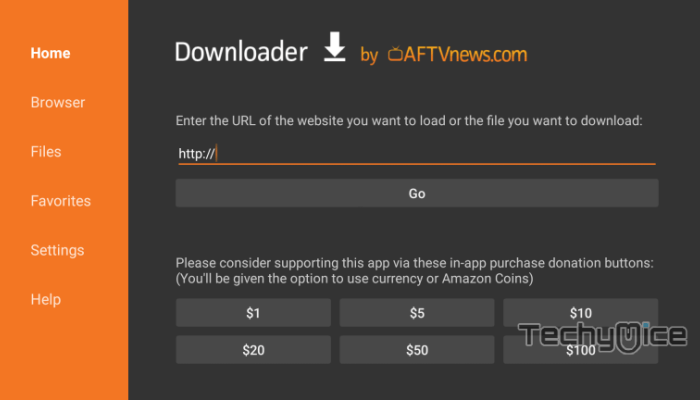
Step 3: Wait for a few minutes until the downloader app downloads the OneBox HD apk file.
Read: IPTV Smarters Pro on FireStick – Installation Guide for 2024
Step 4: Once the download gets completed, the app will be automatically opened on the installer screen.
Step 5: Click on the Next button.
Step 6: Click the Install button to proceed with the installation.
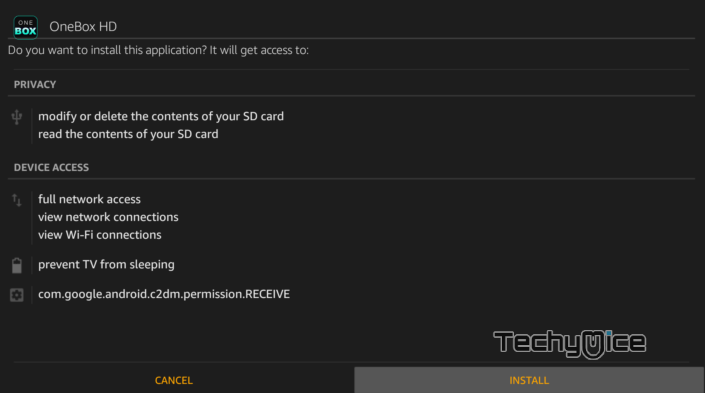
Step 7: Wait for a few seconds for OneBox HD to get installed on your device.
Step 8: Once the installation is completed, click on Open to launch the app. Now you are ready to stream your favorite content on your Fire TV Stick.
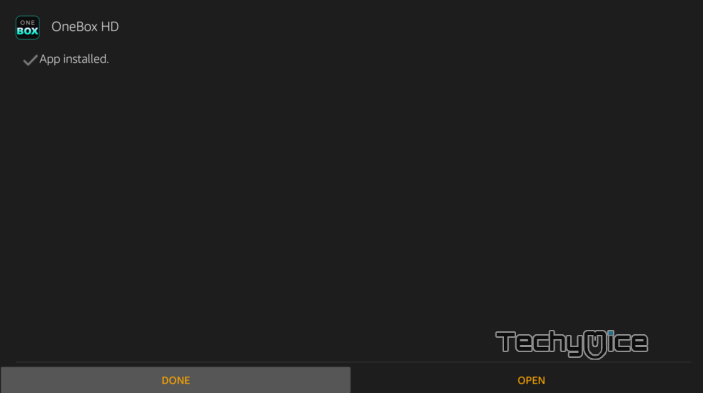
Install using ES File Explorer
ES File Explorer is a popular app that is highly used for sideloading apps to FireStick. Before proceeding with the installation you need to install ES File Explorer for FireStick. Then proceed with the guidelines
Step 1: Launch the ES File Explorer and click on the Downloader icon from the home screen of the app.
Step 2: Click on the + New icon that is located at the bottom of the window.
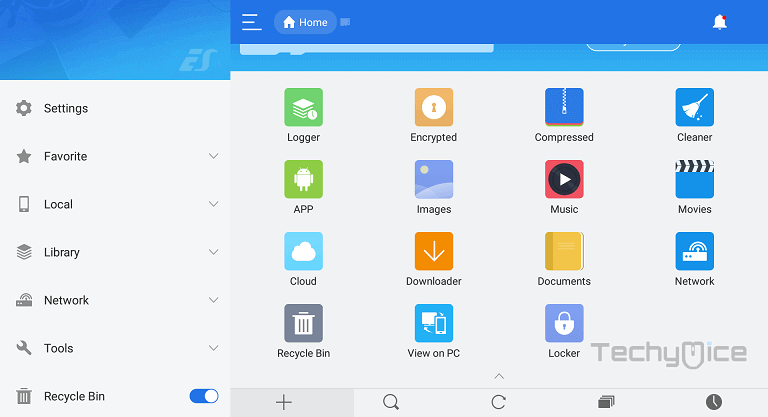
Step 3: Now you can see a Download pop-up window, On the Download box, enter the OneBox HD Apk download URL: https://bit.ly/3GZg27J and Name: OneBox HD.
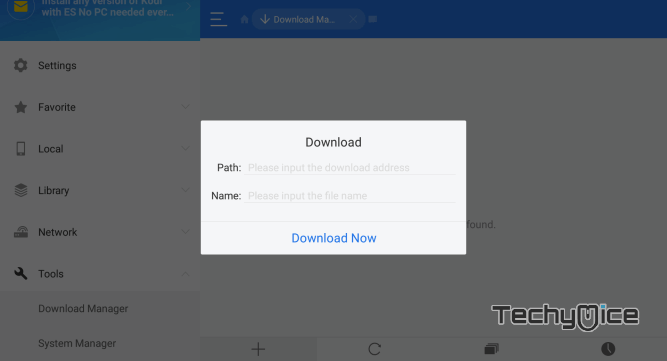
Step 4: After entering the path, Click Download Now to download the OneBox HD Apk file.
Step 5: Once the download completes, click on the file and click the Open file Option.
Step 6: Then click Install to open the installer tab.
Step 7: On the installer tab, click the Next button and then Install to proceed with the installation.
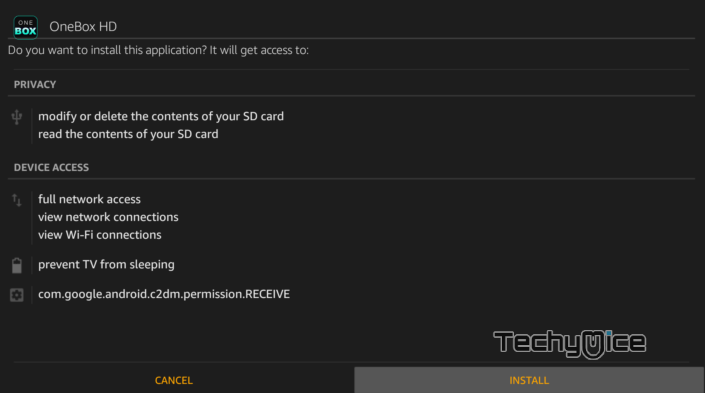
Step 8: Wait for a few seconds until the OneBox HD app gets installed on your FireStick.
Step 9: Once it gets installed tap Open to launch the OneBox HD app and start streaming your favorite movies.
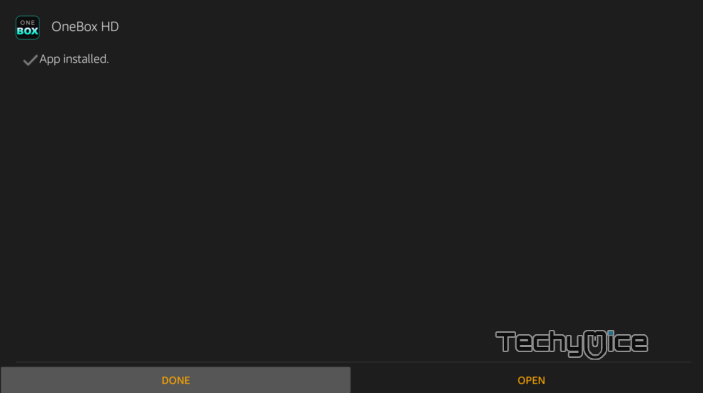
How to use OneBox HD on FireStick?
- Open the OneBox HD app on FireStick, once after installing it. You can find the app under Apps & Channels section.
- On the home screen of the application, you can see the list of Movie titles available.
- You can access the menu option on the top left corner of the screen. In menu options, there will be options like Popular, New, TV Shows, and more.
- From the top right of the screen, you can find the Genres option, where you can filter the content you want to stream by its genre.
- Right next to the Genres option, there is a Search button that helps you to search for the specific movie or TV show that you want to stream on FireStick.
How to watch OneBox HD Anonymously?
When streaming online, your IP address can be easily tracked by your ISP, So there is a higher chance of losing your privacy. To avoid these issues and overcome geographically based restrictions, you need to use a VPN service. There are many VPN providers out there, we recommend you use ExpressVPN, which is the fastest and most secure VPN service that gives you great protection while streaming.
Step 1: To stream OneBox HD safely. Click this link ExpressVPN to subscribe to this fastest VPN service, which comes with a 30-day money-back guarantee.
Step 2: Now tap the Find option on your FireStick and Click the Search button.
Step 3: Search for ‘ExpressVPN‘ on the Search window and click on the resulting Express VPN app.
Step 4: Then click on the Get button, to download the app.
Read: Pluto TV for FireStick – Installation Guide for 2024
Step 5: Now open the app and enter the login details, which you have created while subscribing to ExpressVPN, and tap the Sign In button.
Step 6: Choose the server location and tap the Power button, That’s it, now your connection is secured with the fastest VPN service for FireStick.
Review & Final Thoughts
OneBox HD is the most recommended app for all FireStick users, who love watching movies. The application has a user-friendly interface, that enables you to stream through the contents easily without spending much time on it. The massive collection of titles will never let you bored of watching the same content anymore. You can find all the new and latest contents that fulfill your entertainment needs. We hope this guide helped you to install OneBox HD on FireStick. Install the app and stream your favorite movies.
Thank you for visiting TechyMice.com. For further queries, please leave a comment below.

![How to Install DocumentaryHeaven Kodi Addon? [2024] How to Install DocumentaryHeaven Kodi Addon? [2024]](https://www.techymice.com/wp-content/uploads/2022/11/How-to-Install-Documentary-Heaven-Kodi-Addon-1-60x57.jpg)