Code Red is one of the new Kodi Builds from the cMaN Wizard Repository. The Build covers a wide variety of content in various categories such as Movies, Sports, Kids, TV Shows, Kodi Verse, Addons, and more. The Code Red Kodi Build also contains high-quality addons that let you stream all your favorite content in high-definition. Furthermore, you can also integrate the build with the Real-Debrid account to stream 1080p and 4K resolution videos with no buffering. This build can be downloaded from the cMaN Wizard Repository. In this article, we will show you how to install Code Red Kodi Build on FireStick 4K, Android, Windows, Nvidia Shield, Mi Box, and other Kodi-Compatible devices.
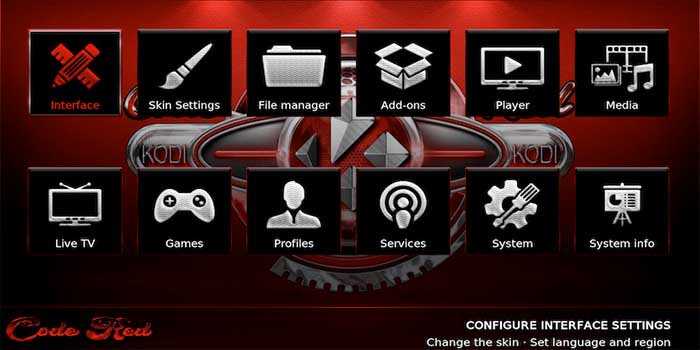
Why you need a VPN for Kodi?
Kodi addons play an important role in streaming media from Kodi Media Player. There are many Kodi addons available. Streaming through such an addon might be risky for your privacy. Since your IP address is being exposed to your ISP. They can easily monitor your online streaming activities. You can safeguard yourself by using any good VPN service. We recommend using ExpressVPN, which is the most secure and fastest VPN that gives you great protection.
How to Install Code Red Kodi Build?
Prerequisite: Before proceeding with the installation guide, you need to enable the Apps from Unknown Source option on your Kodi. To do this Go to Settings > System Settings > Addons > Unknown Source > Turn the option On.
Step 1: Launch your Kodi app and click on Settings.
Step 2: Open File Manager in the settings window.
Step 3: Then click on the Add Source option from the left side menu on the screen.
Step 4: Tap on the <None> option and click the OK button.
Read: How to Install Missing Movies Kodi Addon?
Step 5: Now type in Code Red Build URL: http://cmanbuilds.com/repo and click on the OK button.
Step 6: Enter the Name as cman and Click the OK button.
Step 7: Check whether the entered details are correct and then click on the OK button.
Step 8: Now go back to the home screen of Kodi and Click the Addons option.
Step 9: Click on the Install from zip file option, and click on Yes when prompted.
Step 10: Now you can see a pop-up window, just select the cman.
Step 11: Click on Code Red Kodi Build zip file repository.cMaNWizard.zip and Click on the OK button.
Step 12: Wait for a few minutes until the cMaN’s Wizard Repository Addon installed gets installed on your device. Once it completes you will be notified with a pop-up on the top right corner of the screen.
Read: How to Install HBO Max on FireStick / Fire TV?
Step 13: Click the Install from Repository option and select cMaN’s Wizard Repository.
Step 14: Select the Program Addons option.
Step 15: Click cMaN Wizard 19 and tap Install and Click the OK button.
Step 16: Wait for the addon installed message notification and click Continue.
Step 17: Tap Close and go back to the main menu and click Addons.
Step 18: Now select the cMaN Wizard 19.
Step 19: Click Builds, Scroll down and select Code Red from the list of Builds.
Step 20: Tap Install and Click Yes, Install Button.
Step 21: Then wait until the download completes, and tap Fresh Install.
Step 22: Now tap OK to force close Kodi.
Step 23: After restarting the Kodi, you are ready to explore the Code Red Build on Kodi.
Conclusion
Code Red Kodi Build is one of the working builds for the Kodi Matrix 19 version. You can stream a wide range of Movies, TV Shows, Sports and Kids’ content through this build. If you are looking for a good Kodi Build that streams both Movies and Sports content, then Code Red is the perfect choice for you. We hope this article helped you to install the Code Red Build on Kodi. You can use this guide on all sorts of Kodi-supported devices such as FireStick, Windows, Android, Mac, Nvidia Shield, Mi Box, and more.
Thank you for reading this article, If you have any queries regarding this, please leave a comment below.

