Elementum is a fork of the Quasar Kodi addon, that works differently when compared to other addons. The addon uses BitTorrent technology, which builds a peer-to-peer protocol to download and upload files. Since the addon uses P2P technology, it uses both the download and upload bandwidth while streaming the video. Moreover, it provides a high-quality video that gives you the best streaming experience. Unlike the previous version Quasar, the Elementum Kodi addon has a new torrent engine that has additional storage features. This lets you download videos even to NAS and FAT32 file systems. In this article, we will show you how to install the Elementum Kodi addon on FireStick, Windows, Android, Mac, Nvidia Shield, Mi Box, and other Kodi-compatible devices.
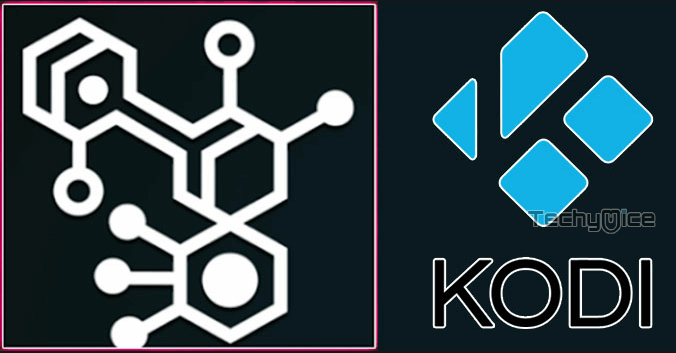
Why you need a VPN for Kodi?
Kodi has an enormous amount of addons that serve different purposes. Some of the addons are restricted based on geographical location. When streaming your IP address is revealed to your ISP and they can easily know what content you are streaming. To avoid these issues and bypass those geo-restrictions you need to use a VPN service. There are many VPN services available, we recommend you to use ExpressVPN this lets you access your favorite content from anywhere around the world and gives you protection when using Kodi.
How to Install Elementum Kodi Addon?
Follow the instructions to download and install Elementum Addon on your Windows, Firestick, and other Kodi-supported devices.
Prerequisite: Before getting started, you need to enable the Apps from Unknown Source Option to proceed with the installation. To do this Go to Settings > System Settings > Addons > Apps from Unknown Source > Turn it On.
Step 1: Open the Kodi app. Click on the Settings (cog) icon on the top left corner of your screen.
Step 2: Open the File Manager from the settings window.
Step 3: Now click on the Add Source option.
Step 4: Then click the <None> option on the Add Source pop-up screen and click the OK button.
Step 5: Enter the Elementum Repo URL https://repo.gaiakodi.com and click on the OK button.
Alternative URLs: http://elementum.surge.sh/
: https://shark5588.github.io/
Read: How to Install The Crew Kodi Addon?
Step 6: Enter the name of the repository as gaia and click OK.
Step 7: Before proceeding further, just check whether the entered URL and name of the repository are correct, and then click the OK button.
Step 8: Go back to the main menu (by pressing backspace on your keyboard). Click the Addons option, which you can see on the left side of the screen.
Step 9: In the Addons window, click on the Package Installer Icon located in the top left corner of the screen.
Step 10: Click on the Install From Zip File option.
Step 11: Now select the name of the repository gaia.
Step 12: Then click the appropriate Zip file repository.gaia.zip of the repository and click the OK button.
Step 13: Wait until the addon gets installed on your device. Once the installation is complete, you should see a pop-up on the top right corner of the screen.
Step 14: Click the Install from Repository option.
Read: How to Install Umbrella Kodi Addon?
Step 15: Click on the Gaia Repository.
Step 16: Now Open the Video Addons.
Step 17: Click the name of the addon Elementum Addon.
Step 18: Click the Install button to Install the Addon right on your Kodi Media Player.
That’s all, Now you are ready to stream your favorite media on your Kodi-installed devices.
To Conclude
Elementum Kodi Addon has a simple and easy-to-use interface, in which you can quickly navigate and stream content as you like. If you are bored with the regular addons and want to try something different, then this is the addon for you. Since it uses torrent technology, it is recommended to use protection before streaming through this addon. We hope this guide helped you to install Elementum addon on Kodi. This guide is applicable for all sorts of Kodi-compatible devices including FireStick, Windows, Android TV Box, etc.
Thank you for reading this article. If you have any queries regarding this, please leave a comment below.

![How to Install and Play Tetris on FireStick? [2024] How to Install and Play Tetris on FireStick? [2024]](https://www.techymice.com/wp-content/uploads/2023/10/How-to-Install-Tetris-on-FireStick-4K-Max-1-60x57.jpg)
![How to Install GOmovies Kodi Addon? [2024] How to Install GOmovies Kodi Addon? [2024]](https://www.techymice.com/wp-content/uploads/2023/11/How-to-Install-GOmovies-Kodi-Addon-1-60x57.jpg)
![How to Install The TV App Kodi Addon? [2024] How to Install The TV App Kodi Addon? [2024]](https://www.techymice.com/wp-content/uploads/2023/08/How-to-Install-The-TV-App-Kodi-Addon-2-60x57.jpg)