Live Tube is a Kodi addon that’s all about Live Strem from YouTube. Kodi has separate addon to stream YouTube videos. But you wouldn’t exactly know about the live streaming videos on YouTube. The Live Tube Kodi addon is a slightly different addon that pulls Live feeds from YouTube. The contents are divided into various sections, this makes your streaming much easier. If you are an avid YouTube streamer and looking for live videos, then definitely you might like this addon. In this article, we will show you how to install Live Tube Kodi addon on FireStick, Windows, Android, Mac, and other Kodi compatible devices.
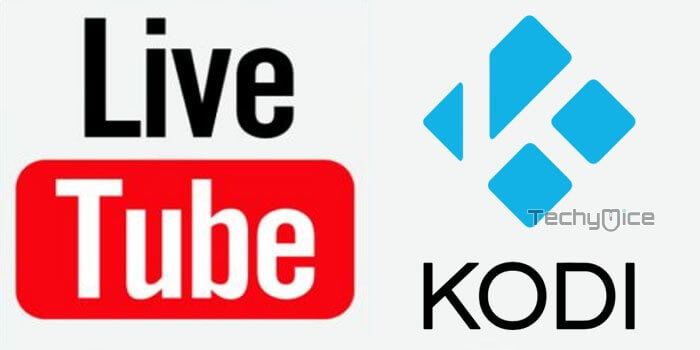
Why you need a VPN for Kodi?
Kodi has an enormous amount of addons that serve different purposes. Some of the addons are restricted based on geographical location. When streaming your IP address is revealed to your ISP and they can easily know what content you are streaming. To avoid these issues and bypass those geo-restrictions you need to use a VPN service. There are many VPN services available, we recommend you to use NordVPN, this lets you access your favourite contents from anywhere around the world and gives you protection when using Kodi.
How to Install Live Tube Kodi Addon?
Follow the instructions to download and install Live Tube Addon on your Windows, Firestick and other Kodi supported devices.
Prerequisite: Before getting started, you need to enable the Apps from Unknown Source Option to proceed with the installation. To do this Go to Settings > System Settings > Addons > Apps from Unknown Source > Turn it On.
Step 1: Open the Kodi app. Click on the Settings (cog) icon on the top left corner of your screen.
Step 2: Open the File Manager from the settings window.
Step 3: Now click on the Add Source option.
Step 4: Then click the <None> option on the Add Source pop-up screen and click the OK button.
Step 5: Enter the Live Tube Repo URL http://fusion.tvaddons.co and click on OK button.
Read: How to Install IcDrama Kodi Addon on Matrix?
Step 6: Enter the name of the repository as Fusion and click OK.
Step 7: Before proceeding further, just check whether the entered URL and name of the repository is correct and then click the OK button.
Step 8: Go back to the main menu (by pressing backspace on your keyboard). Click the Addons option, that you can see on the left side of the screen.
Step 9: In the Addons window, click on the Package Installer Icon located on the top left corner of the screen.
Step 10: Click on Install From Zip File option.
Step 11: Now select the name of the repository Fusion.
Step 12: Then click the Kodi Repos and select English.
Step 13: Then click the appropriate Zip file repository.xbmchub-x.x.x.zip of the repository and click OK button.
Step 14: Wait until the addon gets installed on your device. Once the installation is complete, you should see a pop-up on the top right corner of the screen.
Step 15: Click Install from Repository option.
Step 16: Click on the TVADDONS.CO Add-on Repository.
Step 17: Now Open the Video Addons.
Step 18: Click the name of the addon Live Tube Addon.
Step 19: Click the Install button to Install the Addon right on your Kodi Media Player.
Step 20: Now you will be displayed with a pop up contains all dependencies and addons, Simply click on OK to install.
That’s all, Now you are ready to stream your favourite Live videos on your Kodi installed devices.
To Conclude
Live Tube Kodi Addon is the dedicated source for streaming live events from YouTube. This addon keeps you engaged with the current activities without any hassle. Furthermore, the addon has a user-friendly interface that lets you find and watch contents quickly. We hope this article helped you to install Live Tube addon on Kodi. This guide is applicable for all Kodi supported devices like FireStick, Windows, Android TV Box and more.
Thank you for reading this article. If you have any queries please leave a comment below.
