Luxray Prime is an all-in-one Kodi video addon from the Ezzermac repository, that combines various addons into a single roof for its users. This AIO addon offers all the latest content in high quality. The addon has cleanly organized sections such as Movies, TV Shows, Live TV, Documentaries, Animated and many more. It is the combination of most popular addons such as Area 51, Documentary Empire, Luxray Video, Vile, and more. In this article, we will show you how to install Luxray Prime Kodi Addon on FireStick, Windows, Android, Mac, and other Kodi-compatible devices.
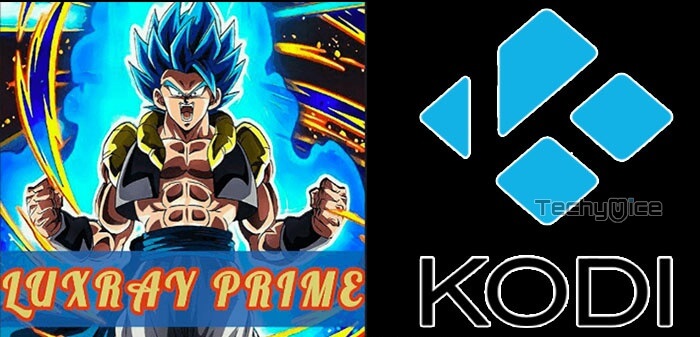
Why you need a VPN for Kodi?
Kodi addons play an important role in streaming media from Kodi Media Player. There are many Kodi addons available. Streaming through such addon might be risky for your privacy. Since your IP address is being exposed to your ISP. They can easily monitor your online streaming activities. You can safeguard yourself by using any good VPN service. We recommend using ExpressVPN, which is the most secure and fastest VPN that gives you great protection.
How to Install Luxray Prime Addon on Kodi?
Follow the instructions to download and install Luxray Prime Addon on your Windows, Firestick, and other Kodi supported devices.
Prerequisite: Before getting started, you need to enable the Apps from Unknown Source Option to proceed with the installation. To do this Go to Settings > System Settings > Addons > Apps from Unknown Source > Turn it On.
Step 1: Open the Kodi app. Click on the Settings (cog) icon on the top left corner of your screen.
Step 2: Open the File Manager from the settings window.
Step 3: Now click on the Add Source option.
Step 4: Then click the <None> option on the Add Source pop-up screen and click the OK button.
Step 5: Enter the Luxray Prime Repo URL http://ezzer-mac.com/repo and click on OK button.
Read: How to Install Super Flix Kodi Addon in 2020?
Step 6: Enter the name of the repository ezzermac and click OK.
Step 7: Before proceeding further, just check whether the entered URL and name of the repository is correct, and then click the OK button.
Step 8: Go back to the main menu (by pressing backspace on your keyboard). Click the Addons option, which you can see on the left side of the screen.
Step 9: In the Addons window, click on the Package Installer Icon located on the top left corner of the screen.
Step 10: Click on Install From Zip File option.
Step 11: Now select the name of the repository ezzermac.
Step 12: Then click the appropriate Zip file repository.EzzerMacsWizard.zip of the EzzerMacs repository and click OK button.
Step 13: Wait until the addon gets installed on your device. Once the installation is complete, you should see a pop-up on the top right corner of the screen.
Step 14: Click Install from Repository option.
Step 15: Click on the EzzerMacs Wizards Repository.
Step 16: Now Open the Video Addons.
Step 17: Click the name of the addon Luxray Prime Addon.
Step 18: Click the Install button to Install the Addon right on your Kodi Media Player.
Step 19: Now you will be displayed with a pop-up containing all dependencies and addons, Simply click on OK to install.
That’s all, Now you are ready to stream your favorite media on your Kodi-installed devices.
Wrap Up
Luxray Prime Kodi addon is a great source for every Kodi user who tends to stream video. Since it is extracted from numerous addons, it has included many features that are offered by the most popular addons. It is one of the best addons for movie lovers. We hope this guide helped you to install Luxray Prime addon on Kodi. You can use these instructions on all Kodi-compatible devices including Windows, FireStick, Android TV Box and more.
Thank you for reading this article. If you have any queries, please leave a comment below.


![How to Install XCIPTV Player on FireStick? [2024] How to Install XCIPTV Player on FireStick? [2024]](https://www.techymice.com/wp-content/uploads/2024/02/How-to-Install-XCIPTV-Player-on-FireStick-2-60x57.jpg)