Silvo is one of the newer Kodi builds from Multi build Wizard. The build has a decent set of preloaded addons, that stream contents in various genres. The sections covered by the Silvo Kodi build include Movies, TV Shows, Music, Sports, Live TV, Kids, Documentaries, and more. The build is around 260MB in size. It works on FireStick, but it is recommended to be installed on heavy-performing devices. Moreover, the build has around 35 themes to choose from, so you can have a great option to change the look and feel of the Silvo Kodi Build. In this article, we will show you how to install Silvo Kodi Build on FireStick, Windows, Android, Mac, and other Kodi-compatible devices.
Update: Multi Build Wizard is no longer working. Please check out our Best Kodi addons list for alternatives.
Why you need a VPN for Kodi?
Kodi addons play an important role in streaming media from Kodi Media Player. There are many Kodi addons available. Streaming through such addon might be risky for your privacy. Since your IP address is being exposed to your ISP. They can easily monitor your online streaming activities. You can safeguard yourself by using any good VPN service. We recommend using ExpressVPN, which is the most secure and fastest VPN that gives you great protection.
Read: SO Player on FireStick – Installation Guide
How to Install Silvo Build on Kodi?
Prerequisite: Before proceeding with the installation guide, you need to enable the Apps from Unknown Source option on your Kodi. To do this Go to Settings > System Settings > Addons > Unknown Source > Turn the option On.
Step 1: Launch your Kodi app and click on Settings.

Step 2: Open File Manager in the settings window.

Step 3: Then click on the Add Source option from the left side menu on the screen.

Step 4: Tap on the <None> option and click OK button.

Step 5: Now type in the Silvo Kodi Build URL: http://multibuild.info/mbwiz/ and click on OK button.
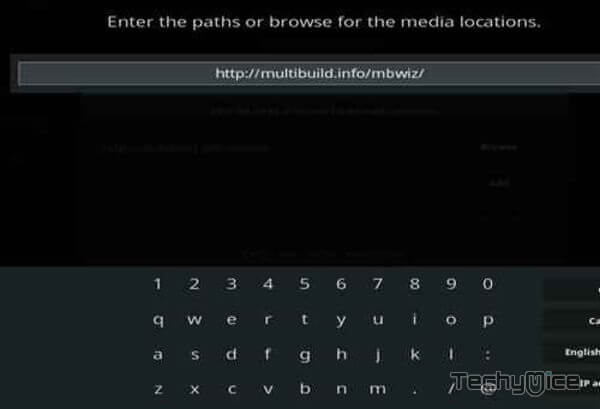
Step 6: Enter the Name as multibuild and Click OK button.
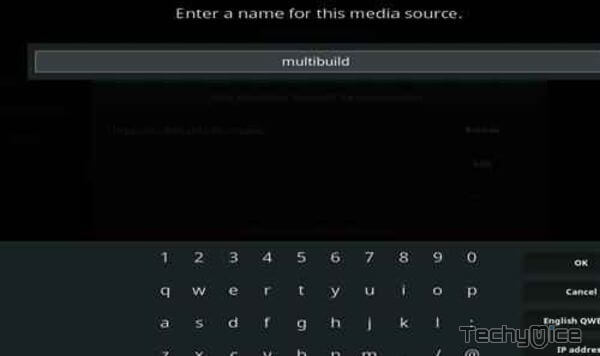
Step 7: Check whether the entered details are correct and then click on the OK button.
Read: How to Install Univision Now on FireStick / Fire TV?
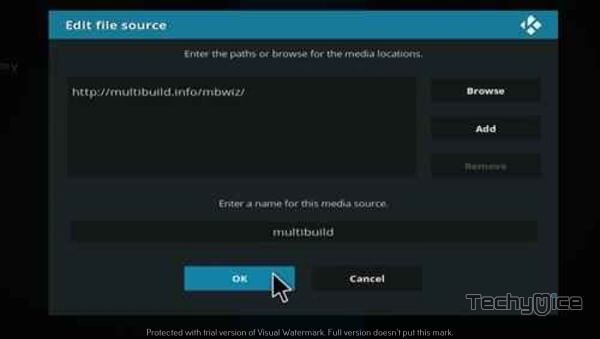
Step 8: Now go back to the home screen of Kodi and Click the Addons option.

Step 9: Open the Package Installer, that you can find on the top left corner of your Kodi app.

Step 10: Click on Install from zip file option.

Step 11: Now you can see a pop-up window, just select the multibuild.
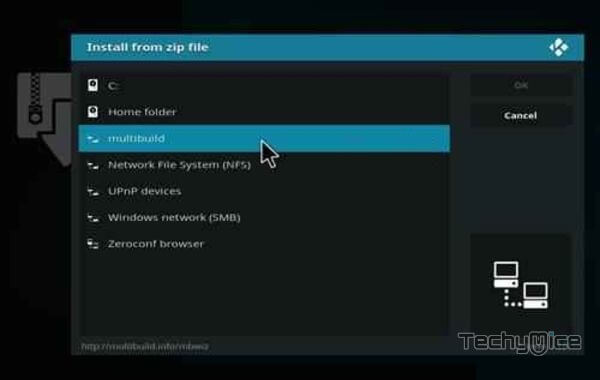
Step 12: Click on the Silvo Build zip file plugin.program.mbwiz.zip and Click on OK button.
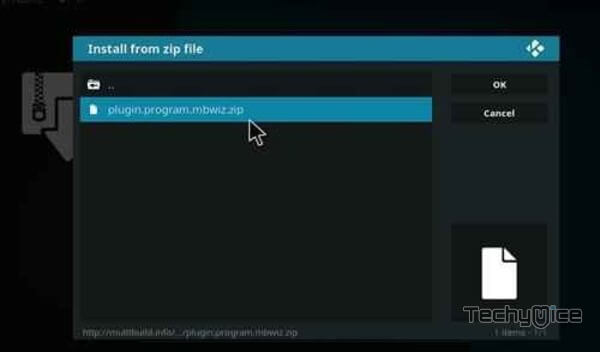
Step 13: Wait for few minutes until the Multi Build Wizard gets installed on your device. Once it completes you will be notified with a pop-up on the top right corner of the screen.
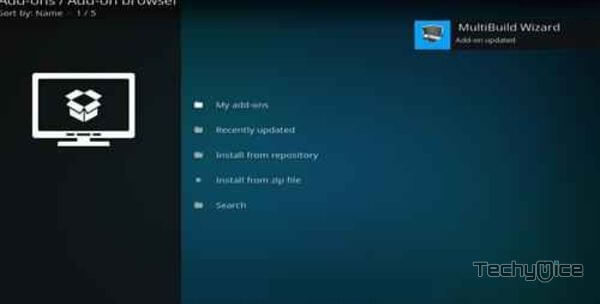
Step 14: Click the Dismiss option and select the Continue button.
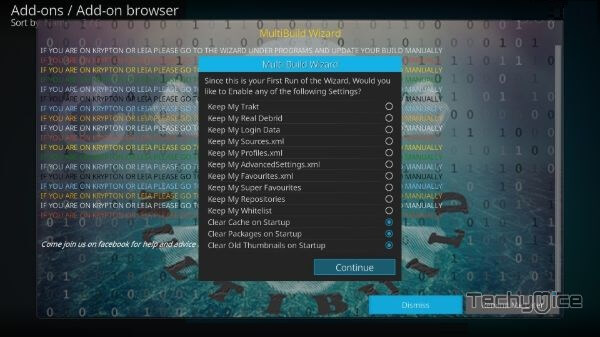
Step 15: Then click the Build Menu option, From the list of Kodi builds select the Leia Silvo.
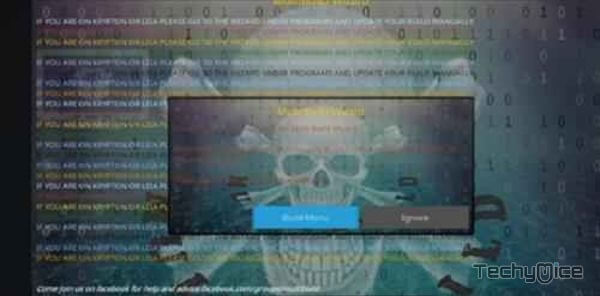
Step 16: Now click the Fresh Install button and click the continue button to install.
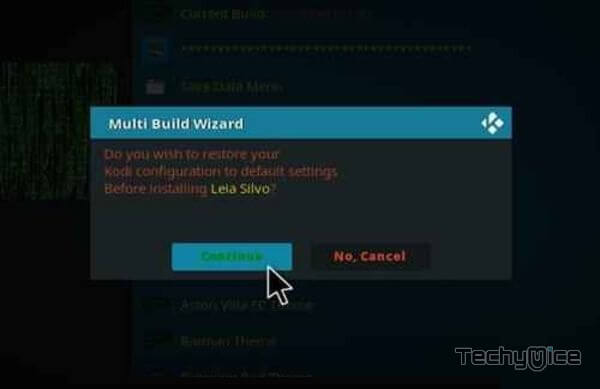
Step 17: On the next screen click on the Install Theme button and then select the theme that you want to install.
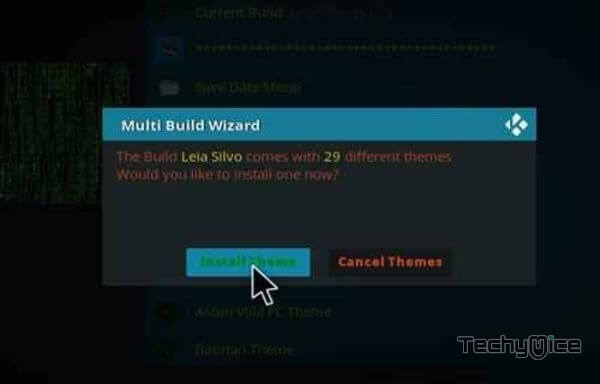
Step 18: Then wait until the download completes.
Step 19: Once the download completes click the Fore Close button.

Step 20: After restarting the Kodi, you are ready to explore the Silvo Build on Kodi.
To Conclude
The Sivlo Kodi Build has a collection of the best working addons. You can get most of the entertainment content through this build. Since it covers content in all genres, it is definitely worth a try. We hope this article helped you to install Silvo Kodi Build. This guide can be used on all Kodi-compatible devices.
Thank you for reading this article. If you have any queries, please leave a comment below.


![How to Install TuneIn Radio on FireStick? [2023] How to Install TuneIn Radio on FireStick? [2023]](https://www.techymice.com/wp-content/uploads/2023/05/How-to-Install-TuneIn-Radio-on-FireStick-4K-60x57.jpg)