Tempest Kodi is a fork of Exodus Kodi addon, that offers a lot of links for streaming Movies and TV Shows on Kodi Media Player. The addon is primarily designed for streaming movies and series in good quality. Most of the streams that you find through this addon are in 1080p and 720p formats. Apart from these, you can also access some Standard definition contents., which is a better option when you are running out of your data plan.
Since it’s a fork of the Covenant Kodi addon, it has an interface similar to it. Moreover, you can sort and find your favorite movies based on their categories and subcategories. Furthermore, the addon is regularly updated, So that you can find all the latest content. In this article, we will show you how to install Tempest Kodi Addon on FireStick 4K, Windows, Android, Mac, Nvidia Shield, and other Kodi-compatible devices.

Why you need a VPN for Kodi?
In Kodi, Streaming through third-party addons is risky. Since your IP address will be visible to your service provider, they can easily monitor your online streaming activities. And many addons have restrictions based on geographical locations. You can bypass these restrictions with the help of a VPN. There are many VPN services available, but we recommend you use ExpressVPN, which gives you full protection and keeps your online activities untraceable.
Read: How to Install CuriosityStream Kodi Addon?
How to Install Tempest Kodi Addon?
Installing Tempest Addon on Kodi is easy. Follow the instructions below to install the addon on your Kodi-compatible devices like Windows, Mac, FireStick, and more.
Prerequisite: Before installing any third-party addons, you need to enable the Apps from Unknown Source option on your Kodi. To do this Go to Settings > System Settings > Addons > Unknown Source > Turn the option On.
Step 1: Launch your Kodi Media Player and Open Settings.

Step 2: Open File Manager in the settings window.

Step 3: Then click on the Add Source option from the left side menu on the screen.

Step 4: Tap on the <None> option and click the OK button.

Read: How to Install & Use CucoTV Apk on FireStick?
Step 5: Now type in the Tempest Addon Repo URL: http://tempest.zapto.org/repo/ and click on the OK button.
Updated URL: https://tempest0580.github.io
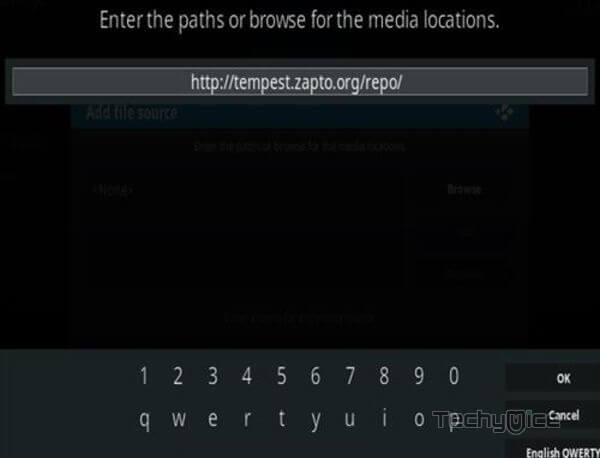
Step 6: Enter the Name for the repo Tempest and Click the OK button.
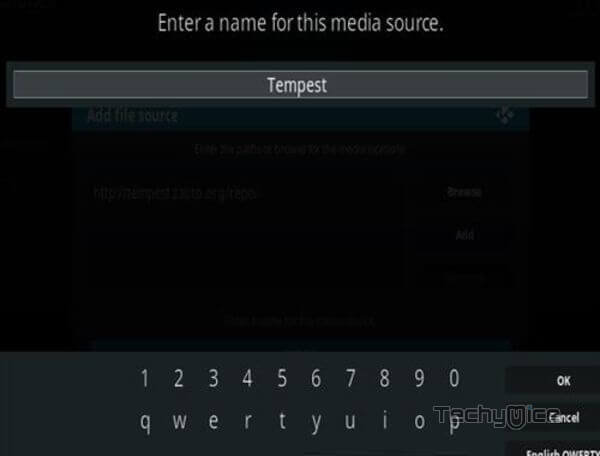
Step 7: Check whether the entered details are correct and then click on the OK button.
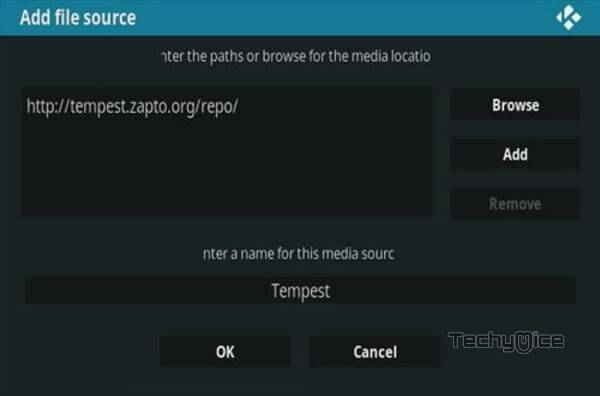
Step 8: Now go back to the home screen of Kodi and Click the Addons option.

Step 9: Open the Package Installer, which you can find in the top left corner of your Kodi app.

Step 10: Click the Install from zip file option.

Step 11: Now you can see a pop-up window, just select the Tempest repo.
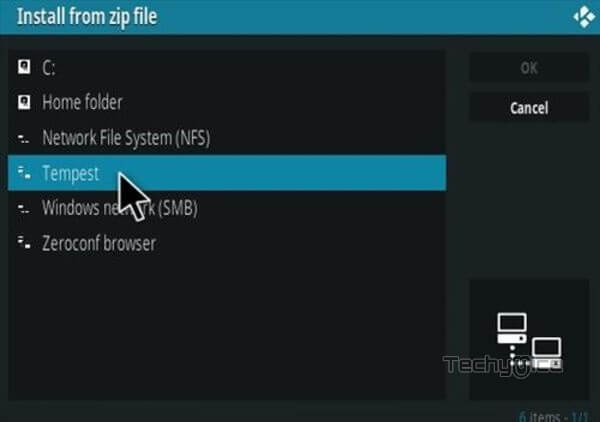
Step 12: Click on the Tempest Repo zip file repository.tempest-0.0.5.zip and Click on the OK button.
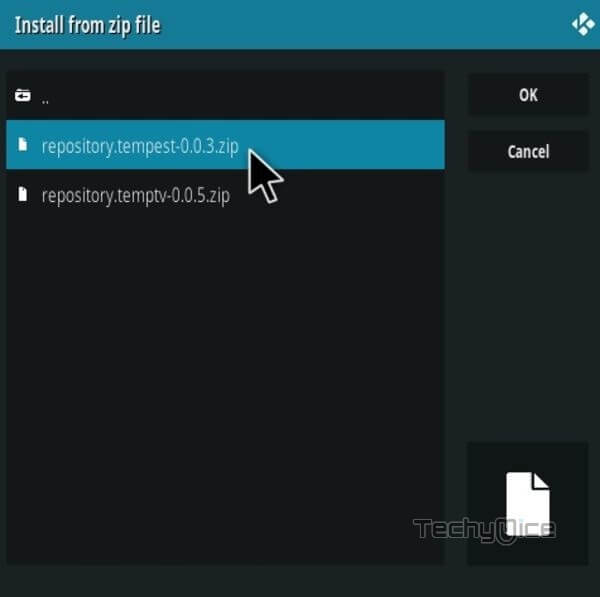
Note: The version of the Repository may vary when it gets an update.
Step 13: Wait for a few minutes until the Repository gets installed on your device. Once it completes you will be notified with a pop-up on the top right corner of the screen.
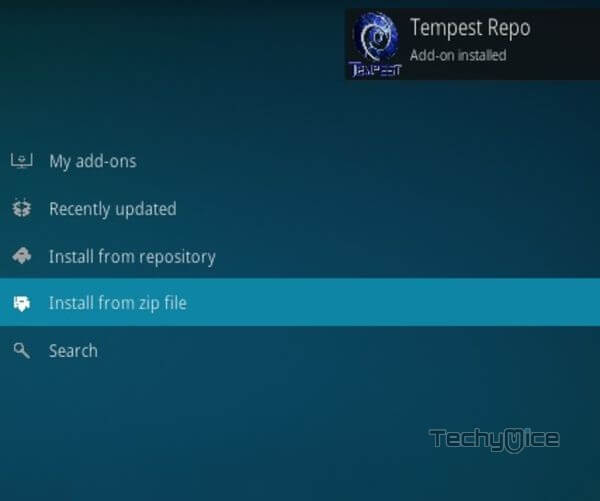
Step 14: Click on Install from Repository Option.

Step 15: From the list of available repositories select the Tempest Repo.
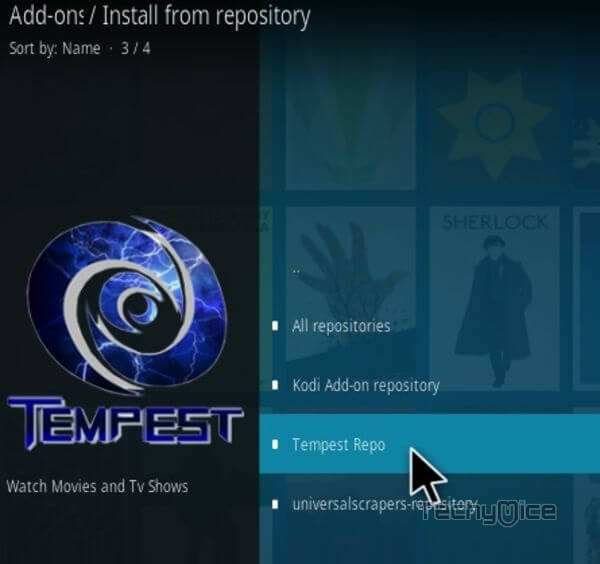
Step 16: Click on Video Addons to open it.
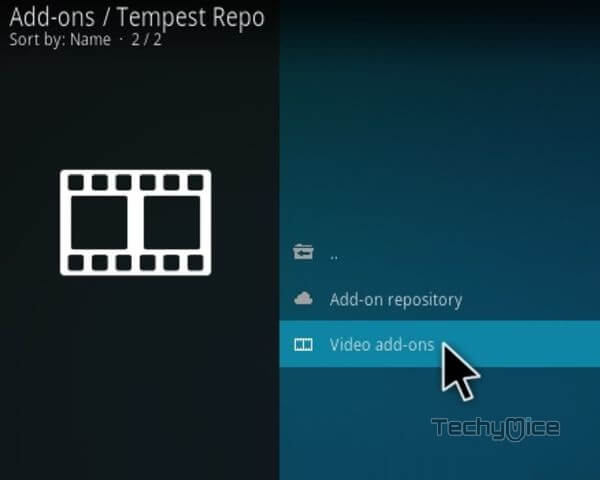
Step 17: Now click on the Tempest from the list of video addons.
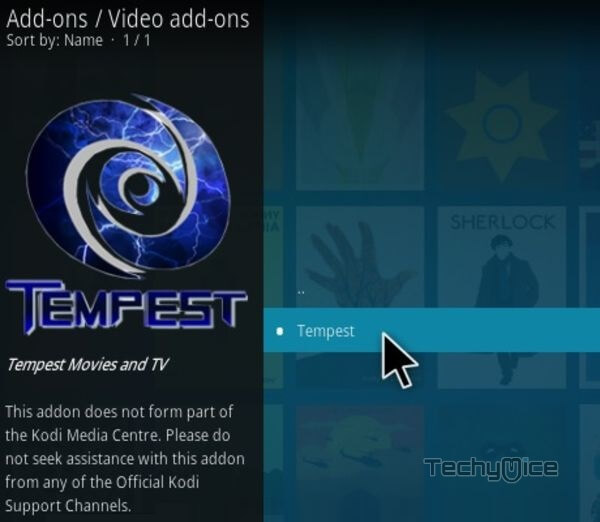
Step 18: Now Click the Install button to install Tempest Addon on Kodi.
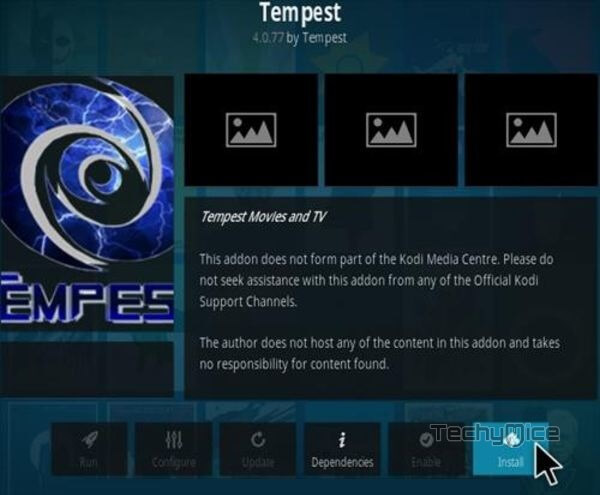
That’s all, Now you are ready to stream your favorite media on your Kodi-installed devices.
To Conclude
Tempest Kodi Addon brings you a wide range of videos for streaming. You can stream both old and latest content on your Kodi app. Moreover, you can find all the new releases once it becomes available. The addon fetches links from high-quality sources, which are reliable and best working. Furthermore, It also has integration with Real-Debrid and Trakt.tv, which enables you to keep track of your watch data easily. We hope this guide helped you to install the Tempest Kodi addon on your devices. You can use this guide on Windows, FireStick 4K, Android, Mi Box, and other Kodi-supported devices.
Thank you for reading this post. If you have any queries regarding this, please leave a comment below.

