Apple TV is one of the most powerful streaming media players available in the market. It also gained popularity along with other well-known streaming devices like Chromecast, Fire TV, Roku etc. Apple TV has also improved its features and added support for various streaming applications. Unfortunately, it doesn’t have support for the most familiar music app Spotify. when it comes to music streaming the Spotify might be the first choice for many users. This digital music streaming service lets you access millions of songs, podcasts and videos from all over the world. Since Apple has its own music service, it doesn’t include support for Spotify. This might be a great misfortune for many Spotify lovers. In this article, we will show you how to Play Spotify on Apple TV.
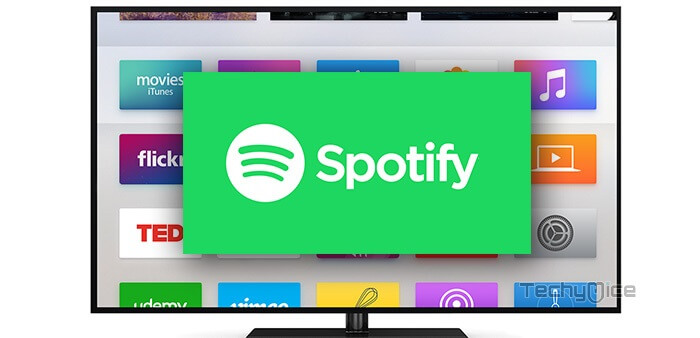
Many Apple TV users are interested to listen to music from Apple TV due to its best music manipulating features. Even though the App Store doesn’t have Spotify App, still you can access it with the help of AirPlay feature. With this option, you can easily play the most appealing Spotify app on Apple TV by connecting it to your iPhone, iPad, iPad Touch, Macbook. If you are an Android user, still you don’t have to worry. You can still access Spotify songs on Apple TV with the help of iTunes Home Sharing. Read below to know AirPlay Spotify app.
How to AirPlay Spotify on Apple TV 4K via iOS?
In order to proceed with this method, make sure your Apple TV and iOS device are connected to the same network. This method is applicable for all iOS devices like iPhone, iPad, iPod Touch and more.
Step 1: First, install the Spotify App on your iOS device.
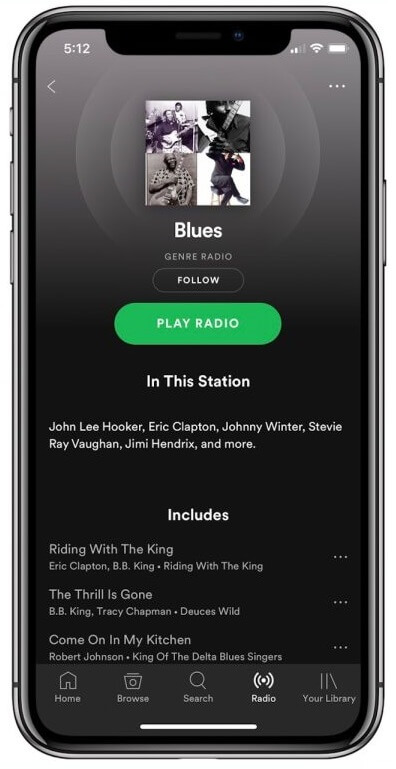
Step 2: Now turn on your Apple TV and connect it to any audio equipment.
Step 3: Open Spotify app on your iOS device then opens the Contol Center by swiping up from the bottom of the screen.
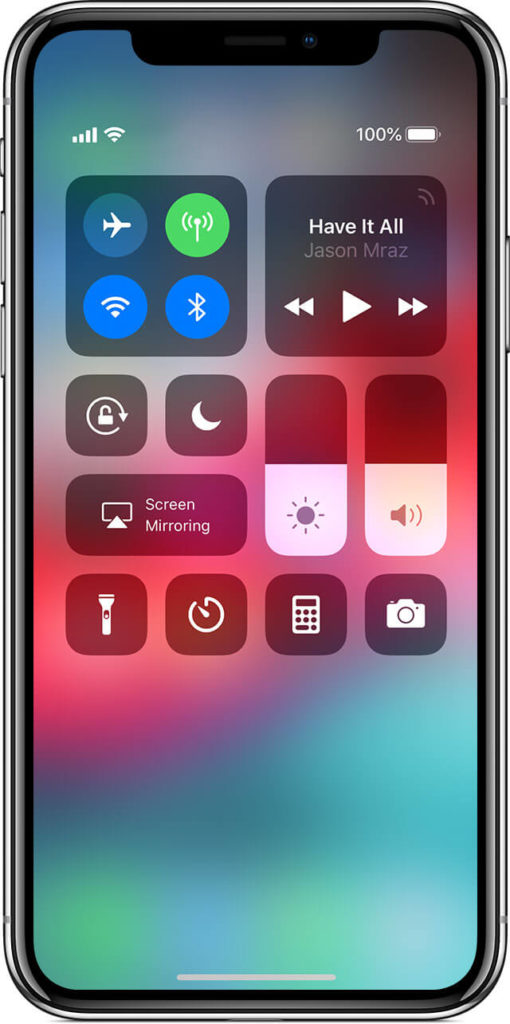
Step 4: After ensuring that your Wifi and Bluetooth are turned on and tap the AirPlay button and choose your Apple TV.
Step 5: Now your device is synced with your Apple TV, Play any music on Spotify, it will be played on your Apple TV. You can also see the track information and album cover on your Apple TV.
How to Play Spotify on Apple TV via Macbook?
Method: 1 – Playing Spotify audio on Apple TV using Mac.
Step 1: Open the System Preferences and navigate to the sound
Step 2: Click on the output and then select Airplay as an output medium.
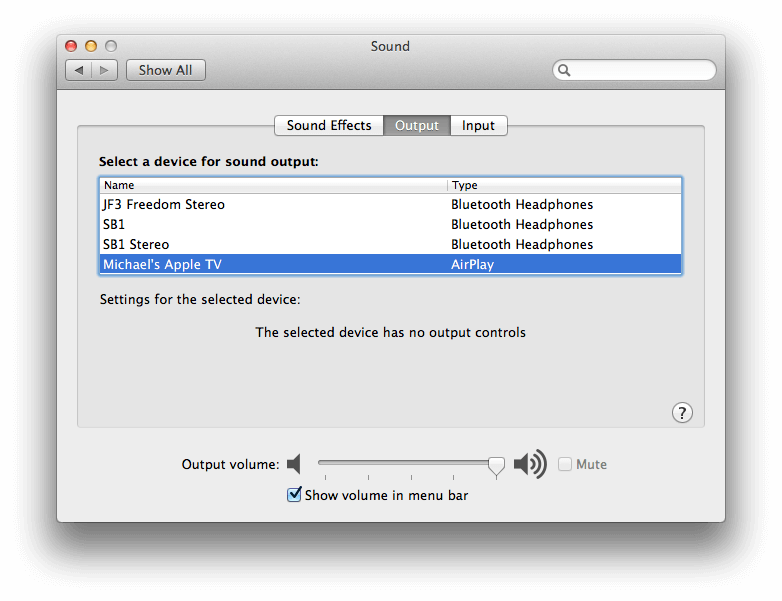
Step 3: This option transmits any audio that you play on your Mac.
Method: 2 – Sharing both Screen and audio of Spotify via AirPlay on Mac.
Step 1: To mirror your Mac’s screen and audio as well, click the AirPlay icon on the right-hand side of Mac’s menu bar.
Step 2: Then click on the Apple TV option.
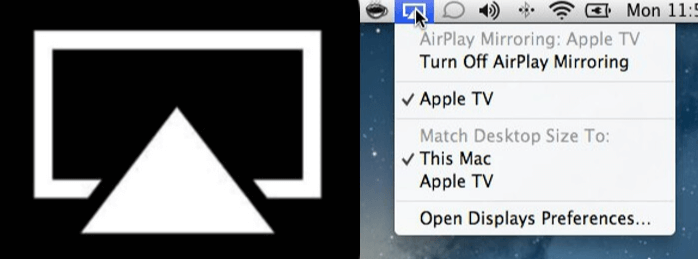
Step 3: Now everything that you see on your Mac is displayed on the Apple TV. You can play Spotify Music and enjoy watching it on your Apple TV.
How to AirPlay Spotify on Apple TV from Android device?
Step 1: Open the PlayStore and download the Mirroring360 Sender app on your Android device.
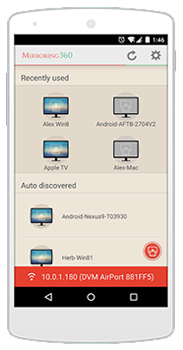
Step 2: Launch the app and make sure that your Android phone and Apple TV are connected to the same network.
Step 3: Now you can see the list of nearby available devices, tap on your Apple TV.
Step 4: Tap the Start Now button, now you can see your Android screen displayed on your Apple TV.
Step 5: Open the Spotify app and start playing your favourite music.
Final Words:
Spotify is the most dominant music streaming service that is used by a lot of people around the world. It holds millions of songs, podcasts and videos from different artists. You can find almost all the songs in the Spotify app. It is the app that is much needed by every music lovers. If you are an Apple TV user and a music lover then you can utilize this guide. You can use any of your devices like iPhone, iPad, iPod Touch, Mac, Android, Windows to Play Spotify on Apple TV 4K.
Thank you for reading this article. If you have any queries, please leave a comment below.
