Tubi TV is one of the popular applications that streams a wide range of Movies and TV Shows. Since the relinquishment of the Terrarium TV app, users of FireStick have been looking for a better alternative to replace its features. If you are one of them, then installing Tubi TV for FireStick is worth a try. Even though it couldn’t offer up to the mark like Terrarium TV, still you can find some great collection of Movies and other content that keeps you entertained well. TubiTV is available for various platforms like Amazon Fire Stick, Android, iOS, Windows, Roku, Xbox, PS3, PS4, and more. In this article, we will show you how to install TubiTV on FireStick, Fire TV, and Fire TV Cube devices.

Read: How to Install & use AMC Plus on FireStick?
Why you need a VPN for FireStick?
FireStick apps are one of the mainly used streaming sources by cord-cutters. There are plenty of apps available for FireStick, but some exclusive apps can be accessed only via side-loading. These apps may have some copyrighted content, which is risky. Moreover, your IP address can be easily tracked by your ISP, So there is a higher chance of losing your privacy online. In order to avoid these issues and to overcome the geographically based restrictions, you need to use a VPN service. There are many VPN providers out there, we recommend you to use ExpressVPN which is the fastest and most secure VPN service that gives you great protection while streaming.
How to Install Tubi TV App for FireStick? – Method #1
Since the Tubi TV is available in the Amazon App Store itself. You can install it easily on your FireStick device. Here are the instructions that will help you with the installation.
Step 1: On the home screen of your FireStick, click the Find tab and tap on Search.
Step 2: Search for the Tubi TV on the Search window and click on the resulting Tubi TV app.
Step 3: Now the TubiTV Apk will appear on your screen.
Step 4: Then click on the Get button, to download the app.
Step 5: Once the download gets completed, it will be automatically installed on your FireStick.
Read: How to Install and Watch Sling TV on FireStick/Fire TV?
Step 6: Click on the Open button to launch the Tubi TV app right on your Fire Stick and stream your favorite movies and TV Shows on FireStick.
How to Install Tubi TV Apk on FireStick using the Downloader app? – Method #2
Apart from the official download, you can also sideload the Tubi TV app on your Fire Stick. In this method, you can download and install Tubi TV using the Downloader app. Follow the steps below to know how to do it.
Enable Apps from Unknown Sources: Since you are installing Tubi TV using the Downloader app, you should enable the Apps from Unknown Sources option on your FireStick. To do this Go to Settings > My Fire TV > Developer Options > Apps from Unknown Sources > then Turn it On
Step 1: Open the Downloader app on your FireStick.
Step 2: Enter the Tubi TV Apk download URL https://bit.ly/3tXvJaT and click the Go button.
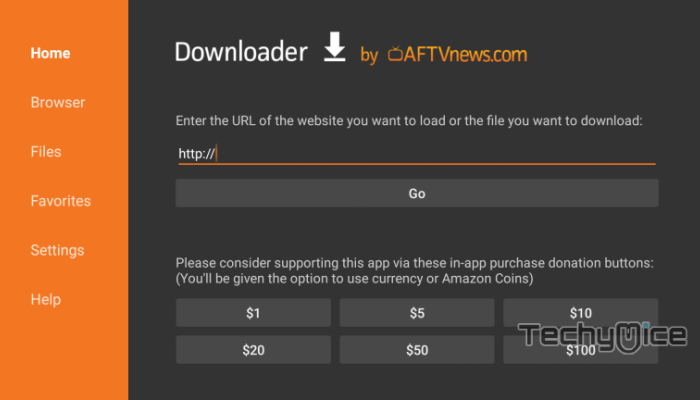
Step 3: Wait for the download to complete, once it’s finished, click on the Next button located on the bottom right corner of the screen.
Step 4: Then click the Install button.
Step 5: Once the installation is completed click on Open, to launch the Tubi TV app on your FireStick.
This is how you can install the Tubi TV app using the downloader. Now you are ready to stream movies and TV Shows offered by the Tubi TV app.
Features of Tubi TV on FireStick
- Tubi TV for FireStick offers you a wide range of categories such as Action, Comedy, Documentaries, Family Movies, Most Popular, Horror, Sci-Fi, Romance, Thrillers, Sports, and many more.
- The application also allows you to add your favorite content to the queue for easy access.
- Tubi TV on FireStick provides you with thousands of Movie titles in various categories. Some of the popular ones include Tar, Line of Duty, No Escape, Columbo, and many more. You never get bored of watching the same content.
- The app has a built-in video player that works pretty well in streaming videos with all the playback options.
- It has a user-friendly interface that enables you to navigate through your favorite shows quickly and easily.
How to Activate and Use Tubi TV on FireStick?
If you already have an account on Tubi TV, you can use the app directly by signing in. Otherwise, you need to create an account to use the app at its full potential. Of course, you can also use it without signing in, but with an account, you can synchronize your streaming across multiple devices, and it also has some other benefits.
Step 1: Launch the Tubi TV app on your device
Step 2: Now you can see the home screen of the application loaded with Movie tiles, just ignore them for a moment go to the menu, and tap Sign In.
Step 3: It will display the activation code which has to be entered into your account. Just note down the code.
Step 4: On your smartphone or laptop open your browser then visit this URL: tubitv.com/activate and tap the Sign In option if you already have an account, else click on Register.
Step 5: Enter the required information and tap Register.
Step 6: Now type in the code that is displayed on your FireStick connected screen and tap Activate Device. Now the “Successfully Activated!” message will be displayed on your screen.
Step 7: Once you have activated the account, now you are ready to explore the application. On the home screen, you can see the features and most popular titles, you can click on them to play it directly.
Step 8: Go to the menu option, which you can see on the left side of the screen, and tap the Categories.
Step 9: Now you can see the list of available categories, just tap on the category of your interest to display the respective content.
Step 10: Click the back button on your FireStick remote and tap the Channels option to display the available channels.
Step 11: Go back to the menu again by pressing the back button, tap the Settings option, where you can change the Parental Control settings, Caption Settings, and Account Sign out options.
How to Watch Tubi TV Safely?
When streaming online, your IP address can be easily tracked by your ISP, So there is a higher chance of losing your privacy. To avoid these issues and overcome geographically based restrictions, you need to use a VPN service. There are many VPN providers out there, we recommend you use ExpressVPN, which is the fastest and most secure VPN service that gives you great protection while streaming.
Step 1: Click this link ExpressVPN to subscribe to this fastest VPN service, which comes with a 30-day money-back guarantee.
Step 2: Now tap the Find option on your FireStick and Click the Search button.
Step 3: Search for ‘ExpressVPN‘ on the Search window and click on the resulting Express VPN app.
Step 4: Then click on the Get button, to download the app.
Read: How to Install & Use Cocomelon on FireStick?
Step 5: Now open the app and enter the login details, which you have created while subscribing to ExpressVPN, and tap the Sign In button.
Step 6: Choose the server location and tap the Power button, That’s it, now your connection is secured with the fastest VPN service for FireStick.
FAQs – Tubi TV
What is Tubi TV?
Tubi is an American OTT platform owned by Fox Corporation. The service offers a wide variety of Movies and TV Shows for free of cost, and it is supported by ads.
Is Tubi TV Safe?
Since the Tubi TV is available on the Amazon PlayStore itself, it is legal to download and use.
Can I Download Tubi TV on Roku?
Yes, the Tubi TV is available for various platforms like Amazon FireStick, iOS, Android, Windows, and Roku. Moreover, you can access it on various gaming consoles like Xbox, PlayStation, and more.
To Conclude
Tubi TV is worth trying if you have a FireStick. Since the app is available in the Amazon Store itself you can install it quickly and you can get the latest updates once it becomes available. You can also install Tubi TV using the Downloader app. With this app installed on your FireStick, you can find almost all popular content. We hope this article, helped you to Install Tubi TV on FireStick. You can use this guide on all generations of FireStick including FireStick 4k.
Thank you for reading this article. If you have any queries, please leave a comment below.

![How to Install Luffy Kodi Addon? [2024] How to Install Luffy Kodi Addon? [2024]](https://www.techymice.com/wp-content/uploads/2023/09/How-to-Install-Luffy-Kodi-Addon-2-60x57.jpg)