Amazon FireStick is one of the extremely popular devices for streaming contents on television. YesPlayer on FireStick is one of the effective video players available for Android. The player can help you stream movies, TV shows, Live TV and a lot more on your FireStick connected to your widescreen television. Among fewer media player apps, the YesPlayer for FireStick is a solid one that supports a wide range of video formats. The foremost thing to be known about this is, the Yes Player is the recommended and fully compatible one with Terrarium TV. In this article, we will show you how to install YesPlayer on FireStick, Fire TV, Fire TV Cube, and Android TV Box devices.

YesPlayer lets you play almost all the video formats smoothly on FireStick. Apart from the integration with the streaming apps, the Yes Player itself can stream videos from the network. All you have to do is to enter the URL of the video, that will be played instantly. YesPlayer for FireStick provides you with all new possibilities with effortless playback. Read below to know the detailed installation instructions.
Why you need a VPN for FireStick?
FireStick apps are one of the mainly used streaming sources by the cord-cutters. There are plenty of apps available for FireStick, but some exclusive apps can be accessed only via side loading. These apps may have some copyrighted contents, which is risky. Moreover, your IP address can be easily tracked by your ISP, So there is a higher chance of losing your privacy online. In order to avoid these issues and to overcome the geographically-based restrictions, you need to use a VPN service. There are many VPN providers out there, we recommend you to use ExpressVPN and NordVPN those are the fastest and most secure VPN services that gives you great protection while streaming.
Enable Apps From Unknown Sources
Since the YesPlayer apk is not available on the Amazon Store, you need to install it from the third-party sources. Before installing any third-party apps on you need to enable the Apps from Unknown Sources option.
Step 1: Go to Settings on your Fire TV Stick.
Step 2: Navigate to Device/My Fire TV option.
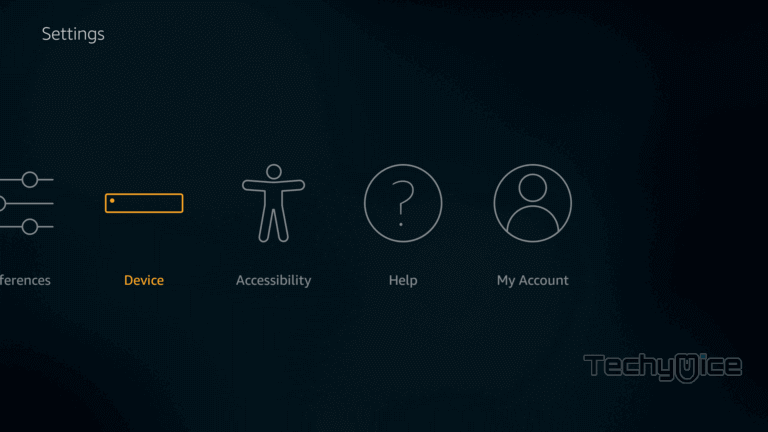
Step 3: Now click on the Developer Options.
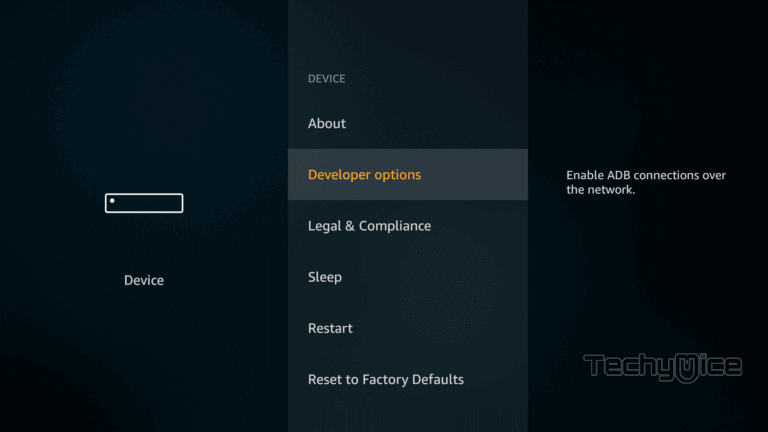
Step 4: Under the Developer Options screen, click on the Apps from Unknown Sources option and turn it On.
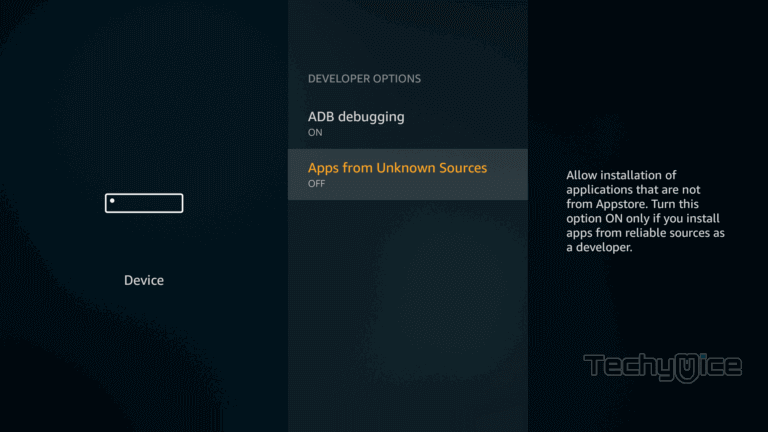
Step 5: Now you can see a warning pop up message, click the Turn On button to enable the apps from the third party.
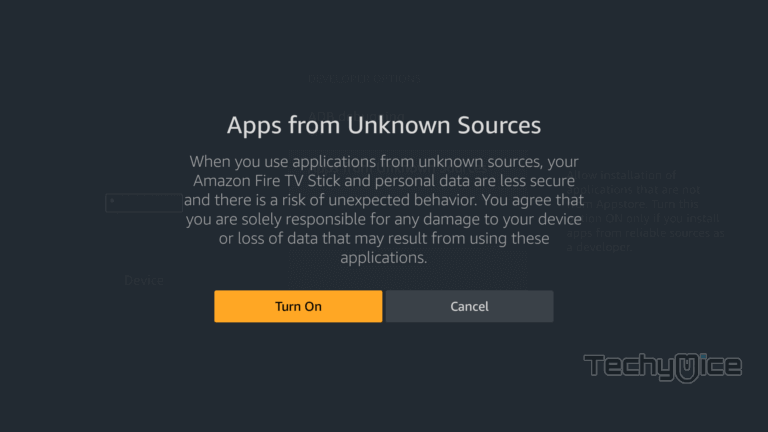
Read: How to Install & Watch ESPN on FireStick / Fire TV?
How to Install YesPlayer App on FireStick via Downloader App?
Since the YesPlayer is not officially available on Amazon App Store, So you need to download and install it using the Downloader app. Follow the steps below to install the app.
Step 1: Open the Downloader app on your FireStick.
Step 2: Enter the YesPlayer Apk download URL https://bit.ly/3vHh2qb and click the Go option.
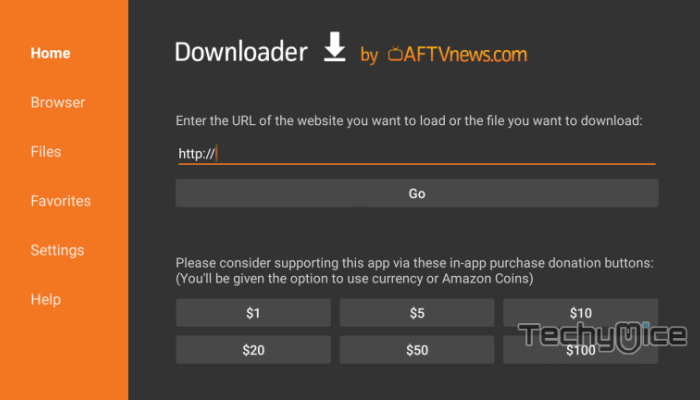
Step 3: Wait for the download to complete, once it’s finished, click the Next button, that is located on the bottom right corner of the screen.
Step 4: Then click the Install button.
Step 5: Wait for the YesPlayer app to complete installing on your device.
Step 6: Once the installation gets completed click on the Open button to launch the YesPlayer app on Fire TV Stick.
How to Install YesPlayer Apk for FireStick via ES File Explorer?
ES File Explorer is the most versatile app, which can be used as both File Manager and downloader. Follow the instructions below to download the YesPlayer for FireStick.
Step 1: Launch ES File Explorer app on your Amazon Fire Stick.
Step 2: From the home screen of ES File Explorer click on the Downloader icon.
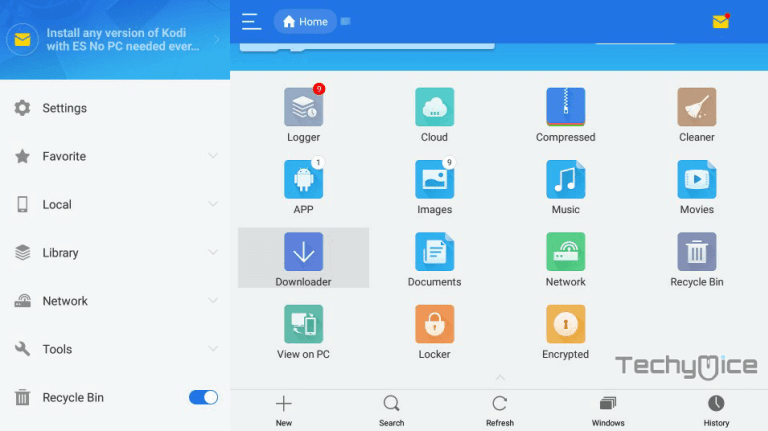
Step 3: In the Download Manager screen Click on the +New button from the bottom of the screen.
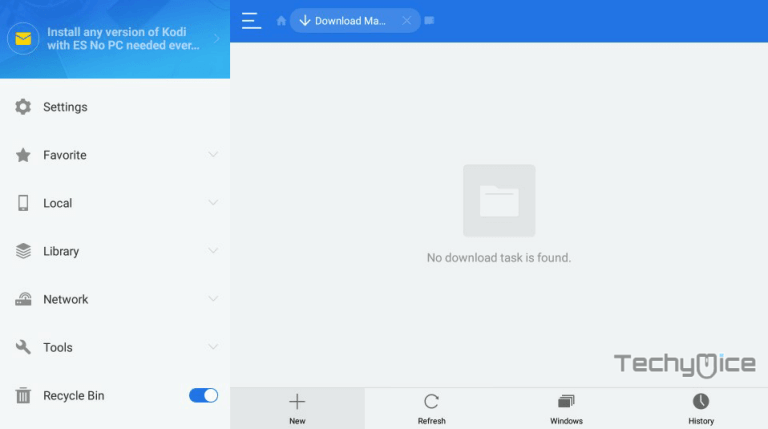
Step 4: Now you need to enter the YesPlayer Apk download URL on the pop-up window.
Read: Perfect Player for FireStick – Installation Guide for 2021
Step 5: In the Path field enter the YesPlayer App download URL https://bit.ly/3vHh2qb. And enter the name as YesPlayer App then click Download Now option.
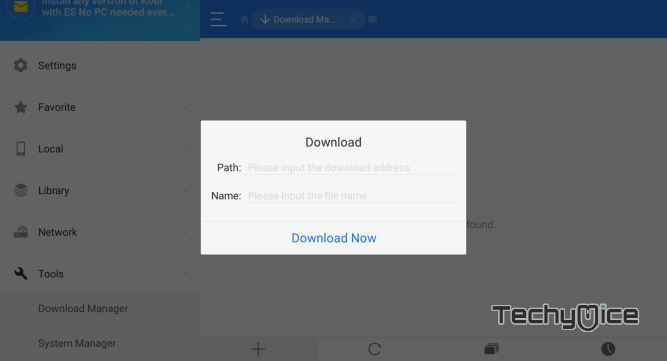
Step 6: The YesPlayer apk file will start downloading on your device. Once the download finishes, click on the Open File button.
Step 7: Then Click the Install, this will open the apk file in the installer Screen of Fire TV Stick.
Step 8: Click on the Next button on the bottom right corner of the screen, then click on Install again to initiate the installation.
Step 9: After the YesPlayer application completes the installation, Click Open to launch the app on your Fire TV Stick.
How to use YesPlayer on FireStick?
Using YesPlayer on FireStick is very simple. The app can play all the supported video formats smoothly. Read below to know how to use YesPlayer app on FireStick.
#1. Launch the YesPlayer from the Apps & Channels section of your FireStick.
#2. On the home screen of the YesPlayer application, you can see all the locally stored videos on your FireStick. You can click any of the videos to play it on your device.
#3. On the top right corner of the screen, you can see the menu option, Select the Network Stream option and Enter the URL of the video that you want to stream. You can also use the IPTV URLs.
#4. After entering the valid URL click on next to stream video from the entered address.
Features of YesPlayer
- YesPlayer for FireStick can handle multiple video formats such as Mp4, MKV, FLV and more.
- The player also supports subtitles in different formats including VTT, SRT, SSA, etc.
- YesPlayer is very simple to use, the player can pull all the locally stored videos for quick playback.
- The Network stream option allows you to stream videos from the URL and IPTV links.
- YesPlayer on FireStick is a light-weight application that consumes very less space on your device and handles videos very smoothly without any hassle.
Wrapping Up
There are many video streaming apps available for Amazon Fire Stick, but when it comes to video player, there are only fewer options available currently. YesPlayer for FireStick enables you to stream videos in Mp4, MKV and FLV file formats. Moreover, the player pulls the available videos and shows it on its home screen, this gives you quick access to your favorite videos. We hope this article helped you to install YesPlayer on FireStick. This guide is applicable to all sorts of Amazon Fire devices like FireStick, Fire TV, FireStick 4K, Fire TV Cube and even Android TV Box.
Thank you for reading t his article. If you have any queries regarding this, please leave a comment below.
