In this article, we will show you how to install CocoScrapers Module Addon on Kodi-supported devices such as FireStick 4K Max, Windows, Android TV Box, Mac, Nvidia Shield, Mi Box, and more.
The CocoScrapers Module is a Kodi addon that scrapes content from a variety of sources. Unlike other Kodi addons, the CocoScrapers Module cannot stream content directly, it needs an addon integration. You can link addons like Fen, and Umbrella to the CocoScrapers Module. The addon needs premium streaming services such as Real-Debrid, Premiumize, or All Debrid to work. In order to stream content, you should select the scraper in the settings of the addon. You can download this addon from the CocoScrapers Repository.
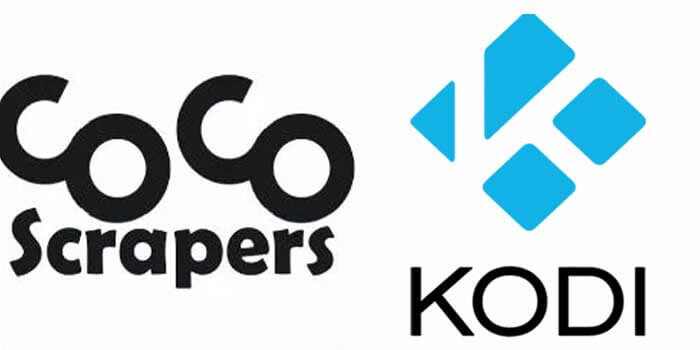
Why do you Need a VPN for Kodi?
Kodi has plenty of addons that serve different purposes. Some of the addons are restricted based on geographical location. When streaming your IP address is revealed to your ISP and they can easily know what content you are streaming. To avoid these issues and bypass those geo-restrictions you need to use a VPN service. There are many VPN services available, We recommend you use ExpressVPN, which lets you access your favorite content from anywhere around the world and gives you protection when using Kodi.
Read: How to Install Zoro Kodi Addon?
How to Install CocoScrapers Module Kodi Addon?
Installing the CocoScrapers Module Addon on Kodi is simple. Follow the instructions below to install the addon on your Kodi-compatible devices like Windows, Mac, FireStick, and more.
Prerequisite: Before installing any third-party addons, you need to enable the Apps from Unknown Source option on your Kodi. To do this Go to Settings > System Settings > Addons > Unknown Source > Turn the option On.
Step 1: Launch your Kodi app and open Settings.
Step 2: Open File Manager in the settings window.
Step 3: Then click on the Add Source option from the left side menu on the screen.
Step 4: Tap on the <None> option and click the OK button.
Step 5: Now type in the CocoScrapers Module Repo URL: https://cocojoe2411.github.io/ and click on the OK button.
Read: How to Install Gallifreyan Kodi Addon?
Step 6: Enter the Name of the repo CocoScrapers and Click the OK button.
Step 7: Check whether the entered details are correct and then click on the OK button.
Step 8: Now go back to the home screen of Kodi and Click the Addons option.
Step 9: Open the Package Installer, which you can find in the top left corner of your Kodi app.
Step 10: Click on the Install from zip file option.
Step 11: Click on Yes when prompted, then you can see a pop-up window, just select the CocoScrapers.
Step 12: Click on CocoScrapers Module Repo zip file repository.cocoscrapers-x.x.x.zip and Click on the OK button.
Read: How to Install Arena4Viewer on FireStick?
Step 13: Wait for a few minutes until the Repository gets installed on your device. Once it completes you will be notified with a pop-up on the top right corner of the screen.
Step 14: Click on the Install from Repository option.
Step 15: From the list of available repositories select CocoScrapers Repository.
Step 16: Click on Program Addons to open it.
Step 17: Now click on CocoScrapers Module from the list of Program addons.
Step 18: Now Click the Install button to install the CocoScrapers Module Addon on Kodi.
That’s all, Now you are ready to stream your favorite media on your Kodi-installed devices.
To Conclude
CocoScrapers Module helps you to watch content from multiple sources. Since it’s a program addon you cannot stream videos directly. If you are a fan of addons like Fen or Umbrella, then you can install the CocoScrapers Module and take your streaming experience to the next level. We hope this article, helped you to install the CocoScrapers Module addon on Kodi. This guide can be used on all sorts of Kodi-supported devices including FireStick Lite, Windows, Android, Mac, Nvidia Shield, Mi Box, and more.
Thank you for reading this article, If you have any queries regarding this, please leave a comment below.

![How to Install HDO Box on FireStick / Fire TV? [2024] How to Install HDO Box on FireStick / Fire TV? [2024]](https://www.techymice.com/wp-content/uploads/2023/04/How-to-Install-HDO-Box-on-FireStick-2-60x57.jpg)
