Destiny of Deathstar is the combination of the popular Kodi addons in Destiny. The addon covers various contents in different categories such as Movies, TV Shows, Live, Kids, and more. Since the addon is a combination of the new addons, it has a wide range of content to stream on Kodi. It has content for both adults and kids. If you are a new Kodi user and looking for a good addon, then Destiny of Deathstar is worth a try. In this article, we will show you how to install Destiny of Deathstar Kodi Addon on FireStick, Windows, Android, Mac, and other Kodi-compatible devices.

Why you need a VPN for Kodi?
Kodi has plenty of addons that serve different purposes. Some of the addons are restricted based on geographical location. When streaming your IP address is revealed to your ISP and they can easily know what content you are streaming. To avoid these issues and bypass those geo-restrictions you need to use a VPN service. There are many VPN services available, we recommend you to use ExpressVPN, this lets you access your favorite content from anywhere around the world and gives you protection when using Kodi.
How to Install Destiny of Deathstar Kodi Addon?
Installing Destiny of Deathstar Addon on Kodi is simple. Follow the instructions below to install the addon on your Kodi-compatible devices like Windows, Mac, FireStick, and more.
Prerequisite: Before installing any third-party addons, you need to enable the Apps from Unknown Source option on your Kodi. To do this Go to Settings > System Settings > Addons > Unknown Source > Turn the option On.
Step 1: Launch your Kodi app and open Settings.

Step 2: Open File Manager in the settings window.

Step 3: Then click on the Add Source option from the left side menu on the screen.

Step 4: Tap on the <None> option and click OK button.

Step 5: Now type in the Destiny of Deathstar Repo URL: http://ezzer-mac.com/repo and click on OK button.
Read: How to Install and Watch Sling TV on FireStick/Fire TV?
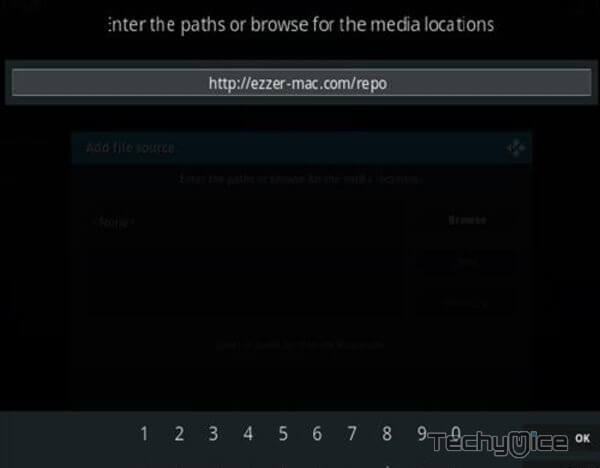
Step 6: Enter the Name for the repo Ezzermac and Click OK button.
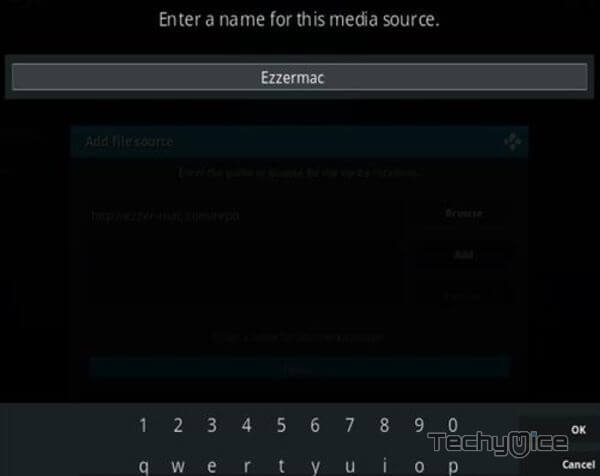
Step 7: Check whether the entered details are correct and then click on the OK button.
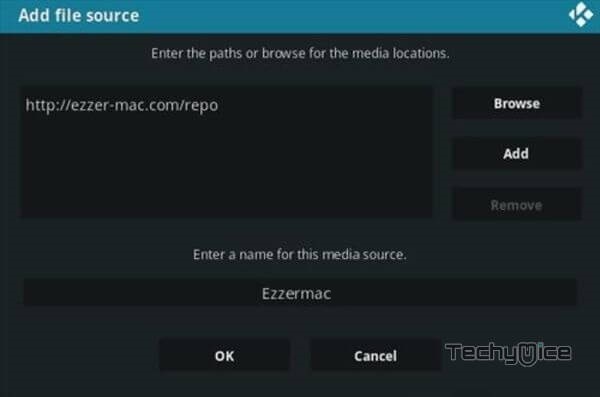
Step 8: Now go back to the home screen of Kodi and Click the Addons option.

Step 9: Open the Package Installer, that you can find on the top left corner of your Kodi app.

Step 10: Click on Install from zip file option.

Step 11: Now you can see a pop-up window, just select the Ezzermac.
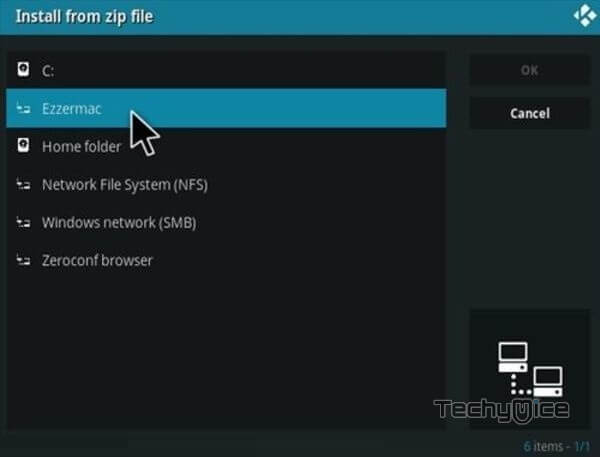
Step 12: Click on the Destiny of Deathstar Repo zip file repository.EzzerMacsWizard.zip and Click on OK button.
Read: How to Install Black Panther Apk on FireStick / Fire TV?
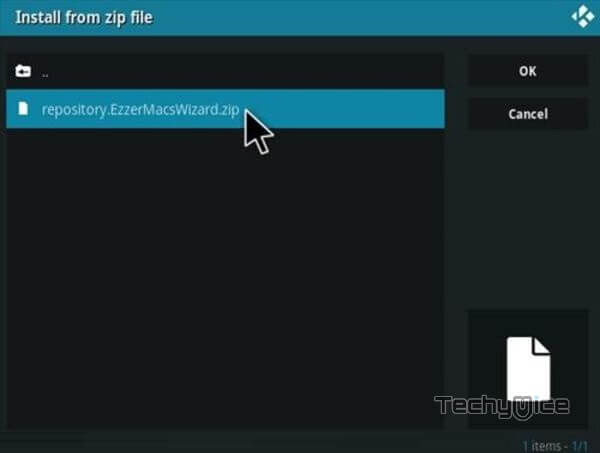
Step 13: Wait for few minutes until the Repository gets installed on your device. Once it completes you will be notified with a pop-up on the top right corner of the screen.
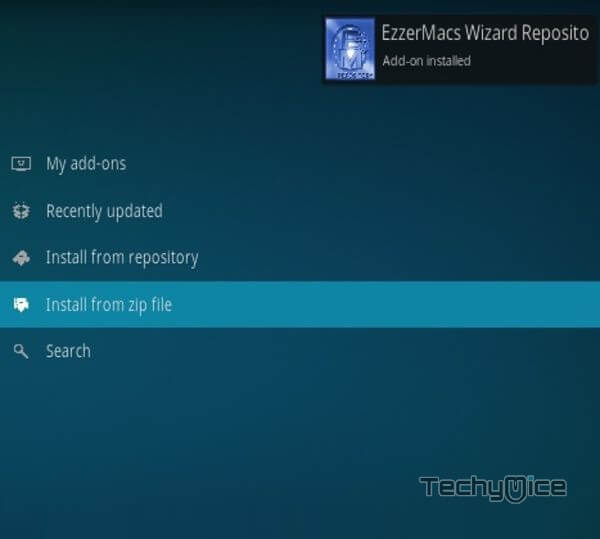
Step 14: Click on Install from Repository Option.

Step 15: From the list of available repositories select the EzzerMacs Wizard Repository.
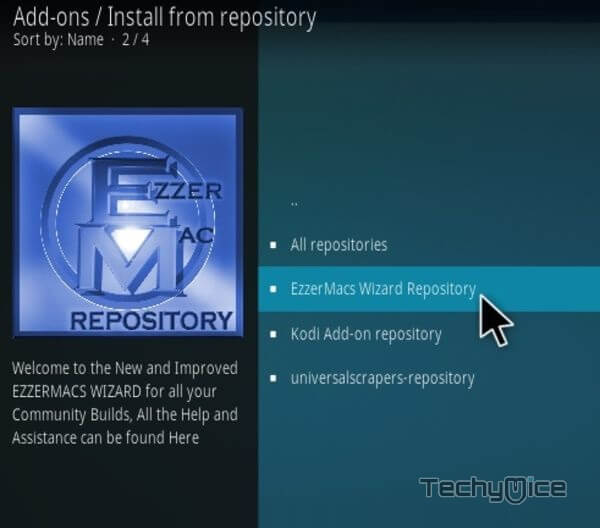
Step 16: Click on Video Addons to open it.
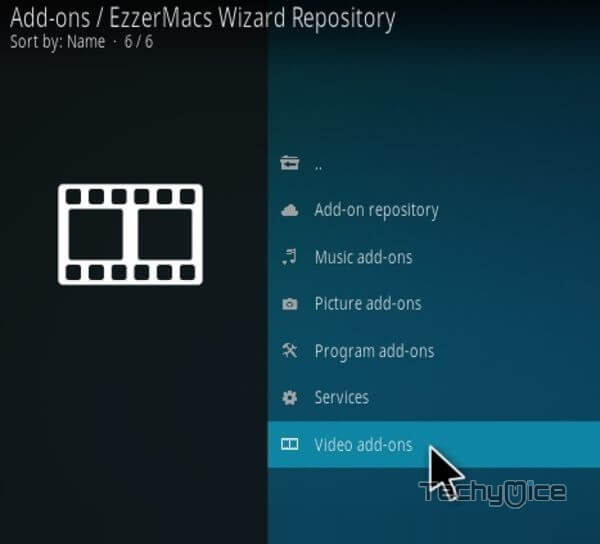
Step 17: Now click on the Destiny of Deathstar Addon from the list of Video addons.
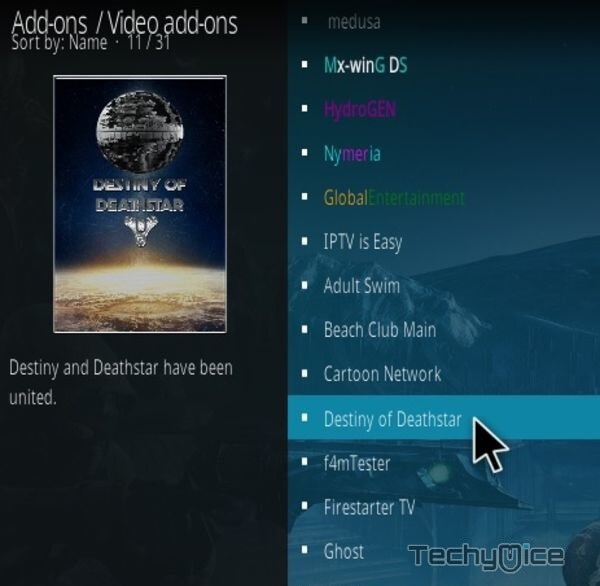
Step 18: Now Click the Install button to install Destiny of Deathstar Addon on Kodi.
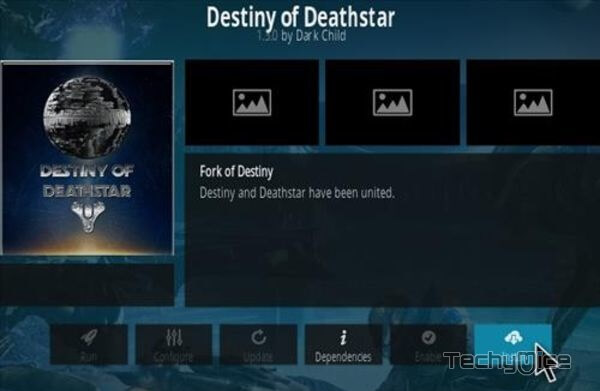
Step 19: If you are a Kodi 18 Leia user, then you will be displayed with a pop-up containing all dependencies and addons, Simply click on OK to install.
That’s all, Now you are ready to stream your favorite media on your Kodi-installed devices.
To Conclude
Destiny of Deathstar Kodi Addon scrapes links from high-quality sources. The links offered by this addon are the best working. Even though it is a newer addon, It falls on the list of reliable Kodi addons. We hope this guide helped you install the Destiny of Deathstar addon on Kodi. You can use these steps on all Kodi-supported devices including Windows, FireStick, Android, and more.
Thank you for reading this article. If you have any queries, please leave a comment below.
