Nymeria is one of the popular Kodi addons, that offers a great variety of content in various categories. It is easier to pick your favorite content based on the category, the categories include Movies, TV Shows, Top 50 80s Picks, Search, Kids Zone, Documentaries, Settings, Real Debrid, and more. Moreover, the addon has a user-friendly interface that lets you navigate and find the contents easily. You can download this addon from the Ezzer Macs Wizard Repository. In this article, we will show you how to install the Nymeria Kodi addon on Leia 18.9/18.1 and Krypton 17.6 versions.

Update: The Ezzer Macs Repository is not working anymore. Please check out our Best Kodi addons list for alternatives.
Why you need a VPN for Kodi?
VPNs are the most necessary thing to consider when streaming through third-party Kodi Addons. Since these addons deliver content from various sources, it might cause copyright issues. Moreover, there is a higher chance for your ISP to track your streaming activities. In order to hide your IP from your Service Provider and make yourself protected when being online. We recommend you to use NordVPN, which is the fastest and most secure VPN.
Read: How to Install USS Defiant Kodi Addon?
How to Install Nymeria Kodi Addon?
Installing Nymeria Addon on Kodi is simple. Follow the instructions below to install the addon on your Kodi-compatible devices like Windows, Mac, FireStick, and more.
Prerequisite: Before installing any third-party addons, you need to enable the Apps from Unknown Source option on your Kodi. To do this Go to Settings > System Settings > Addons > Unknown Source > Turn the option On.
Step 1: Launch your Kodi app and open Settings.

Step 2: Open File Manager in the settings window.

Step 3: Then click on the Add Source option from the left side menu on the screen.

Step 4: Tap on the <None> option and click OK button.

Read: How to Install Samsung TV Plus Kodi Addon?
Step 5: Now type in the Nymeria Addon Repo URL: http://www.miniaturelife67.co.uk/repo/ and Click on OK button.
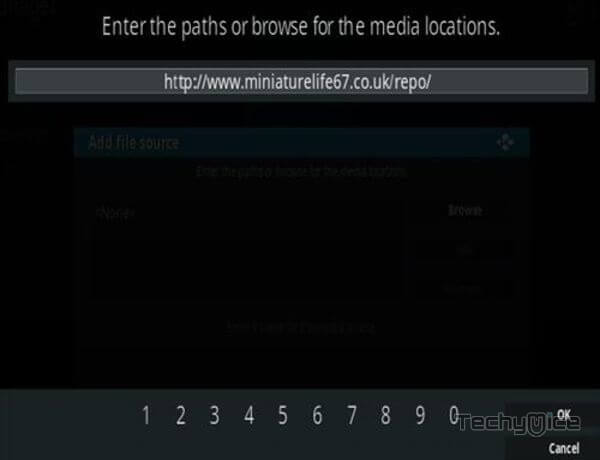
Step 6: Enter the Name for the repo Ezzer and Click OK button.
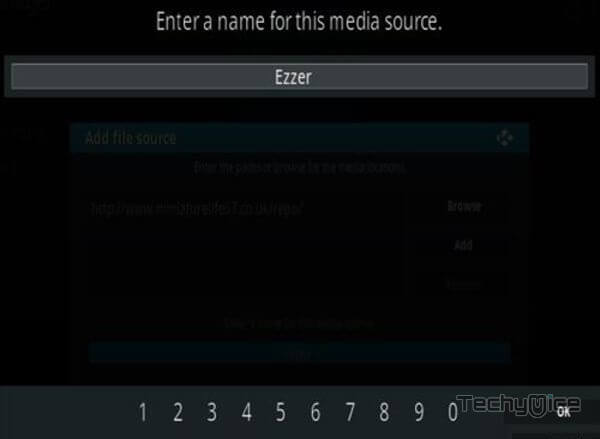
Step 7: Check whether the entered details are correct and then click on the OK button.
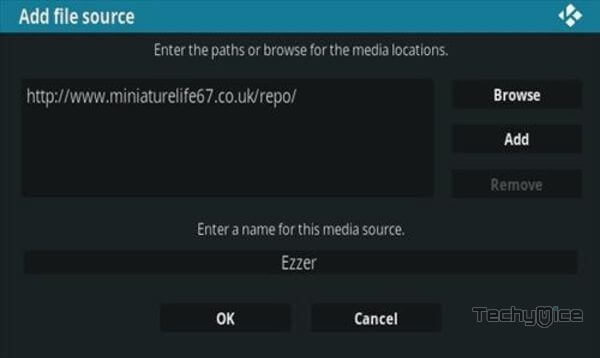
Step 8: Now go back to the home screen of Kodi and Click the Addons option.

Step 9: Open the Package Installer, that you can find on the top left corner of your Kodi app.

Step 10: Click Install from zip file option.

Step 11: Now you can see a pop-up window, just select the Ezzer.
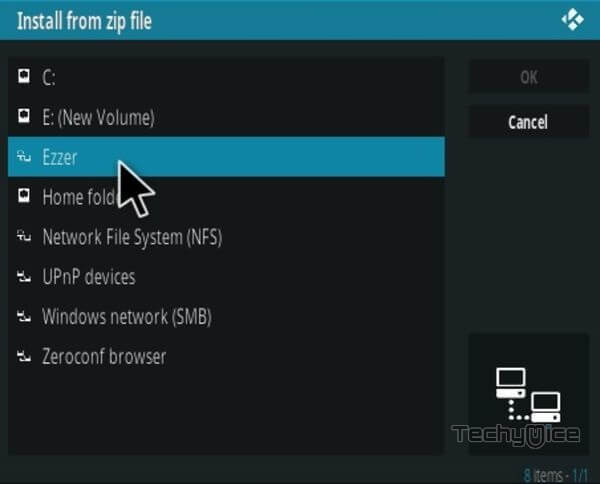
Step 12: Click on the Nymeria Repo zip file repository.EzzerMacsWizard.zip and Click on OK button.
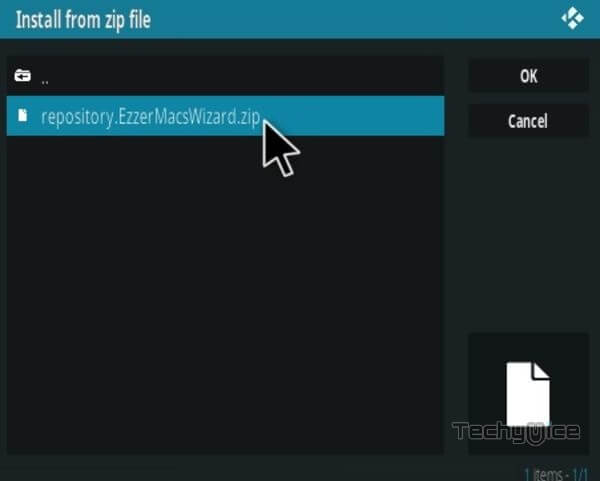
Step 13: Wait for few minutes until the Repository gets installed on your device. Once it completes you will be notified with a pop-up on the top right corner of the screen.
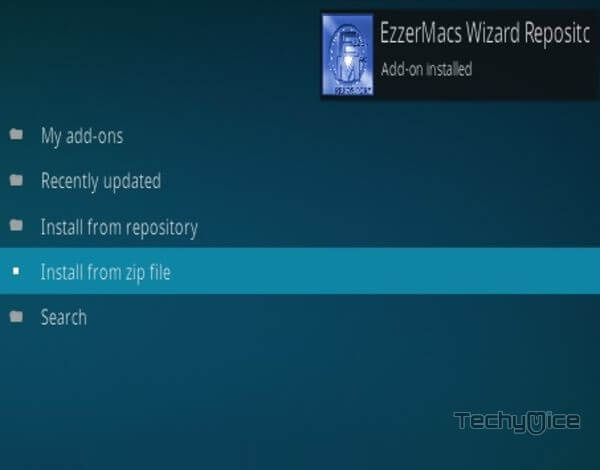
Step 14: Click on Install from Repository Option.

Step 15: From the list of available repositories select the Ezzer Macs Wizard.
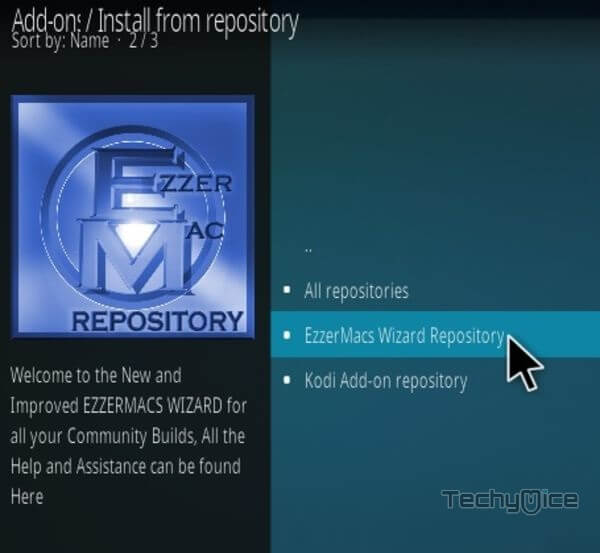
Step 16: Click on Video Addons to open it.
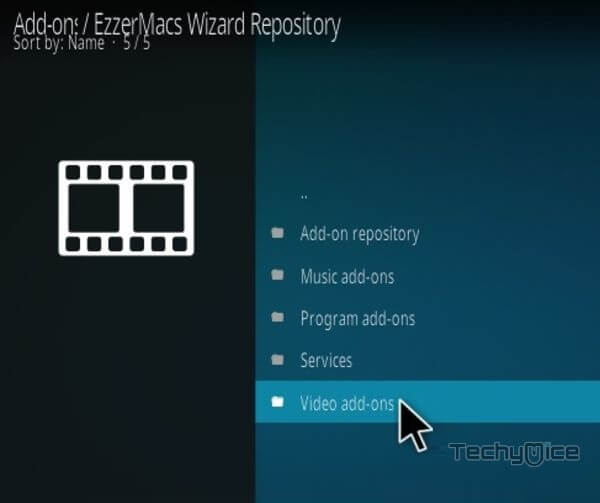
Step 17: Now click on the Nymeria from the list of video addons.
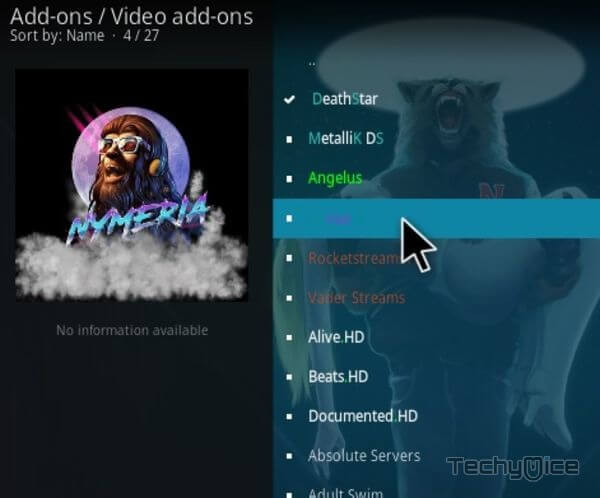
Step 18: Now Click the Install button to install Nymeria Addon on Kodi.
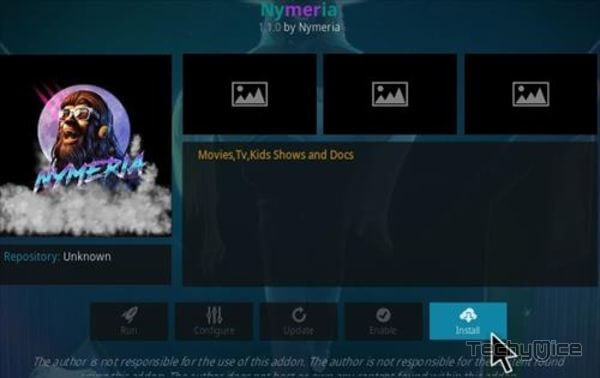
That’s all, Now you are ready to stream your favorite media on your Kodi-installed devices.
Wrap Up
Nymeria Kodi is the all-in one Kodi addon that provides you with all sort of content that you wish to stream on Kodi. Similar to other popular addons the Nymeria addon also has the Real Debrid integration. Overall it is one of the useful addons to be installed on Kodi Media Player. We hope this guide helped you to install the Nymeria addon on the Kodi Leia 18.9/18.1 and Krypton 17.6 versions.
Thank you for reading this article. If you have any queries, please leave a comment below.

