USS Defiant is a newer Kodi addon that has various sections for streaming content on Kodi. The sections include Movies, TV Shows, Documentaries, Cartoons, Fitness Zone, Trakt, and more. It offers all new content to stream on Kodi. The addon scrapes links from different sources and provides the best available quality. This addon can be downloaded from the Diamond Wizard Repository. In this article, we will show you how to install the USS Defiant Kodi addon on FireStick, Windows, Android, Mac, Nvidia Shield, Mi Box, and other Kodi-compatible devices.

Read: How to Install Xfinity Stream on FireStick?
Update: The USS Defiant Kodi addon is not working anymore. You can check out our Best Kodi Addons list to find better alternatives.
Why you need a VPN for Kodi?
Using a VPN is the most necessary thing for Kodi because most of the Kodi addons are from third parties. It is easier for your ISP to track your online activities. Losing privacy online is not safe, to avoid these issues, you need to use a VPN. We recommend using the ExpressVPN service. This gives you faster access and robust protection when you stream through Kodi addons.
How to Install USS Defiant Kodi Addon?
Installing USS Defiant Addon on Kodi is easy. Follow the instructions below to install the addon on your Kodi-compatible devices like Windows, Mac, FireStick, and more.
Prerequisite: Before installing any third-party addons, you need to enable the Apps from Unknown Source option on your Kodi. To do this Go to Settings > System Settings > Addons > Unknown Source > Turn the option On.
Step 1: Launch your Kodi app and open Settings.

Step 2: Open File Manager in the settings window.

Step 3: Then click on the Add Source option from the left side menu on the screen.

Step 4: Tap on the <None> option and click the OK button.

Step 5: Now type in the USS Defiant Addon Repo URL: http://repo.rubyjewelwizard.com/ and click on the OK button.
Updated URL: http://diamondbuild.xyz/
Read: How to Install and Setup Now TV on FireStick?
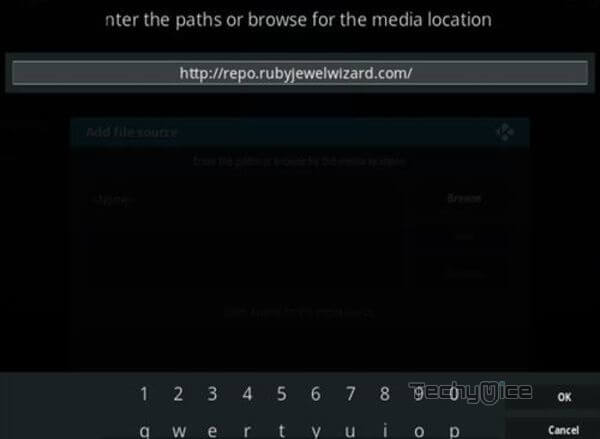
Step 6: Enter the Name for the repo Diamond and Click the OK button.
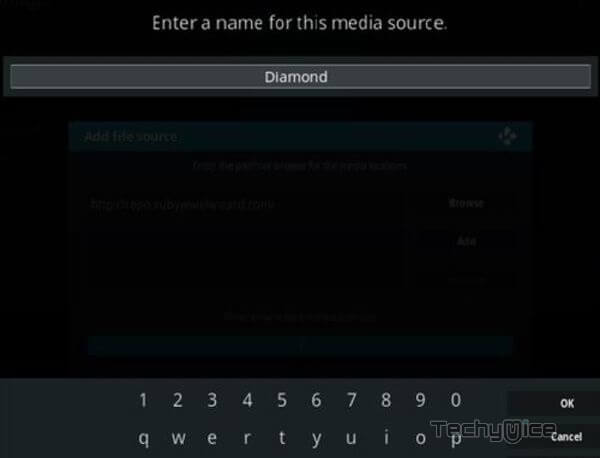
Step 7: Check whether the entered details are correct and then click on the OK button.
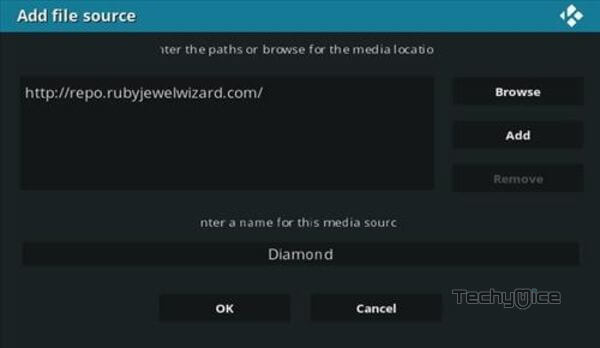
Step 8: Now go back to the home screen of Kodi and Click the Addons option.

Step 9: Open the Package Installer, which you can find on the top left corner of your Kodi app.

Step 10: Click the Install from zip file option, and click on Yes when prompted.

Step 11: Now you can see a pop-up window, just select Diamond, then click on INSTALL_DIAMOND_REPO.
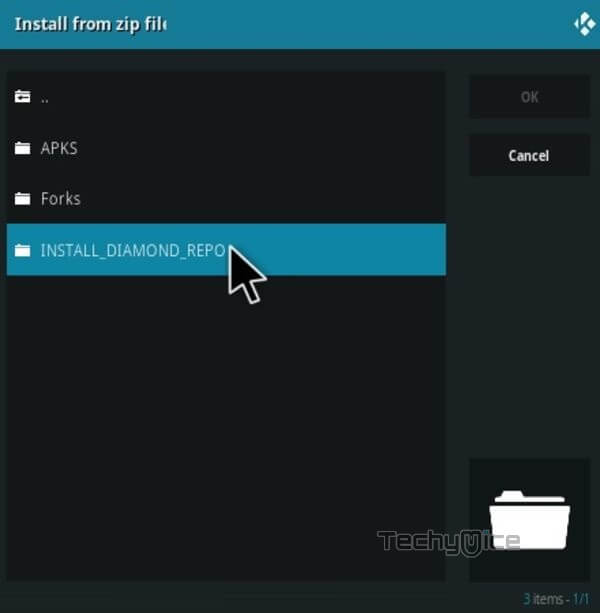
Step 12: Click on the USS Defiant Repo zip file repository.Diamond-Wizard-Repo-x.x.zip and Click on the OK button.
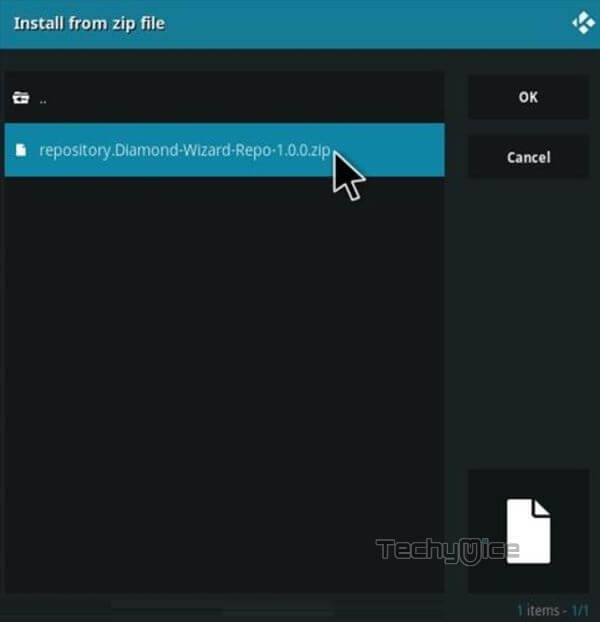
Step 13: Wait for a few minutes until the Repository gets installed on your device. Once it completes you will be notified with a pop-up on the top right corner of the screen.
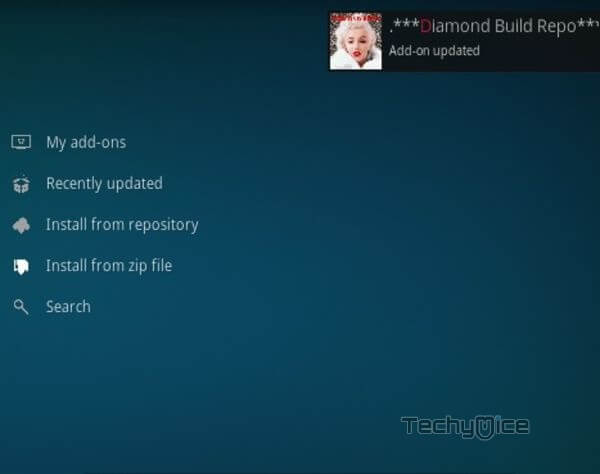
Step 14: Click on Install from Repository Option.

Step 15: From the list of available repositories select the Diamond Build Repo.
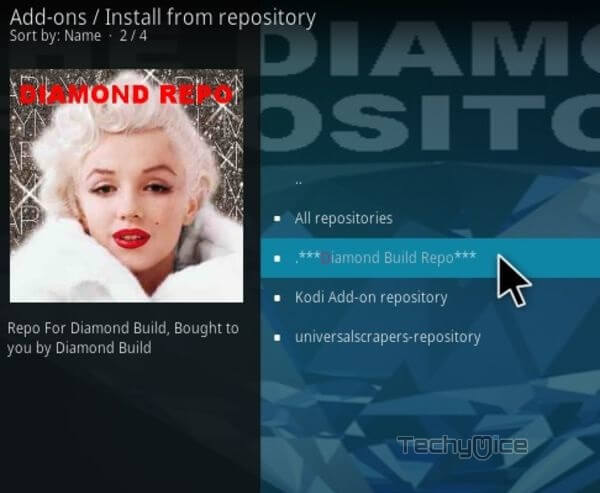
Step 16: Click on Video Addons to open it.
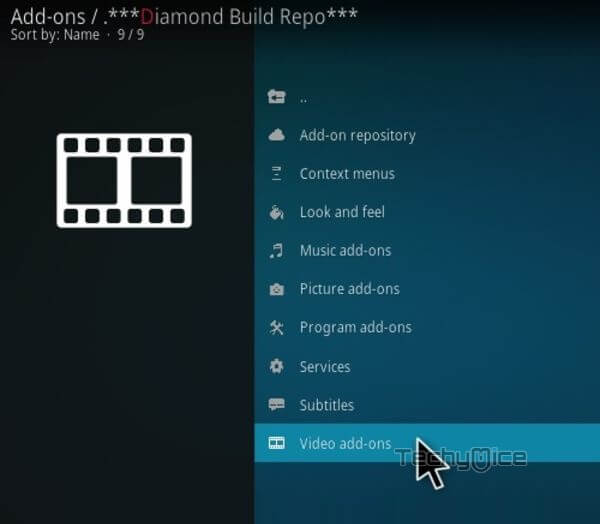
Step 17: Now click on the USS Defiant from the list of video addons.
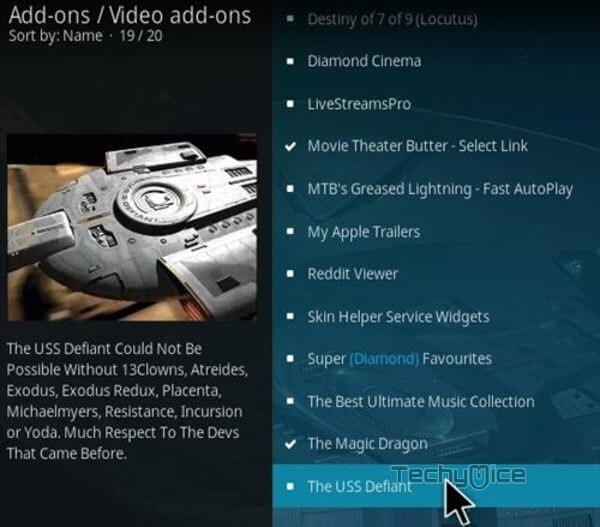
Step 18: Now Click the Install button to install USS Defiant Addon on Kodi.
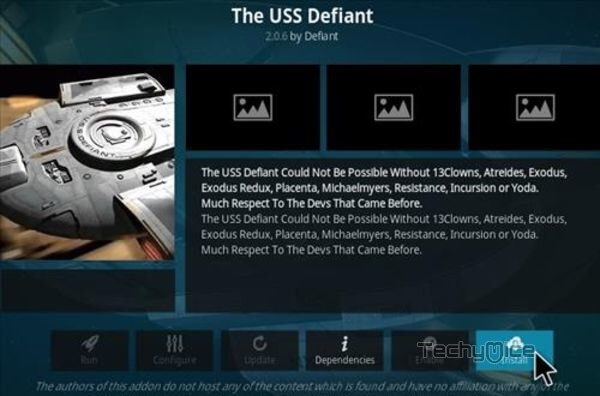
Step 19: Now you will be displayed with a pop-up containing all dependencies and addons, Simply click on OK to install.
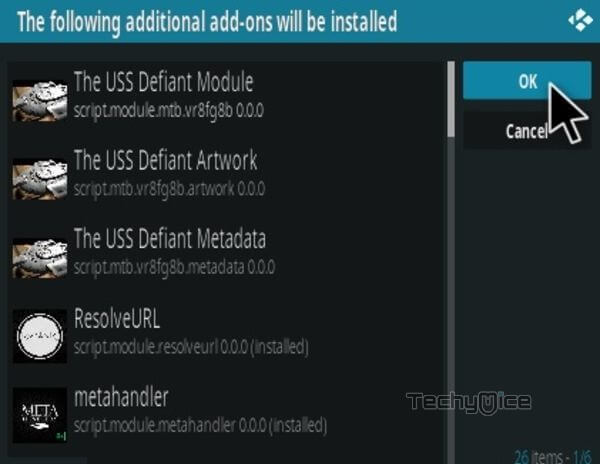
That’s all, Now you are ready to stream your favorite media on your Kodi-installed devices.
Features of The USS Defiant Kodi Addon
- The USS Defiant Kodi addon offers you with a wide range of Movies and TV Shows in various genres.
- The addon gets updated with the latest and trending content to stream on your Kodi-installed devices.
- Unlike other Kodi addons, the USS Defiant Kodi addon offers both the classic and latest movie collections in good quality.
- The addon scrapes links from various sources and gives you the best quality links for streaming.
- It has a user-friendly interface with well-organized categories, that allow you to navigate and find your favorites easily.
- The USS Defiant Kodi addon allows you to integrate it with the real-debrid, which lets you get the most out of the addon.
To Conclude
USS Defiant Addon offers almost all types of content. It has content for both adults and kids. Moreover, it has a separate section for kids, that streams cartoons. You can find the best quality videos on the USS Defiant addon. We hope this article helped you to install the USS Defiant addon on Kodi. This guide is applicable to all Kodi-supported devices like Windows, FireStick, Android, Nvidia Shield, Mi Box, and more.
Thank you for reading this article. If you have any queries, please leave a comment below.
