TURKvod is a newer Turkish Kodi video addon from TURKvod Repository. The addon offers you with many sections like Movies, International Movies, Radios, Sports, and more. TURKvod Kodi addon has a large library with all the latest content. Moreover, the library is updated on a regular basis, so you can find all the latest releases on this addon. Furthermore, the contents offered by the TurkVOD addon are in high-quality. In this article, we will show you how to install the TURKvod Kodi addon on Leia 18.9/18.1 and Krypton 17.6 versions.

Why you need a VPN for Kodi?
Using a VPN is the most necessary thing for Kodi because most of the Kodi addons are from third parties. It is easier for your ISP to track your online activities. Losing privacy online is not safe, to avoid these issues, you need to use a VPN. We recommend using ExpressVPN service. This gives you faster access and robust protection when you stream through Kodi addons.
Update: The Turkvod Repository is not working anymore.
Read: Fido K19 Kodi Addon – Installation Guide
How to Install TURKvod Kodi Addon?
Installing TURKvod Addon on Kodi is easy. Follow the instructions below to install the addon on your Kodi-compatible devices like Windows, Mac, FireStick, and more.
Prerequisite: Before installing any third-party addons, you need to enable the Apps from Unknown Source option on your Kodi. To do this Go to Settings > System Settings > Addons > Unknown Source > Turn the option On.
Step 1: Launch your Kodi app and open Settings.

Step 2: Open File Manager in the settings window.

Step 3: Then click on the Add Source option from the left side menu on the screen.

Step 4: Tap on the <None> option and click OK button.

Read: How to Install Subsmovies.club Kodi Addon?
Step 5: Now type in the TURKvod Addon Repo URL: http://repo.turkvod.me/ and click on OK button.
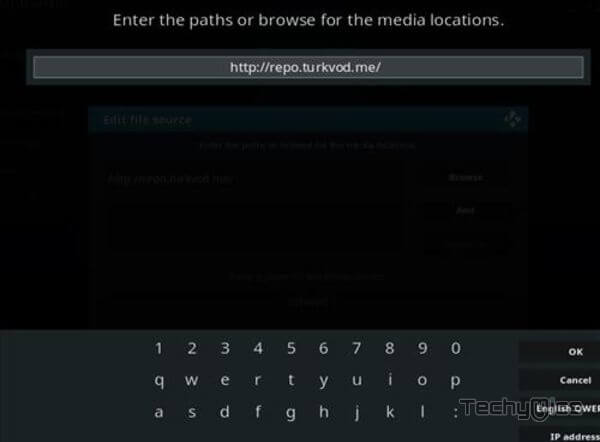
Step 6: Enter the Name for the repo turkvod and Click OK button.
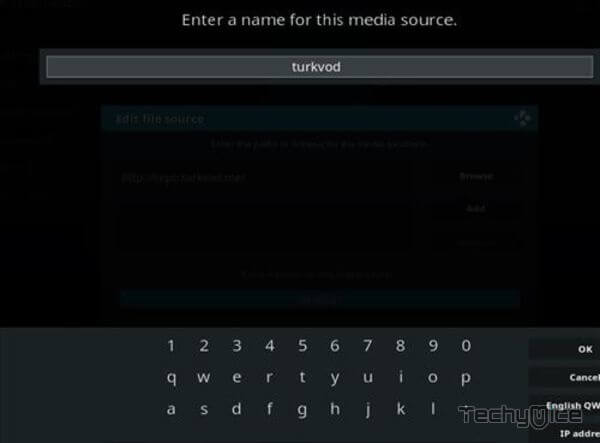
Step 7: Check whether the entered details are correct and then click on the OK button.

Step 8: Now go back to the home screen of Kodi and Click the Addons option.

Step 9: Open the Package Installer, that you can find on the top left corner of your Kodi app.

Step 10: Click Install from zip file option.

Step 11: Now you can see a pop-up window, just select turkvod, then click on repository.turkvod.
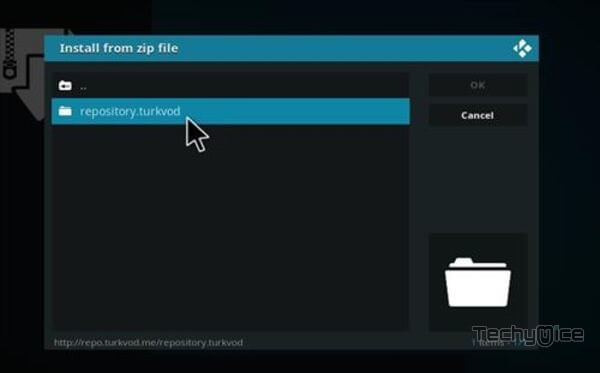
Step 12: Click on the TURKvod Repo zip file repository.turkvod-2.0.1.zip and Click on OK button.
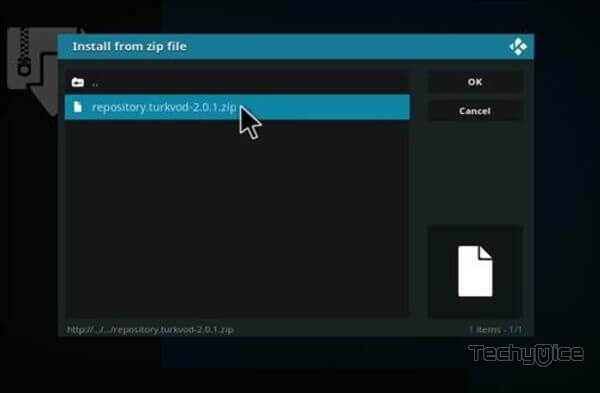
Step 13: Wait for few minutes until the Repository gets installed on your device. Once it completes you will be notified with a pop-up on the top right corner of the screen.
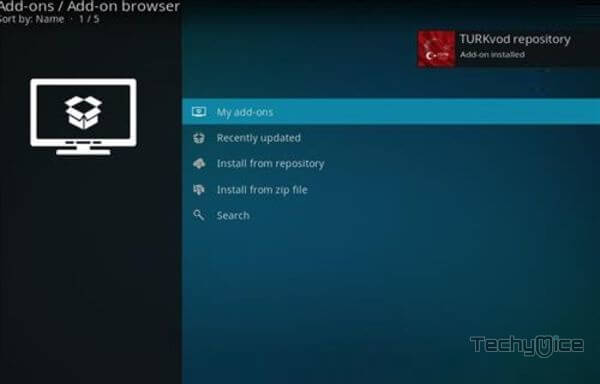
Step 14: Click on Install from Repository Option.

Step 15: From the list of available repositories select the Turkvod Repository.
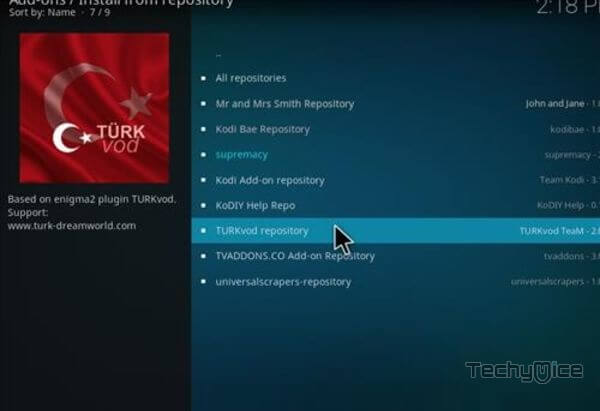
Step 16: Click on Video Addons to open it.
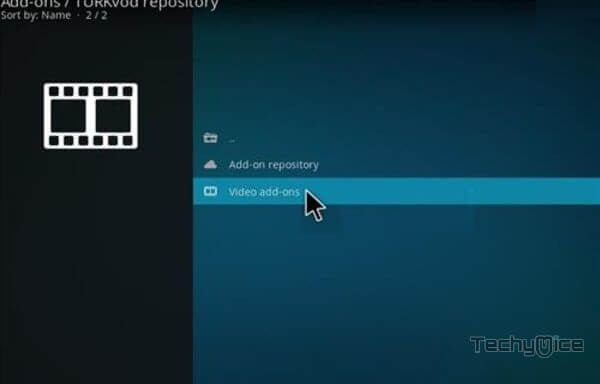
Step 17: Now click on the TURKvod from the list of video addons.
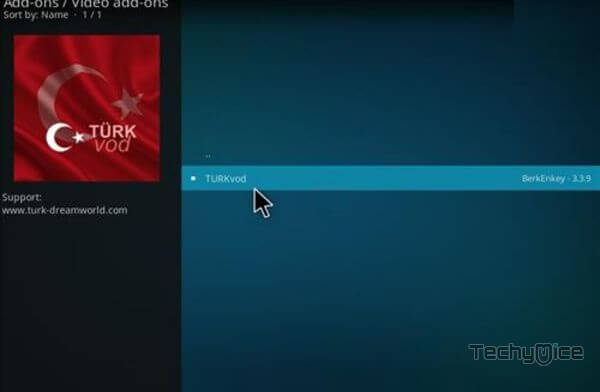
Step 18: Now Click the Install button to install TURKvod Addon on Kodi.
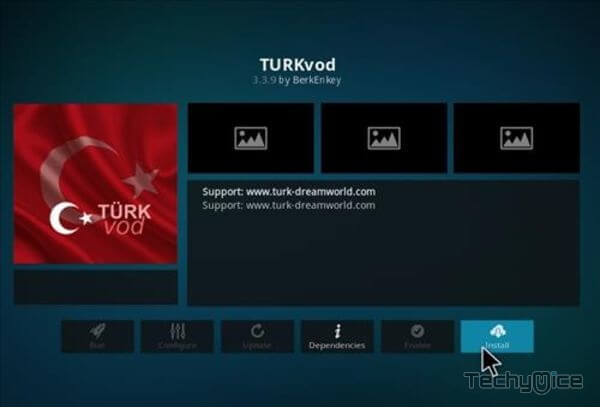
That’s all, Now you are ready to stream your favorite media on your Kodi-installed devices.
To Conclude
TURKvod is the perfect addon to watch the latest movies and TV Shows on Kodi. Since the addon gets regular content updates, you will never miss any trending content. It seeks all the latest content and makes it available. Apart from Turkish, you can also find plenty of other movies. If you are looking for an addon that offers rich content, then the TURKvod addon is the best option for you. We hope this guide helped you to install TURKvod addon on Kodi. You can use these instructions on all Kodi-supported devices like Windows, FireStick, Android, etc.
Thank you for reading this article. If you have any queries regarding this, please leave a comment below.

![How to Install Supreme TV on FireStick / Fire TV? [2024] How to Install Supreme TV on FireStick / Fire TV? [2024]](https://www.techymice.com/wp-content/uploads/2023/08/How-to-Install-Use-Supreme-TV-on-FireStick-1-60x57.jpg)