Vodka Red is one of the new Kodi Builds, that provides a wide range of entertainment contents to stream on Kodi. The build has contents in various sections such as Movies, TV Shows, Sports, Music, Kids, and many more. It is one fo the fewer builds that cover contents for both Kids and adults. Furthermore, the build has a user-friendly interface that has a unique skin that matches its name. The contents of the build get updated frequently ensuring that it has all the latest available movie and TV Show collections. In this article, we will show you how to install Vodka Red Build on Kodi Leia and Krypton versions.
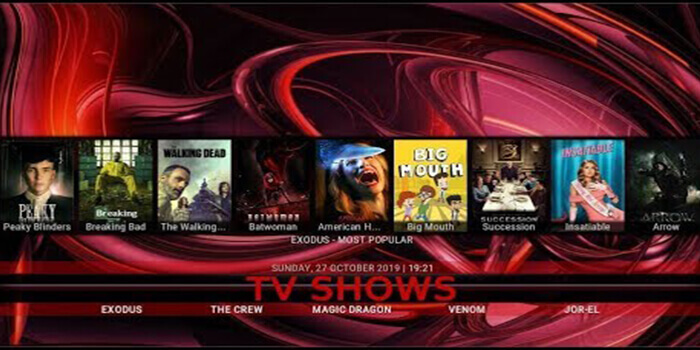
Why you need a VPN for Kodi?
There are hundreds of Kodi addons available for streaming various contents. Each addon serves a different type of content to stream. If you want to watch the most popular and wide range of videos or movies, then using third-party addons is the only option. In this case, there might be a higher chance of losing your privacy. Since your IP address is revealed, third-person may know your online activities and monitor your data. To protect yourself from these issues, you need to use a VPN service. We recommend using ExpressVPN, this gives you better security at a lower price.
How to Install Vodka Red Build on Kodi?
Prerequisite: Before proceeding with the installation guide, you need to enable the Apps from Unknown Source option on your Kodi. To do this Go to Settings > System Settings > Addons > Unknown Source > Turn the option On.
Step 1: Launch your Kodi Media Player and click on Settings.
Step 2: Open File Manager in the settings window.
Step 3: Then click on the Add Source option from the left side menu on the screen.
Step 4: Tap on the <None> option and click OK button.
Step 5: Now type in the Vodka Red Kodi Build URL: http://ezzer-mac.com/repo/ and click on OK button.
Read: How to Install Equinox Kodi Build in 2020?
Step 6: Enter the Name as ezzermac and Click OK button.
Step 7: Check whether the entered details are correct and then click on the OK button.
Step 8: Now go back to the home screen of Kodi and Click the Addons option.
Step 9: Open the Package Installer, that you can find on the top left corner of your Kodi app.
Step 10: Click on Install from zip file option.
Step 11: Now you can see a pop-up window, just select the ezzermac.
Step 12: Click on the Vodka Red Build zip file repository.EzzermacWizard.zip and Click on OK button.
Step 13: Wait for few minutes until the Ezzermacs Wizard Repo gets installed on your device. Once it completes you will be notified with a pop-up on the top right corner of the screen.
Step 14: Click on Install from Repository Option.
Step 15: From the list of available repositories select the Ezzermacs Wizard Repository.
Step 16: Now click on Program addons and Select The Vodka Wizard.
Step 17: Then click the Install button on the bottom right corner.
Step 18: Now click the Continue button.
Step 19: Then click the Build Menu option, From the list of Kodi builds select the Vodka Red Build.
Step 20: Now click the Fresh Install button and click the Yes button to install.
Step 22: Then wait until the download completes.
Step 23: Once the download completes click the Fore Close button.
Step 24: After restarting the Kodi, you are ready to explore the Vodka Red Build on Kodi
To Conclude
Vodka Red brings the popular Kodi Addons that streams the latest and trending contents in high-quality. apart from Movies and TV Shows the addon also has contents for Kids, Sports and Music lovers. We hope this article helped you to install Vodka Red Build on Kodi. This guide can be used on all sorts of Kodi supported devices including FireStick, windows, Android TV Box, Mac and more.
Thank you for reading this article. If you have any queries regarding this, please leave a comment below.

