Warlock is the compact and lightweight Kodi builds that offers a great collection of addons for Kodi. If you are searching for a lightweight Build that has fully working addons then Warlock is the best option for you. Since the addon consumes very less space on your device, it can be easily installed on all Kodi-supported devices including Amazon FireStick. Moreover, the addon is loaded with various sections such as Movies, TV Shows, Sports, Music, Documentaries, Live TV, YouTube, Kids/Family, and many more. the interface of this build is very clean and easy to use on any sort of device. In this article, we will show you how to install Warlock Build on Kodi.

Warlock Build has a great collection of popular addons such as Maverick TV, Sports Devil, Uranus, Neptune Rising, Placenta, Fight Tube and more. All these addons bring you the latest and trending content once it is available online. Furthermore, you can stream content in various possible qualities including HD, Full HD, and 4K resolution formats. Read below to know the detailed instructions to install the Warlock Kodi Build.
Update: The Warlock Kodi Build is not working anymore.
How to Install Warlock Build on Kodi?
Prerequisite: Before proceeding with the installation guide, you need to enable the Apps from Unknown Source option on your Kodi. To do this Go to Settings > System Settings > Addons > Unknown Source > Turn the option On.
Step 1: Launch your Kodi app and click on Settings.

Step 2: Open File Manager in the settings window.

Step 3: Then click on the Add Source option from the left side menu on the screen.

Step 4: Tap on the <None> option and click OK button.

Step 5: Now type in the Warlock Kodi Build URL: http://warlockmedia.eu/warlockwizard/ and click on OK button.
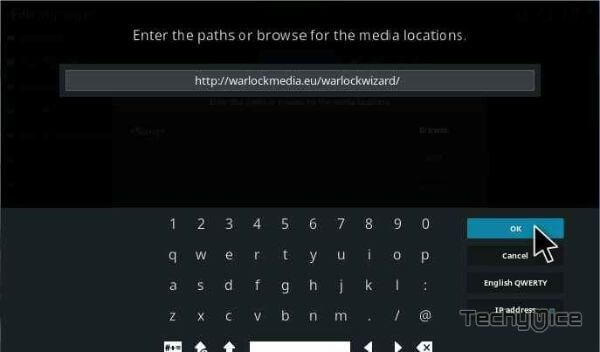
Step 6: Enter the Name as warlockwizard and Click OK button.
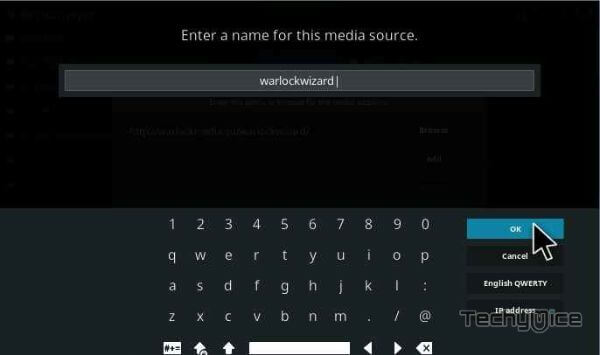
Step 7: Check whether the entered details are correct and then click on the OK button.
Step 8: Now go back to the home screen of Kodi and Click the Addons option.

Step 9: Open the Package Installer, that you can find on the top left corner of your Kodi app.

Step 10: Click on Install from zip file option.

Step 11: Now you can see a pop-up window, just select the warlockwizard.
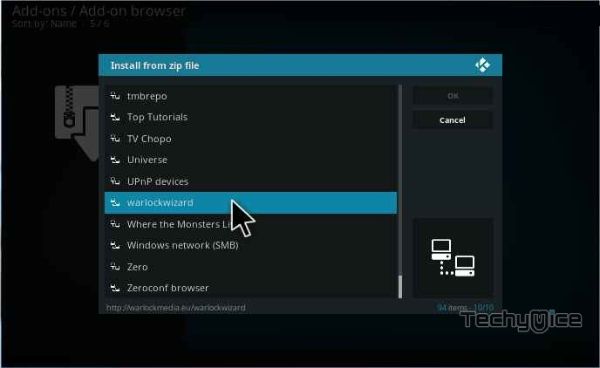
Step 12: Click on the Warlock Build zip file plugin.program.warlockizard-3.0.5.zip and Click on OK button.
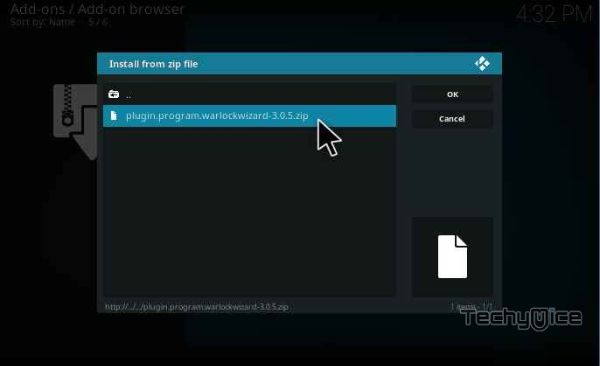
Step 13: Wait for few minutes until the Warlock Wizard addon gets installed on your device. Once it completes you will be notified with a pop-up on the top right corner of the screen.
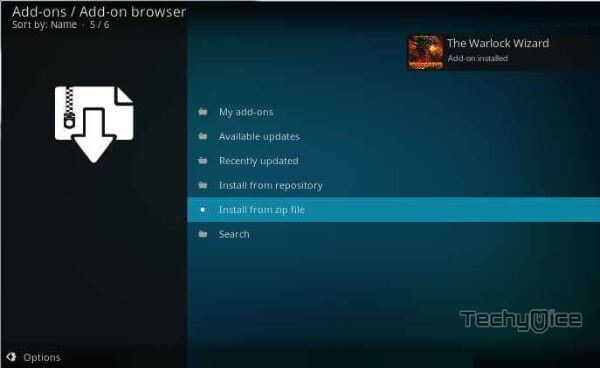
Step 18: On the next screen click on the Continue button.
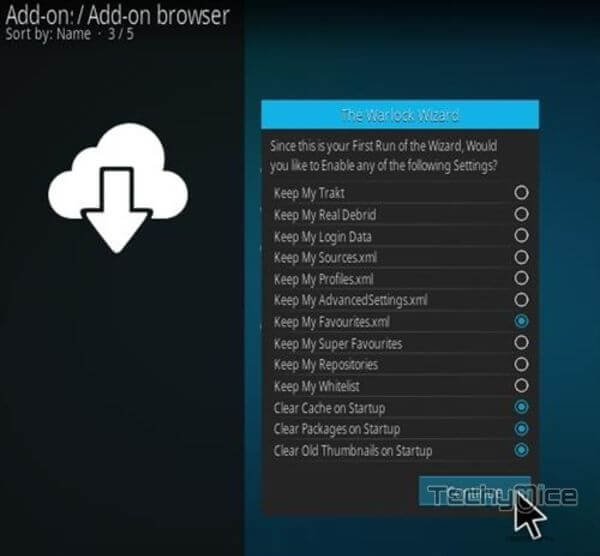
Step 19: Then click the Build Menu option.
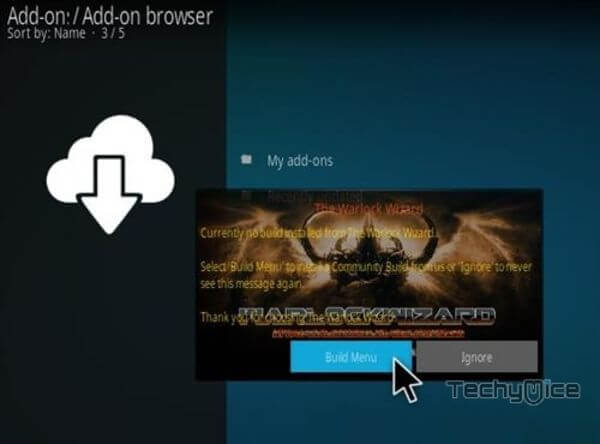
Step 20: Now click the Fresh Install button and click the continue button to install.

Step 22: Then wait until the download completes.
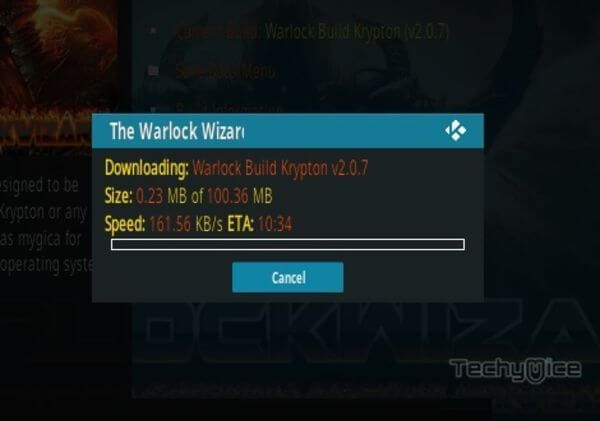
Step 23: Once the download completes click the Fore Close button.
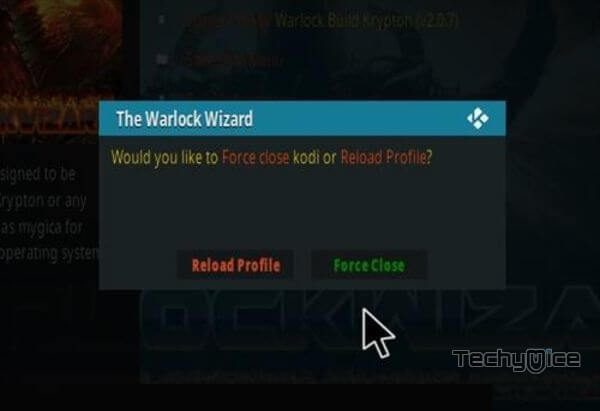
Step 24: After restarting the Kodi, you are ready to explore the Warlock Build on Kodi.
Wrap Up
The Warlock Kodi build can be a great choice for people who are looking for the build that is less in size. You can access a great collection of addons through this build. Moreover, it covers a great range of content in various categories. It is one of the best builds to be installed for people who have lightweight devices. We hope this article, helped you to install Warlock Build on Kodi. This guide is applicable for all Kodi-compatible devices including FireStick, Android, Windows, and more.
Thank you for reading this article. If you have any queries, please leave a comment below.

![How to Install Bet Plus on FireStick? [2024] How to Install Bet Plus on FireStick? [2024]](https://www.techymice.com/wp-content/uploads/2023/09/How-to-Install-Bet-Plus-on-FireStick-1-60x57.jpg)