Area 51 IPTV is one of the affordable IPTV services that offer a wide range of content to stream on FireStick. You can stream thousands of live TV channels in high-definition quality. Unlike other IPTV subscriptions, the Area 51 IPTV for FireStick, lets you pay the subscription fee on a monthly basis. Area 51 IPTV for FireStick lets you stream a lot of channels from various countries around the world. Furthermore, there is plenty of sports content including NBA, NFL, NHL, MLB, PPV, and more. It is one of the best IPTV services to watch Movies, TV Shows, Music, News, and more at a very low cost. In this article, we will show you how to install Area 51 IPTV on FireStick 4K Max, FireStick Lite, Fire TV, FireStick 4K, and Fire TV Cube devices.

Area 51 Apk lets you stream hundreds of IPTV channels that give you the best cord-cutting experience than ever. Area 51 app is available for popular platforms like Android & iOS. Apart from these, it also has an Area 51 Kodi Addon, that unleashes its full capacity. The application covers pretty much everything you want to stream on FireStick. Read below to learn the installation guide of the Area 51 app.
Why you need a VPN for FireStick?
FireStick apps are one of the mainly used streaming sources by cord-cutters. There are plenty of apps available for FireStick, but some exclusive apps can be accessed only via side-loading. These apps may have some copyrighted content, which is risky. Moreover, your IP address can be easily tracked by your ISP, So there is a higher chance of losing your privacy online. In order to avoid these issues and to overcome the geographically based restrictions, you need to use a VPN service. There are many VPN providers out there, we recommend you to use ExpressVPN and NordVPN those are the fastest and most secure VPN services that give you great protection while streaming.
Enable Apps from Unknown Sources:
Since Area 51 IPTV is a third-party app you need to enable the Apps from Unknown Sources option, So go to Settings > Device/My Fire TV > Developer options > Apps from Unknown Sources > Click Turn On.

How to Install Area 51 IPTV for FireStick via Downloader App?
Since the Area 51 IPTV is not officially available on Amazon App Store, you need to download and install it using the Downloader app. Follow the steps below to install the app.
Step 1: Open the Downloader app on your FireStick.
Step 2: Enter the Area 51 Apk download URL https://rb.gy/6xe7y6 and click the Go option.
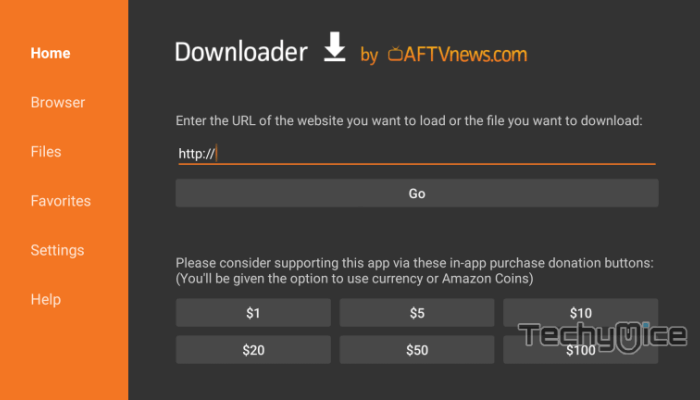
Step 3: Wait for the download to complete, once it’s finished, click the Next button, which is located in the bottom right corner of the screen.
Step 4: Then click the Install button.
Read: How to Install Xfinity Stream on FireStick in 2 Minutes?
Step 5: Wait for the Area 51 IPTV app to complete installation on your device.
Step 6: Once the installation gets completed click on the Open button to launch the Area 51 app on Fire TV Stick.
How to Install Area 51 Apk on FireStick via ES File Explorer?
ES File Explorer is the most versatile app, which can be used as both File Manager and downloader. Follow the instructions below to download Area 51 for FireStick.
Step 1: Open the ES File Explorer app on your Amazon Fire Stick.
Step 2: From the home screen of ES File Explorer click on the Downloader icon.
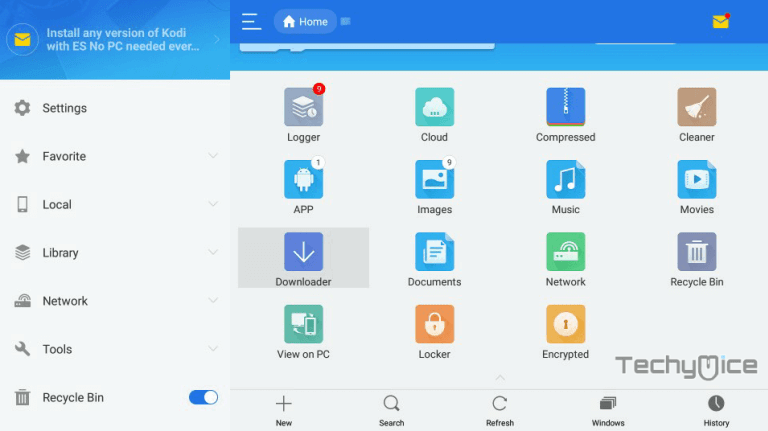
Step 3: In the Download Manager screen Click on the +New button from the bottom of the screen.
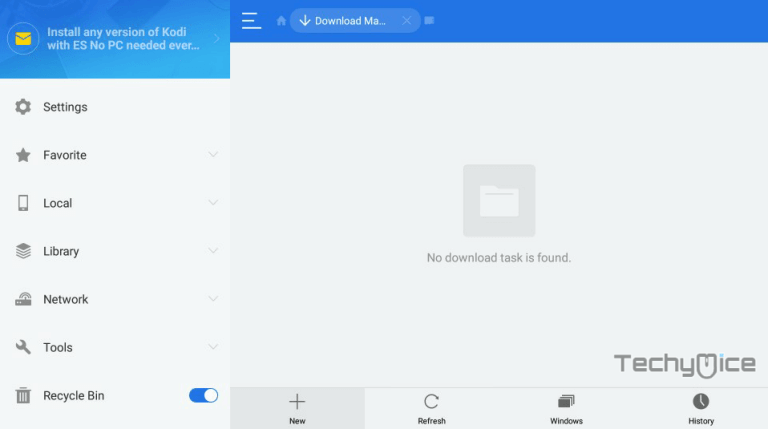
Step 4: Now you need to enter the Area 51 Apk download URL on the pop-up window.
Step 5: In the Path field enter the Area 51 IPTV App download URL https://rb.gy/6xe7y6. And enter the name as Area 51 App then click Download Now option.
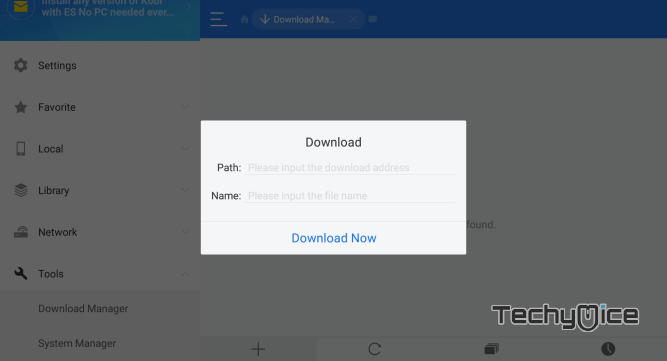
Step 6: The Area 51 apk file will start downloading on your device. Once the download finishes, click on the Open File button.
Step 7: Then Click the Install, this will open the apk file in the installer screen of the Fire TV Stick.
Read: How to Install Google Chrome on FireStick/Fire TV?
Step 8: Click on the Next button on the bottom right corner of the screen, then click on Install again to initiate the installation.
Step 9: After the Area 51 IPTV application completes the installation, Click Open to launch the app on your Fire TV Stick.
That’s it! Now you are ready to stream any of your favorite Area 51 IPTV movies on your Amazon Fire TV Stick.
Features of Area 51 IPTV for FireStick
- Area 51 for FireStick offers you thousands of live TV channels from different countries around the world, including the US and the UK.
- The application allows you to use external video players for streaming the channels. We recommend you use the MX Player, which gives you smooth playback with all the features.
- Area 51 IPTV service provides channels in various categories such as Movies, Sports, News, Entertainment, Kids, and many more.
- The app has a user-friendly interface that allows you to navigate through the channels quickly.
- The service offers a wide range of channels to stream that gives you endless entertainment. Moreover, if you miss any of your favorite ones, you can get it with the Pay Per View option.
- The application is available for all platforms and It also has a separate Area 51 Kodi addon that gives you the ultimate flexibility across many devices.
How to use Area 51 on FireStick?
Using Area 51 on FireStick is pretty simple since the application is fully compatible with the FireStick remote, you can navigate through the contents easily. Follow the instructions to know how to use the Area 51 app.
Step 1: Launch the Area 51 app from the Apps & Channels section of your FireStick.
Step 2: You will be welcomed with the login screen. Enter your login details if you already have an account. Else create a new account, the username and password will be sent to you via email.
Step 3: After signing in to Area 51, you will be displayed a warning message, just read that message and use any good VPN service like ExpressVPN.
Step 4: On the home screen, you can see three different sections such as Live TV, Live TV with EPG, and Recordings.
Step 5: Click the Live TV section for streaming. Wait until the app loads the channels.
Step 6: Here you can see the channels categorized based on different regions such as the USA, USA Sports, UK Sports, Canada Sports, NBA Season Pass, and many more.
Step 6: Click on any of the regions that you want to stream the channels from. And choose the channel to play it on your FireStick.
Wrapping Up
Area 51 IPTV for FireStick streams content from various parts of the world, which ensures that you get all the popular events right on your television. The whole channel list of Pay Per View gives you full freedom in accessing content. Area 51 IPTV app has better integration with the external players, this lets you stream events on your favorite media player. If you are looking for a low-cost IPTV service, then go ahead and Install the Area 51 IPTV on your FireStick. We hope this guide helped you to install the application. This guide is applicable for devices such as FireStick, Fire TV, Fire TV Cube, and Android TV Box.
Thank you for reading this article. If you have any queries regarding this, please leave a comment below.
