This is a step-by-step guide on how to install the Netflix app on FireStick, and all Amazon Fire TV devices including Fire TV, FireStick 4K Max, FireStick Lite, Fire TV Cube, Fire TV OS, Android TV Boxes, and more.
When it comes to online streaming services, Netflix will definitely cross your mind. It is one of the most popular services that delivers to its users a lot of movies and television shows. Netflix app is available for almost all platforms such as Windows, Android, Mac, iOS, Linux, Roku, and more. Users can access Netflix and stream their favorite content, it does not even leave the FireStick. You can Install Netflix on Amazon FireStick and stream your favorite content easily. Since Netflix is a paid service, you have to pay a subscription fee to access its services. The service has millions of paid subscribers in around 190 countries. Since the app is available on the Amazon App Store itself, you can easily install Netflix for FireStick.
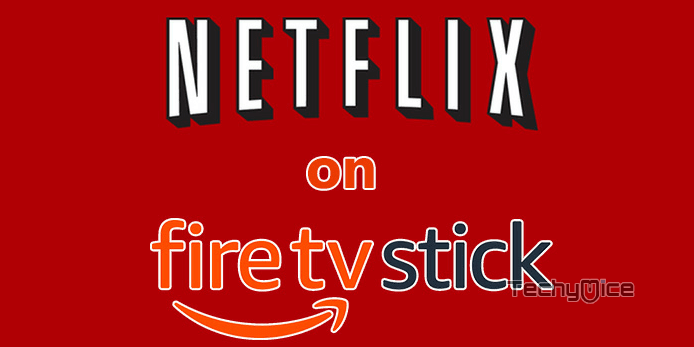
Streaming Netflix on Fire TV Stick enables you to watch your favorite movies on a bigger screen of your television. There is a lot of content available on Netflix to dig into, such as movies, videos, series, tv shows, originals, and many more. The contents of Netflix get updated frequently so that you can have the latest content in a shorter time. Having Netflix for FireStick/Fire TV lets you enjoy endless entertainment. Overall it is one of the most recommended apps for the Amazon FireStick user. Read below to learn the easy installation guide for Netflix FireStick.
Read: How to Install Spectrum TV App on FireStick / Fire TV?
Why you need a VPN for FireStick?
FireStick apps are one of the mainly used streaming sources by the cord-cutters. There are plenty of apps available for FireStick, but some exclusive apps can be accessed only via side-loading. These apps may have some copyrighted content, which is risky. Moreover, your IP address can be easily tracked by your ISP, So there is a higher chance of losing your privacy online. In order to avoid these issues and overcome geographically-based restrictions, you need to use a VPN service. There are many VPN providers out there, we recommend you to use ExpressVPN, which is the fastest and most secure VPN service that gives you great protection while streaming.
Features of Netflix
- Get access to a large database of Movies, TV Shows, Documentaries, and Netflix Originals in high quality.
- The application has easy to use interface, that lets you play your favorite content with a click.
- The service offers you an ad-free streaming experience, that lets you watch your favorite content without any interrupting ads.
- Contents of the Netflix are very active and it gets updated regularly, which lets you find the latest ones in no time.
- You can stream an unlimited amount of Movies, TV Shows, Netflix Originals, Documentaries, and many more with a monthly subscription.
- The videos offered by Netflix are in high-definition quality, which gives you a wonderful streaming experience.
- The application also supports streaming with subtitles, in the language you know.
How to Install Netflix on Firestick/Fire TV?
You can install the Netflix app on FireStick/Fire TV easily as you do for other official apps. Here are the steps that will help you with the installation.
Step 1: Go to the Search screen on your Fire TV Stick.
Step 2: Search for Netflix by typing in Netflix.
Step 3: On the search results you can see Netflix along with other related apps. Click on the official Netflix app.
Step 4: Then click the Download button, in order to download the app on your device.
Read: How to Install Google Chrome on FireStick/Fire TV?
Step 5: Wait for a few minutes until the app completes downloading.
Step 6: Once the download gets completed, then it will be automatically installed on your FireStick.
Step 7: After it finishes installing click the Open button that you can see on the bottom right corner of the installation screen.

This is how you can install Netflix on Amazon FireStick.
Read: How to Install Smart IPTV on FireStick / Fire TV?
Setting up Netflix on Amazon Fire Stick
In order to use Netflix, you need to buy a subscription plan for Netflix. New users can get free access for a month. Here are the steps to set up Netflix on FireStick.
Step 1: After installing the Netflix app, just Launch the app.
Step 2: If you already have the login id and password, click Sign in. If you don’t have one click on the Try a month free button.
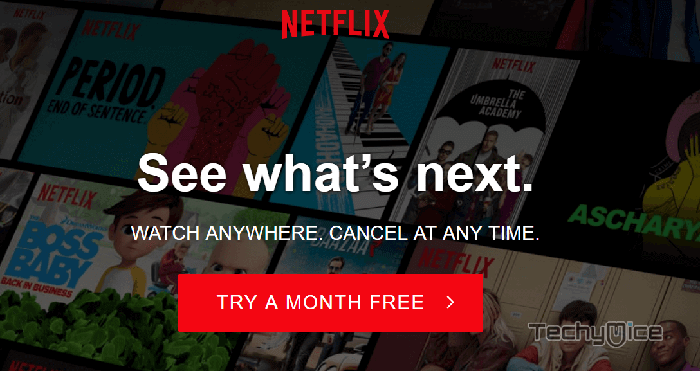
Step 3: Once you clicked on Try a month free, It will show the guidelines of the plans.
Step 4: Now it will ask you to choose a plan. Netflix offers three plans: Basic, Standard, and Premium. Choose the plan that suits you and click on the Continue button.
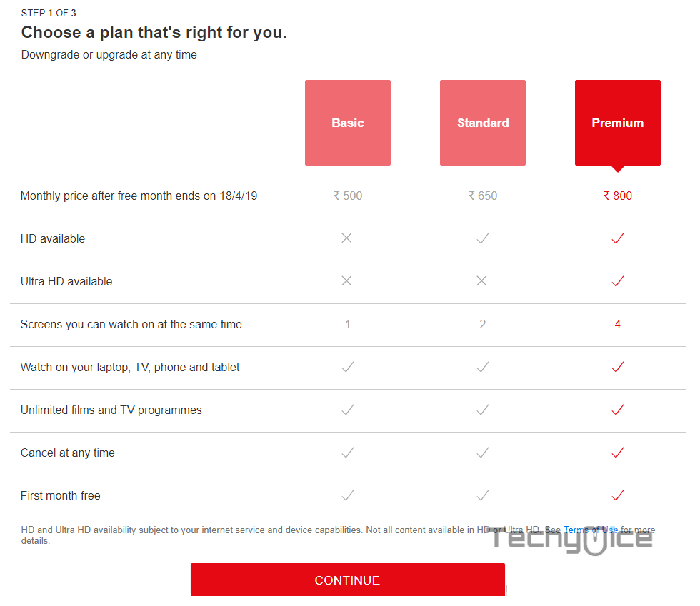
Step 5: Now need to create an account. Click Continue.
Step 6: Enter the Email address and Password for your Netflix account and click the Continue button.
Step 7: Now you can see the payment window choose the payment type such as the Credit or Debit Card button.
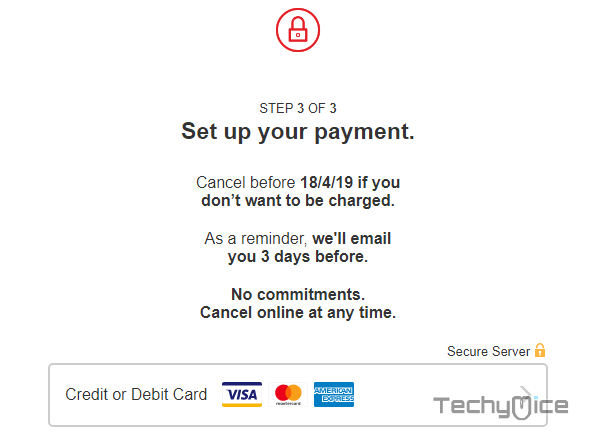
Step 8: Enter your card details and click on I agree checkbox to agree to its terms.
Then Click on Start Membership button to make the payment and start your Netflix Streaming journey.
Read: How to Install Sky Go on Firestick?
Fix Netflix not working on the Firestick issue
After installing the app some users may face errors like “Netflix encountered an error“. Here are the solutions that might help you in solving the issue.
Reinstall Netflix app:
In many cases, these errors occur due to some file issues while installing. To solve this issue you need to reinstall the Netflix app again. To do this Go to Settings > Applications > Manage Installed Applications > Find and click Netflix > click Uninstall
Once after uninstalling, you can follow the above-given steps to install the app again. This is one of the best working solutions for this problem.
FireStick Firmware
Sometimes the error with apps may occur due to the outdated firmware version on FireStick. Simply update your FireStick Firmware to solve this issue.
Go to Settings > System > About > Install System Update > Now the new FireStick Firmware will be downloaded automatically.
To Conclude
Streaming Netflix on Fire TV Stick gives you enormous advantages. The method given in this article works on all generations of Amazon FireStick. You can enjoy the features of both Netflix and FireStick. It’s an easy way that give you endless entertainment than ever. You can stream your favorite movies, shows, and exclusively Netflix original content. You can access all the latest content right on your FireStick.
Thank you for reading this post, For further queries, you can leave a comment in the comment box below.

