Nanook is one of the popular Kodi video addons that offer a wide range of contents to stream on Kodi. The addon offers all the latest and most popular Movies and TV Shows in high definition. Nanook Kodi addon has a huge library that allows you to access lots and lots of contents on your devices. The addon always seeks for the high-quality latest links and provides it to the users on time. Moreover, it has a user-friendly interface with 9 major categories. It is available in the Zero Tolerance Repository. Read below to know how to install Nanook addon on Kodi compatible devices.

Update: The Zero Tolerance Repository is down and not working currently.
Why you need a VPN for Kodi?
Kodi addons are one of the best sources to stream tons and tons of contents in various categories. Most of the popular addons are from third parties. Using such addons might be risky for your privacy. Since your IP address being exposed to your ISP, it is easier for them to track your online activities. You can avoid these issues with the help of VPN service. There are many VPN services available, but we recommend using IPVanish VPN Service.
How to Install Nanook Kodi Addon?
Follow the steps below to install Nanook Kodi Addon on your Kodi compatible devices like FireStick, Windows, Android and more.
Prerequisite: Before installing any third-party addons, you need to enable the Apps from Unknown Source option on your Kodi. To do this Go to Settings > System Settings > Addons > Unknown Source > Turn the option On.
Step 1: Launch your Kodi app and open Settings.

Step 2: Open File Manager in the settings window.

Step 3: Then click on the Add Source option from the left side menu on the screen.

Step 4: Tap on the <None> option and click OK button.

Step 5: Now type in Nanook Repo URL: http://repozip.zerotolerance.gq/ and Click on OK button.
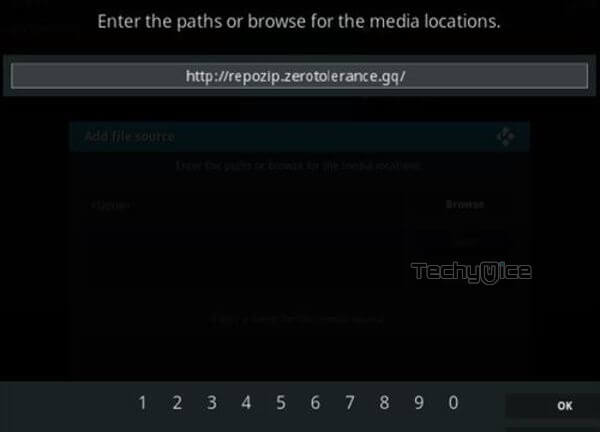
Step 6: Enter the Name for the repo as Zero T and Click the OK button.
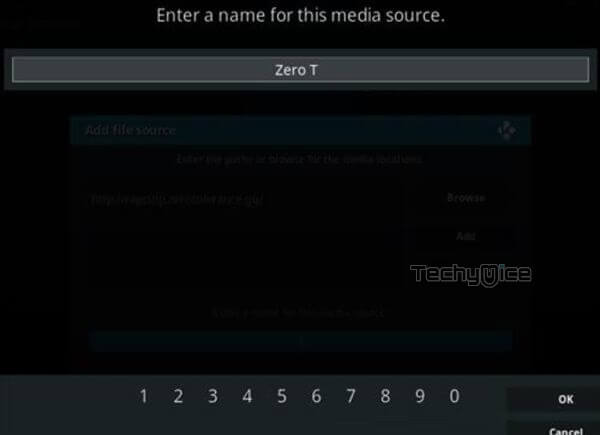
Step 7: Before proceeding further, cross-check whether the entered details are correct and then click on the OK button.
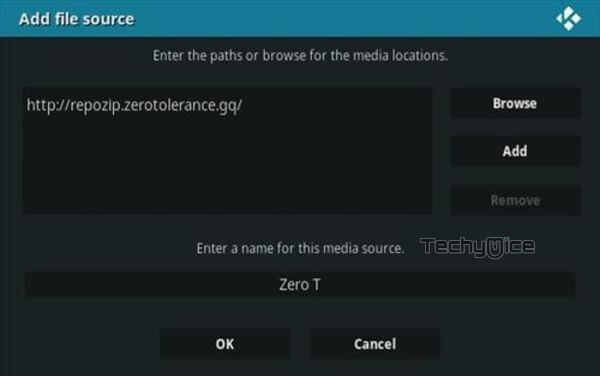
Step 8: Now go back to the main menu of Kodi and Click the Addons option.

Step 9: Then open the Addon Package Installer, from the top left corner of the window.

Step 10: Click Install from zip file option.

Step 11: Now you can see a pop-up window, then simply click on the repo name Zero T.
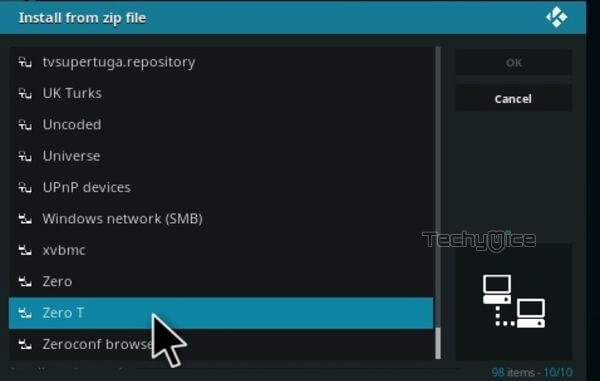
Step 12: Click on Nanook repo zip file repository.zt-5.2.zip and tap on OK button.

Step 13: Wait for few minutes until the Repository completes installing on your device. Once it finishes you will be notified with a pop-up on the top right corner of the screen.
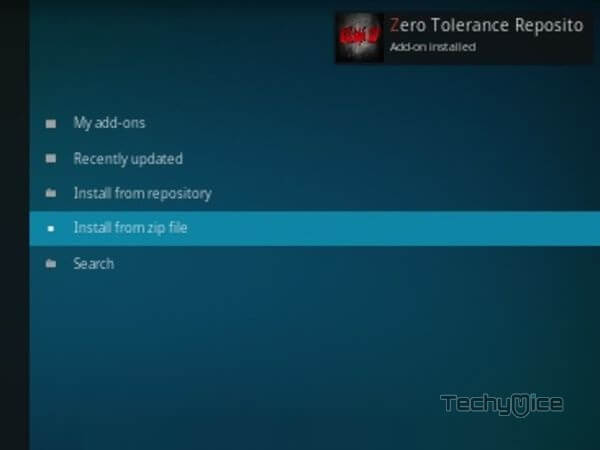
Step 14: Click on Install from Repository Option.

Step 15: From the list of available repositories select Zero Tolerance Repository.
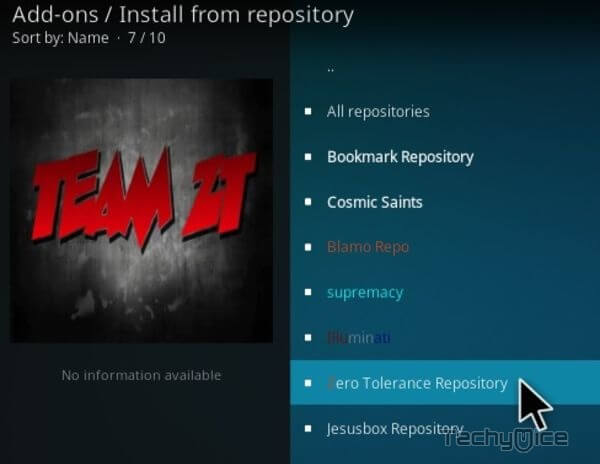
Step 16: Open the Video Addons.
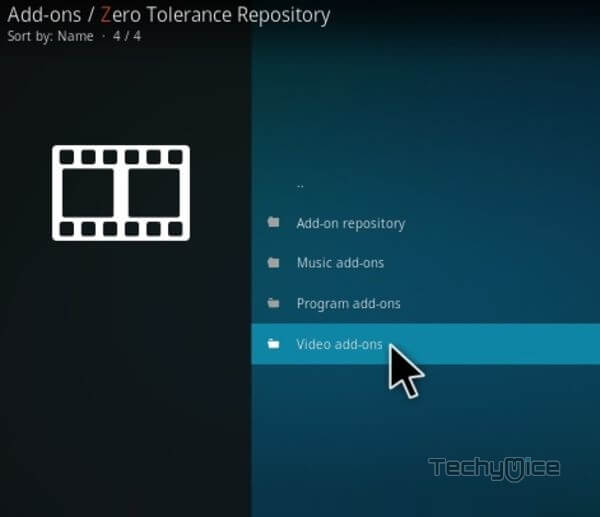
Step 17: Now click on Nanook from the list of video addons.
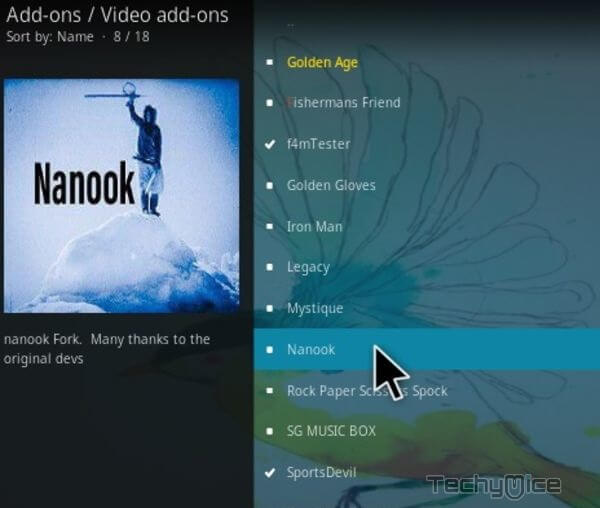
Step 18: Now Click the Install button to install Nanook Addon on Kodi Media Player.
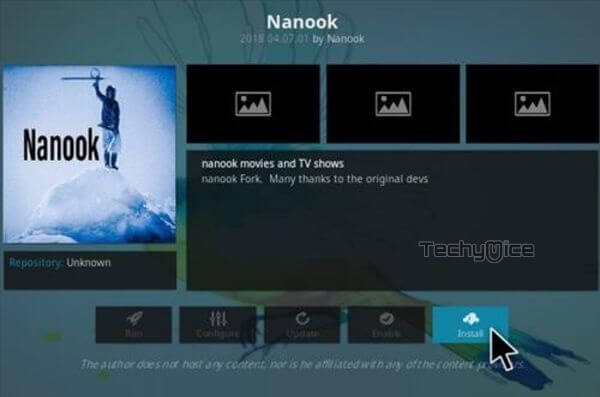
That’s all, Now you are ready to stream your favourite sports events on Kodi supported devices like Windows, Firestick, Android and more.
To Conclude
Nanook Kodi Addon is used as an alternative source to stream your favourite contents. You can also access both standard definition and high definition movies through this addon. Nonook Addon has a separate section for New movies and New TV shows, So whenever the latest release becomes available soon it will appear on your Kodi installed device. We hope this guide helped you with the installation process. You can use this guide on all Kodi supported devices like Windows, FireStick, Android, etc.
Thank you for reading this post. For further queries, please leave a comment in the comment section below.
