Atomic is the newer and a fork of most popular addon Exodus. The addon has an enormous amount of contents to stream on your Kodi Media Player. The addon has various sections for streaming specific contents. Atomic Addon has a similar interface to Covenant addon So that it might be familiar to most of the users. You can download this addon from the Atomic repository. Moreover, it provides you with all the latest Movies and TV shows on time. You can get most of the contents in high-definition format. In this article, we will show you how to install Atomic addon on Kodi Krypton 17.6 and latest.

Why You Need VPN For Kodi?
Apart from security and anonymity, the significant benefit that you get from VPN on Kodi is, that you can unblock the Kodi addons. Because some of the most popular addons are geo-blocked. Using a VPN allows you to access the geo-blocked addons and provides you with ultimate privacy. With VPN you can access addons no matter whenever and wherever you are. We recommend using NordVPN.
Read: How to Install Kingdom Kodi Addon in 2019?
How to Install Atomic Kodi Addon?
Following are the simple and detailed steps to download and install Atomic addon on Kodi.
Prerequisite: Since you are installing the third-party addon on your Kodi Media Player, you need to turn on the Apps from Unknown Source option. To do this, Go to settings > System Settings > Addons > Apps from Unknown Source > Turn On
Step 1: Once you have enabled the option, then open Kodi Settings in the top left corner of the Kodi Media Player.

Step 2: Open the File Manager.

Step 3: Click on the Add Source option. To add the source file of Repo.

Step 4: Click the <None> option and click on OK button.

Read: How to Install Atom Reborn Kodi Addon in Leia 18.2 & 17.6 Krypton?
Step 5: Type in the Atomic Repo URL http://myatom.one/rebornrepo/ and click on OK button.
Step 6: Give a name for the repository as Reborn Repo and click on OK button.
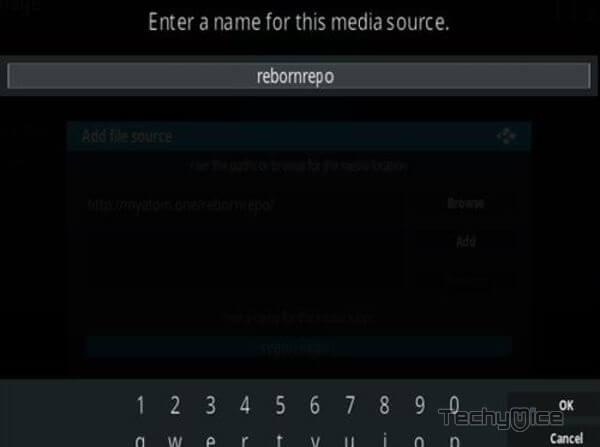
Step 7: Cross-check whether the entered details are correct and click on OK button.
Step 8: Go to home screen of Kodi and click the Addons option.

Step 9: Now open the Package Installer on the top left corner of your window.

Step 10: Then click the Install from Zip File option, to load the installation Zip file.

Step 11: Click on the repository name Reborn Repo.
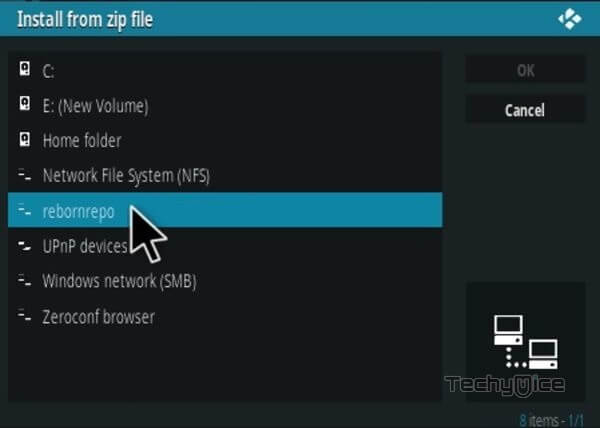
Step 12: Then Select the repository.Atomic.zip file and click on OK button.
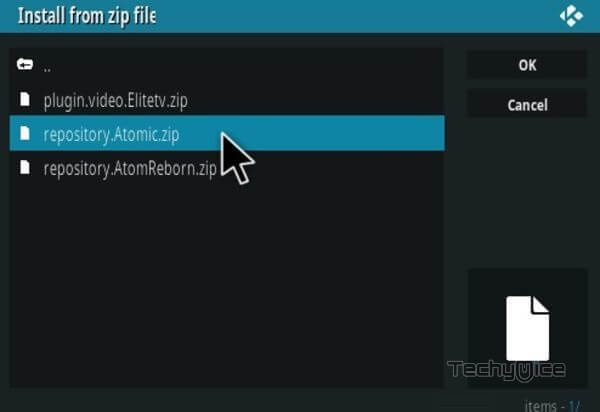
Step 13: Wait for the addon to complete installing on your device. Once the installation is completed, you will be notified with a confirmation pop-up.
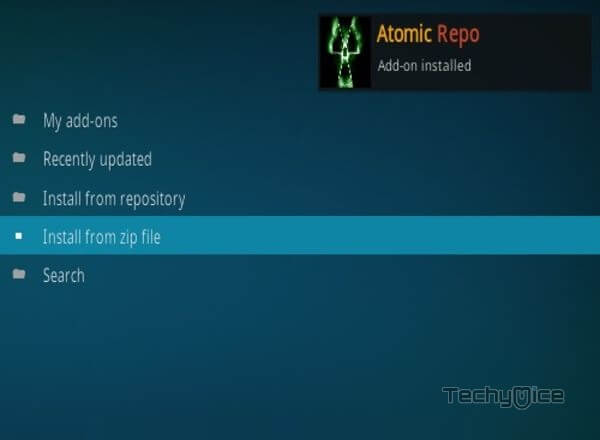
Step 14: Now click on the Install from Repository option.

Step 15: Click the name of the Repository Atomic Repo.
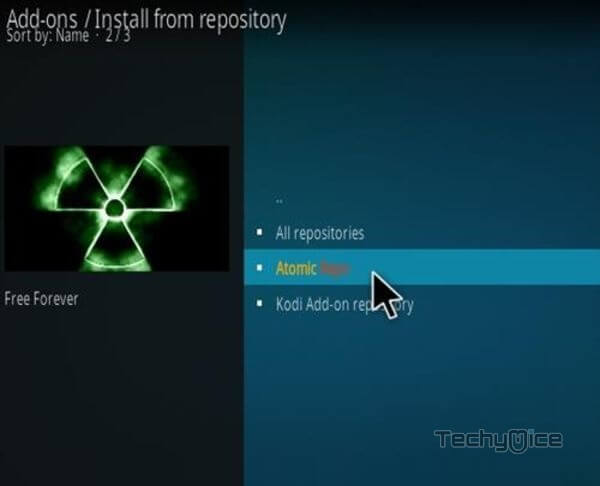
Step 16: Then open the Video Addons.
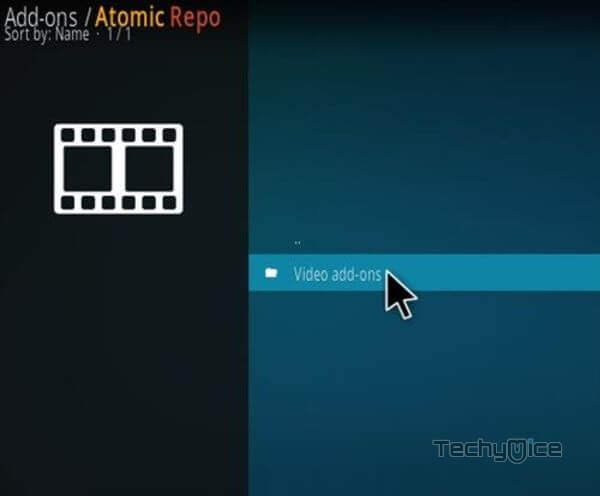
Step 17: Scroll down and select the Atomic.
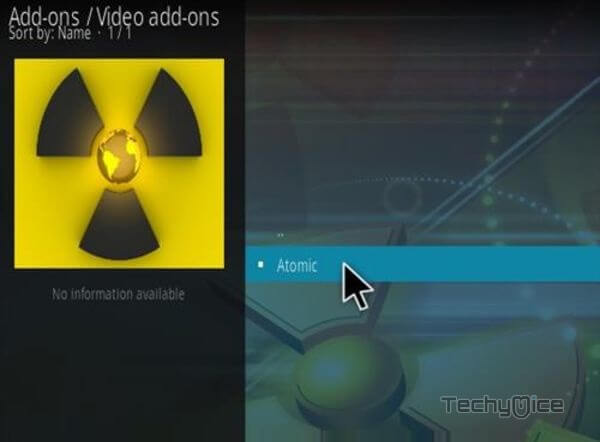
Step 18: Now click the Install button to install the Atomic addon on Kodi.

Wrapping Up
Atomic Kodi Addon seeks the latest available contents and provides you with the best possible quality. The interface of the addon is designed simple, this lets you navigate easily through the contents. It has various sections like Movies, TV Shows, Channels, New Movies and more. We hope this article, helped you to install Atomic Kodi addon on your devices. You can use this guide on all Kodi installed devices like Windows, FireStick, Android and more.
Thank you for reading this article, If you have any queries, please leave a comment below.
