Most Kodi users have come across the popular build Durex, which is not available now. The Xanax Kodi Build is created by the developers of Durex build. Xanax Kodi Build has a lot of features that are very useful while streaming. Moreover, the build is faster and more efficient in streaming videos. The main advantage of this build is its interface and size. It is loaded with an interface that is similar to Durex but has the most popular addons and less in size. The less-in-size capability lets you install this build on almost all Kodi supported devices including FireStick, Android TV Box, Nvidia Shield, and more. In this article, we will show you how to install Xanax build on Kodi-compatible devices.

The Xanax build has a user-friendly interface that lets you stream your favorite content quickly. Furthermore, the build has a wide range of categories that cover almost all genres. The categories include movies, tv shows, free tv, sports tv, sports, family, and many more. Moreover, the build comes with some of the most popular addons that are installed already, such as Exodus Redux, Deceit, Numbers, Monster Munch, Deathstar, Yoda, and more. With this build installed on your Kodi, you can have endless entertainment than ever. Read below to know the detailed installation instructions.
Update: The Xanax Repository is not working anymore. Please check out our Best Kodi addons list for alternatives.
Why you need a VPN for Kodi?
Kodi addons play an important role in streaming media from Kodi Media Player. There are many Kodi addons available. Streaming through such addon might be risky for your privacy. Since your IP address is being exposed to your ISP. They can easily monitor your online streaming activities. You can safeguard yourself by using any good VPN service. We recommend using ExpressVPN, which is the most secure and fastest VPN that gives you great protection.
How to Install Xanax Build on Kodi Leia?
Prerequisite: Before proceeding with the installation guide, you need to enable the Apps from Unknown Source option on your Kodi. To do this Go to Settings > System Settings > Addons > Unknown Source > Turn the option On.
Step 1: Launch your Kodi Media Player and click on Settings.

Step 2: Open File Manager in the settings window.

Step 3: Then click on the Add Source option from the left side menu on the screen.

Step 4: Tap on the <None> option and click OK button.

Step 5: Now type in the Xanax Build URL: http://xanaxrepo.com/repo/ and click on OK button.
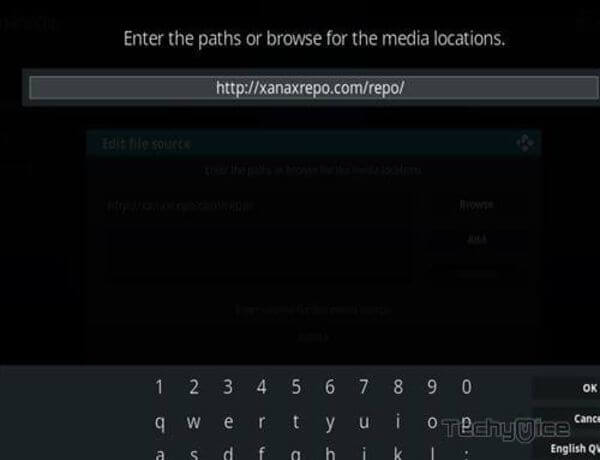
Step 6: Enter the Name as xanax and Click OK button.
Read: ReleaseBB Kodi Addon – Installation Guide
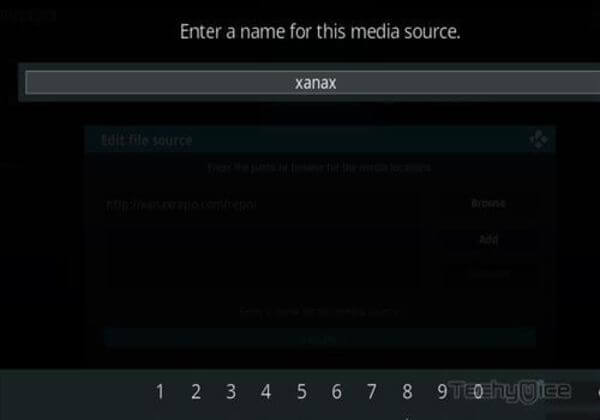
Step 7: Check whether the entered details are correct and then click on the OK button.
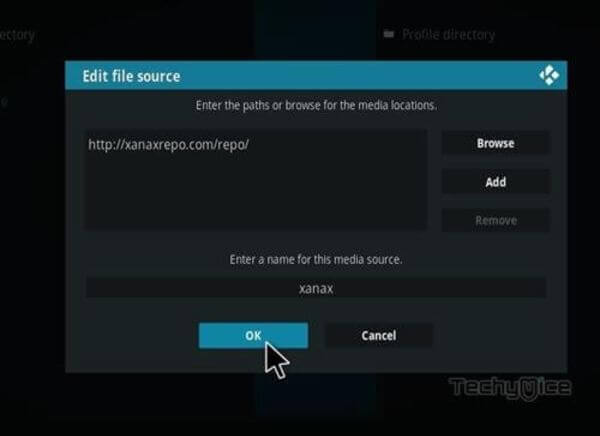
Step 8: Now go back to the home screen of Kodi and Click the Addons option.

Step 9: Open the Package Installer, that you can find on the top left corner of your Kodi app.

Step 10: Click on Install from zip file option.

Step 11: Now you can see a pop-up window, just select the xanax.
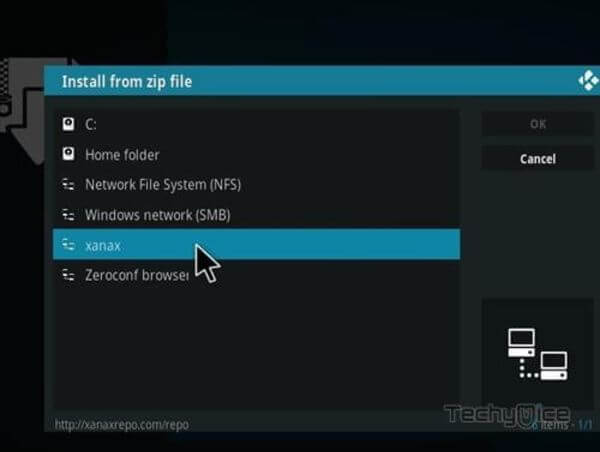
Step 12: Click on the Xanax Build zip file xanax-repo.zip and Click on OK button.
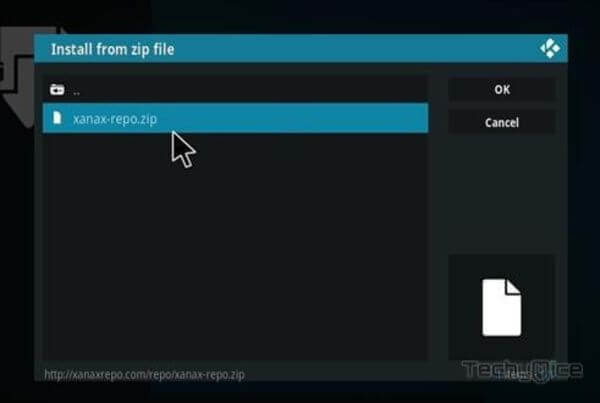
Step 13: Wait for few minutes until the Xanax repository gets installed on your device. Once it completes you will be notified with a pop-up on the top right corner of the screen.
Step 14: Click on Install from Repository Option.

Step 15: From the list of available repositories select the Xanax Repository.
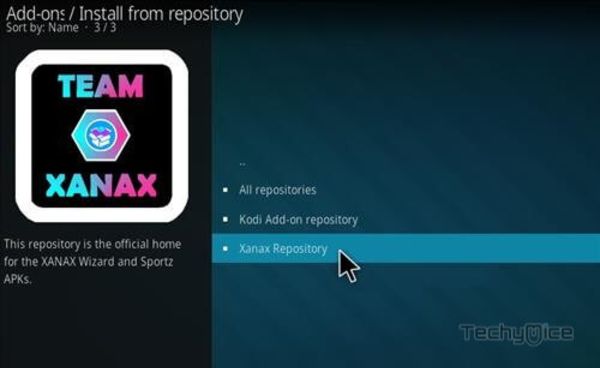
Step 16: Now click on Program addons and Select the Xanax Wizard.
Read: How to Install Marauder Kodi Addon?
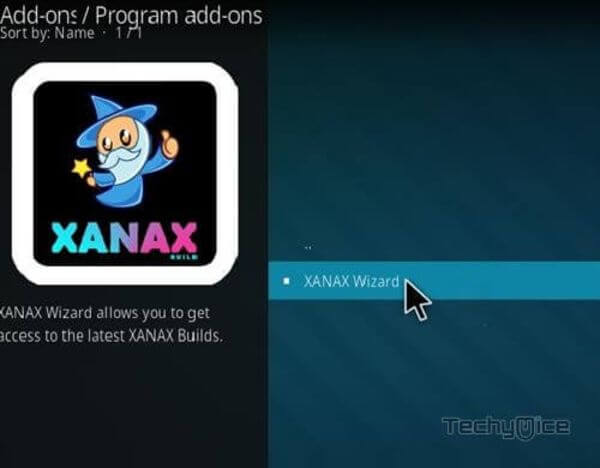
Step 17: Then click the Install button on the bottom right corner.
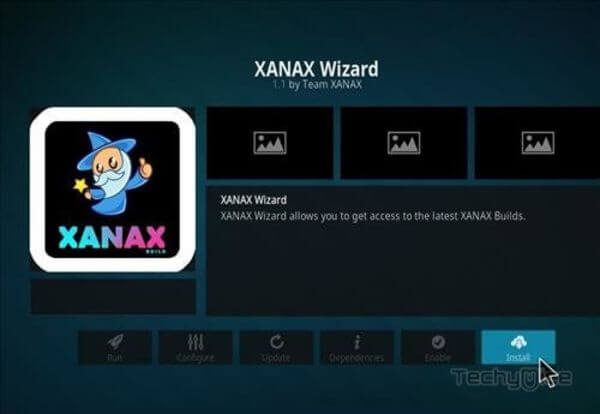
Step 18: Click the Dismiss option and select the Continue button.
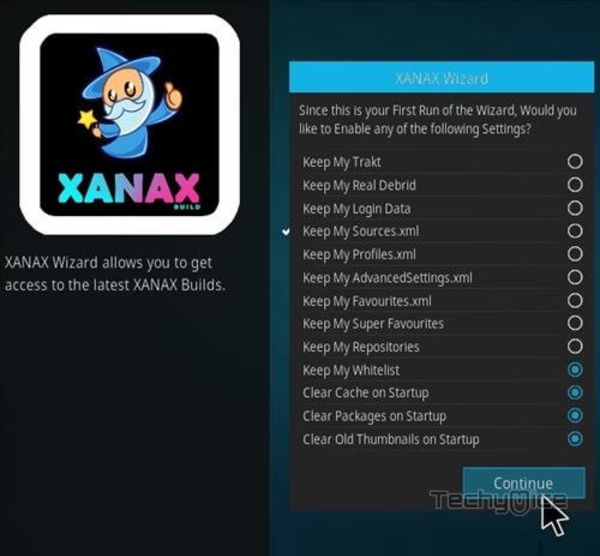
Step 19: Then click the Build Menu option, From the list of Kodi builds click on the Xanax.
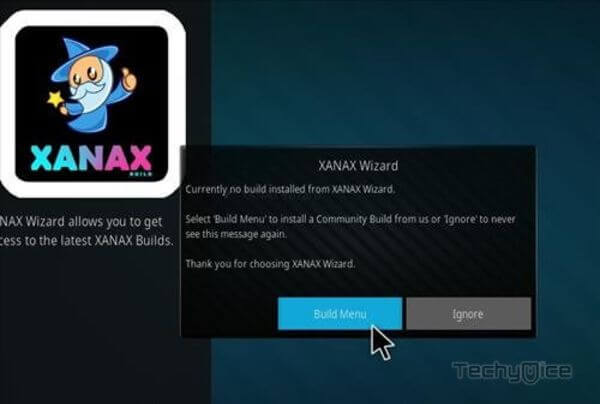
Step 20: Choose the XanaX host.
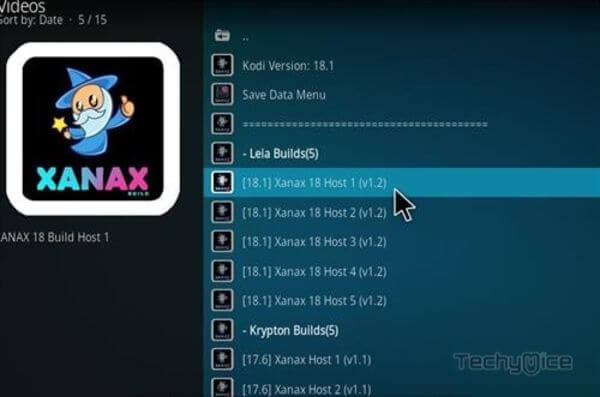
Step 21: Now click the Fresh Install button.
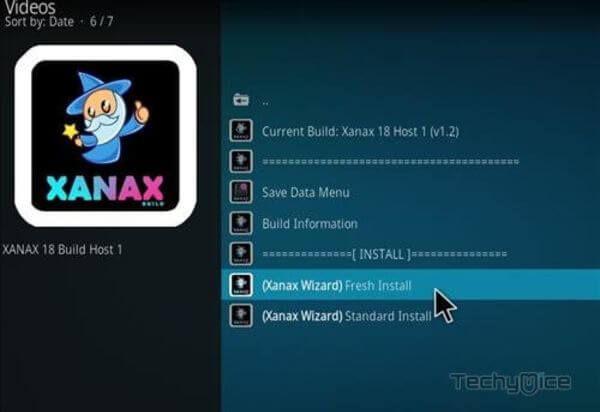
Step 22: Then wait until the download completes.
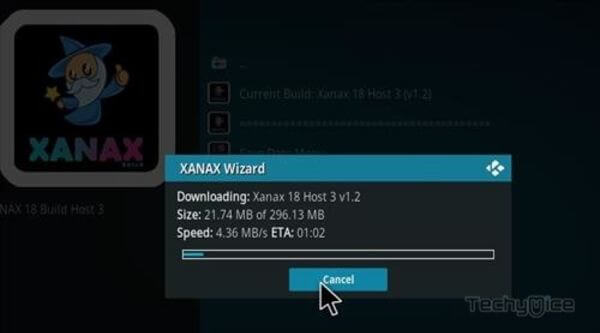
Step 23: Once the download completes click the Fore Close button.
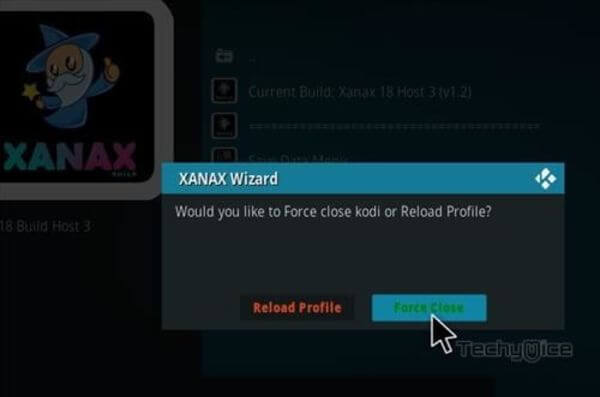
Step 24: After restarting the Kodi, you are ready to explore the Xanax Build on Kodi and start installing your favorite addons.
To Conclude
Xanax Kodi Build offers you with a great collection of sections that has almost everything you need to stream. The build is less in size, which makes it easy to use on lightweight streaming devices like FireStick. It is one of the most recommended builds to be installed for every Kodi users. We hope this guide helped you to install Xanax Build on Kodi. You can use this guide to install the addon on all Kodi-compatible devices like Windows, FireStick, Nvidia Shield, and more.
Thank you for reading this article. If you have any queries, please leave a comment below.

