In this article, we will show you how to install Oreo TV on FireStick, Fire TV, Fire TV Cube, and Android TV Box devices. Oreo TV Apk is an Android application that streams Live TV channels on your Android devices. The application offers you thousands of content to stream on your FireStick. It provides 6000+ live channels along with a vast collection of movies as well. Oreo TV on FireStick mainly focuses on channels from Asian countries, it also provides channels from countries like the United States and Canada. The application covers content in various categories such as Movies, Sports, News, Kids, Entertainment, etc.

Oreo TV on FireStick also allows you to download media on your device. So that you can download your favorite movies or TV Shows and watch them offline later on. Currently, the contents offered by the Oreo TV Apk are free of cost. You can stream all of your favorite Sports and Live channels in good quality. The app also has PiP mode and Dark mode, which lets you stream videos and use the application simultaneously. Read below to know how to install Oreo TV on FireStick.
Why you need a VPN for FireStick?
FireStick apps are one of the mainly used streaming sources by cord-cutters. There are plenty of apps available for FireStick, but some exclusive apps can be accessed only via side-loading. These apps may have some copyrighted content, which is risky. Moreover, your IP address can be easily tracked by your ISP, So there is a higher chance of losing your privacy online. In order to avoid these issues and overcome geographically-based restrictions, you need to use a VPN service. There are many VPN providers out there, we recommend you use ExpressVPN or NordVPN, those are the fastest and most secure VPN service that gives you great protection while streaming.
Read: How to Install Haystack TV on FireStick/Fire TV?
Enable Apps from Unknown Sources:
Since the Oreo TV Apk is not available on the Amazon Store, you need to install it from third-party sources. Before installing any third-party apps you need to enable the Apps from Unknown Sources option.
Step 1: Go to Settings on your Fire TV Stick.
Step 2: Navigate to the Device/My Fire TV option.

Step 3: Now click on Developer Options.

Step 4: Under the Developer Options screen, click on the Apps from Unknown Sources option and turn it On.

Step 5: Now you can see a warning pop-up message, click the Turn On button to enable the apps from the third party.

How to Install Oreo TV Apk on FireStick via Downloader app?
This method of installation requires you to Install the Downloader app for FireStick. Once after installing, then you can follow the below guide to Install Oreo TV Apk on Fire Stick.
Step 1: Open the Downloader app on your Fire TV Stick.
Step 2: Enter the Oreo TV app URL https://bit.ly/3k9jEMO and click on GO.
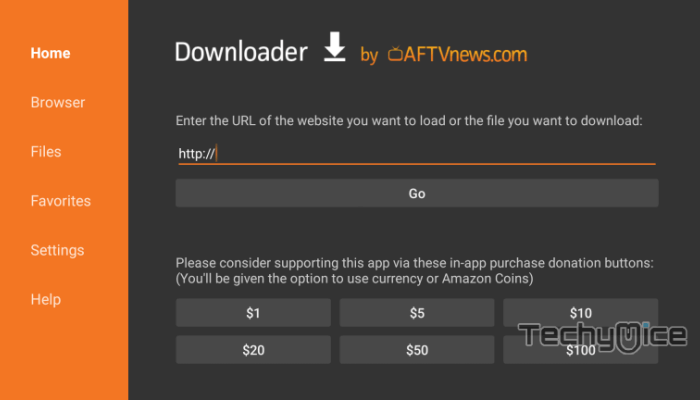
Step 3: Wait until the Oreo TV app downloads on your Fire Stick.
Step 4: Once the download completes, then it will automatically open on the installation screen.
Read: How to Install Sky Go on FireStick/Fire TV?
Step 5: On the Installation screen click the Install button on the bottom right corner of the window.
Step 6: Let the FireStick install the Oreo TV app, this will take a few minutes to complete.
Step 7: Once the app gets installed you will be notified on the screen.
Step 8: Now click on the Open button to launch the Oreo TV app instantly.
This is how you can install Oreo TV Apk for FireStick through the Downloader app.
How to Install Oreo TV App on FireStick via ES File Explorer?
This method of installation requires you to install ES File Explorer on FireStick. Once you have installed then you can follow the steps below to install Oreo TV App on Fire Stick
Step 1: First, open the ES File Explorer app.
Step 2: Click on the Downloader icon on the home screen of the app.
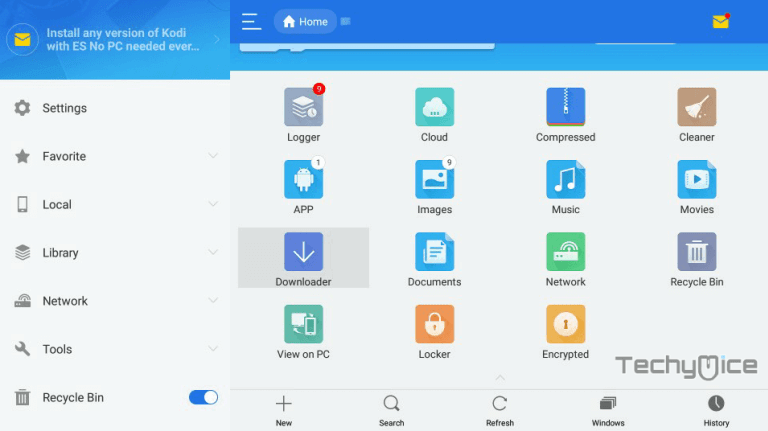
Step 3: Then click the + New button, which is located at the bottom of the downloader screen.
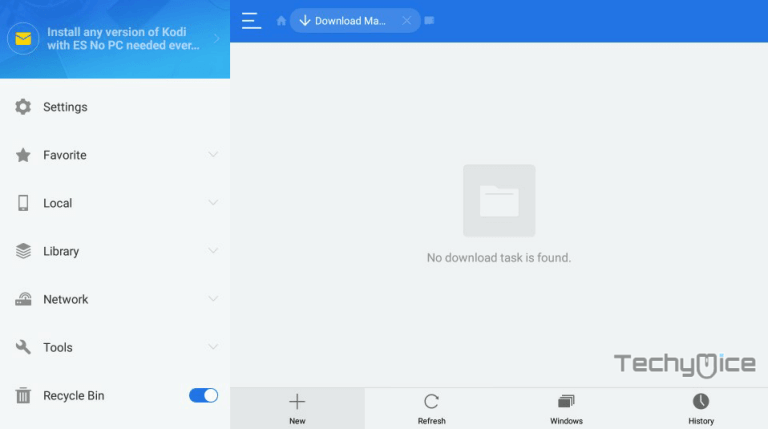
Step 4: Now enter the Oreo TV app URL as https://bit.ly/3k9jEMO and give the name as Oreo TV App and click the Download Now button.
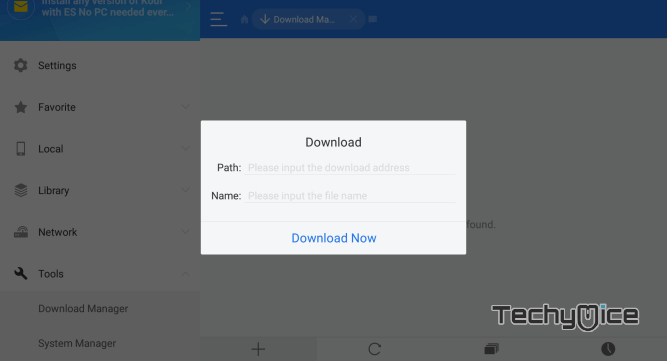
Step 5: Wait for a few minutes until the app finishes downloading
Step 6: Once the download gets completed, click on the Open File option.
Step 7: Click the Install button, this will open the Oreo TV Apk file on the installation screen.
Step 8: Click the Install button again and wait until the app gets installed on your Fire TV Stick.
Step 9: Once after installing, click on Open to launch the Oreo TV app on your FireStick.
These are the steps to install Oreo TV Apk on Amazon Fire TV Stick. After installing the app, you can stream your favorite channels on your device.
How to use Oreo TV on FireStick?
Similar to other streaming apps, Oreo TV is also very simple to use. Read below to know how to use Oreo TV on FireStick.
1. Launch Oreo TV on FireStick from the Apps & Channels section.
2. The home screen of the application has categories such as Home, Live TV, Movies, Shows, Favourites, and more.
3. Click the Live TV option to stream the Live TV Channels.
4. The app mainly displays Indian channels, you can also find your favorite channels from various regions by searching for them.
5. To add channels to your favorites, click on the Heart icon while playing it, later on, you can access those channels quickly.
Features
- Oreo TV on FireStick offers you more than 6000 live TV channels from all over the world.
- The application also provides a wide range of movie collections to stream on FireStick.
- It has content in various categories including Movies, Sports, Kids, News, Entertainment, and more.
- The application is very lightweight and holds only less space on your FireStick.
- Oreo TV for FireStick covers channels from various countries such as the United States, Canada, and Asian countries.
- It also has a good collection of documentaries in 4K UHD resolutions.
- The app has a built-in video player that plays all the videos very well, But unfortunately, there is no option to add external video players.
FAQs – Oreo TV
What is Oreo TV?
Oreo TV is a streaming application, that offers a vast collection of Live TV channels in high-quality. With Oreo TV you can stream Movies, Sports, Entertainment, Kids, News, and more other content.
Is Oreo TV Legal?
It is unfeasible for TECHYMICE to decide the reliability and legality of these unverified applications that hold proper licensing. But there might be a chance of streaming copyrighted content via this app. Hence it’s the end user’s responsibility for the content that they stream through Oreo TV.
How to Download Oreo TV Latest Version?
You can download the Oreo TV new version 2024 by visiting the above link and following installation instructions.
To Conclude
Oreo TV apk is one of the perfect options to stream live channels on your FireStick. Moreover, there is no registration needed for using this application and currently, it does not contain any ads. This gives you a wonderful streaming experience without any interruption. We hope this article helped you to install Oreo TV on FireStick. This guide is applicable for all generations of FireStick including FireStick 4K.
Thank you for reading this article. If you have any queries, please leave a comment below.
